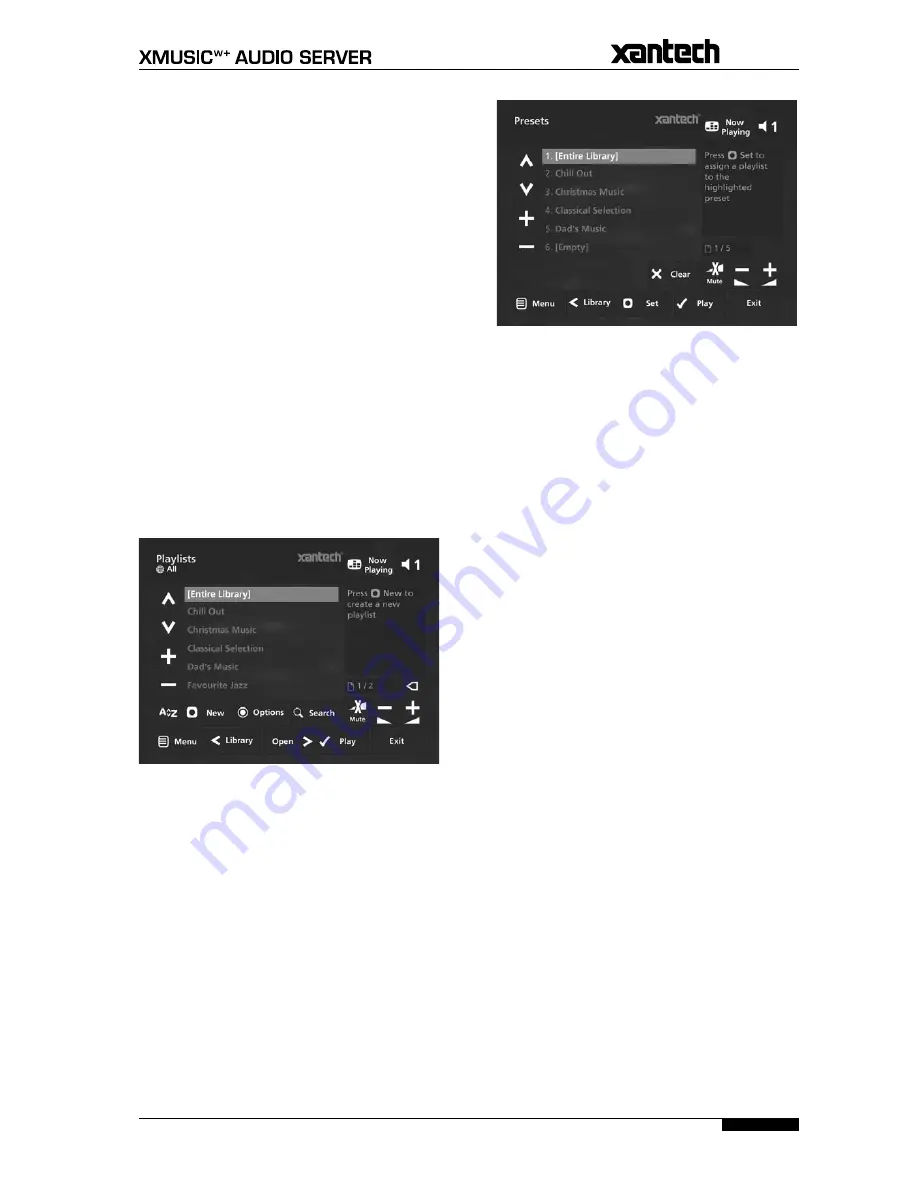
19
USER GUIDE
Page
Use the
U
or
V
keys to step between eras, or press
the appropriate key on the alphanumeric keypad to
jump directly to that position in the list.
To play all albums in the selected era:
Press the
O
Play
key on your Audio Server remote
control to begin playback immediately, or press the
M
Add
button to add all albums in the selected era
to a playlist.
To select a particular album in the selected era:
Press the
T
key to display all albums within the
selected era.
Use the
U
or
V
keys to step between albums.
Either:
Press the
O
Play
key to begin playback immediately,
or press the
M
Add
button to add this album to a
playlist or the Jukebox.
Or:
Press the
S
key to return to browsing by eras.
Browsing Playlists in the Library
Playlists allow you to create your own selections of tracks
and save them with a name of your choice such as
Party
Music
. For more information about creating a playlist
refer to
Creating a new Playlist
on page 23.
Use the
U
or
V
keys to highlight the
Playlists
option in the
Library
Menu.
Press the
T
key to display the
Playlists
screen.
The TV screen will display the playlists in your
Library
:
Note
: If you have not yet created any playlists the list will
be empty.
Press the
U
or
V
keys to step between playlists, or
press the appropriate letter on your Audio Server
remote control to jump directly to the item in the
list beginning with that letter.
Press the
O
Play
key on your Audio Server remote
control to begin playback immediately, or press the
M
Add
key to add all tracks in the selected playlist to
another playlist.
Browsing Presets in the Library
Presets provide instant one-button playback from
selected control systems. For more information about
storing presets refer to
Storing a Preset
on page 24.
Use the
U
or
V
keys to highlight the
Presets
option
in the
Library
Menu.
Press the
T
key to display the
Presets
screen.
•
•
•
•
•
•
•
•
•
•
•
•
The TV screen will display the presets in your
Library
:
Press the
U
or
V
keys to step between presets, or
press the appropriate letter on your Audio Server
remote control to jump directly to the item in the
list beginning with that letter.
Press the
O
Play
key on your Audio Server remote
control to begin playback
Playing the Entire Library
In addition to the ability to select individual items in the
Library
, you can also choose to play your entire music
collection with a single button press.
To Play the entire Library
Press the
J
Menu
key on your Audio Server remote
control to display the
Main Menu
screen.
Press the
M
Play Library
key.
Initiating playback of your entire
Library
in this way will
automatically enable shuffle and repeat.
Alternatively:
Press the
à
Library
key on your remote control to
display the
Library
screen.
Use the
U
or
V
keys to highlight the
Playlists
option and press
O
Select.
Use the
U
or
V
keys again to highlight the playlist
entitled
[Entire Library]
and press
O
Play.
Initiating playback of your entire
Library
in this way will
not automatically enable shuffle and repeat.
Selecting Items Directly Using Your Audio
Server Remote Control
You can select an item from your
Library
directly by the
first letter of its title using the alphanumeric keypad on
your Audio Server remote control.
To select a library item by name:
Display the appropriate
Library
screen for the item
you want to find (e.g.
Artists
).
Press the alphanumeric keypad key corresponding
to the first letter of the item you want to select.
For example to find the artist
Santessa
navigate to the
Artists
screen, then press the
7
key four times because
S is the fourth letter on the
7
key. The TV screen shows
the first artist beginning with the letter S.
If there are several artists beginning with the letter S
press the
V
key to step through until you find the artist
for which you are looking.
Press the
1
key to return to the top of the list.
•
•
•
•
•
•
•
•
•
•
















































