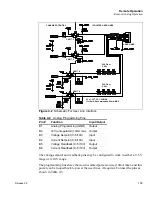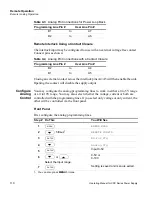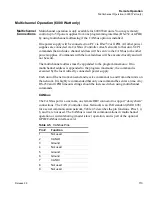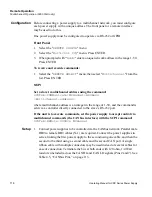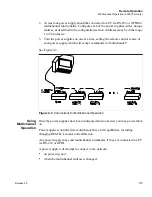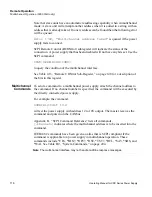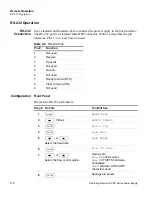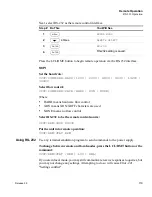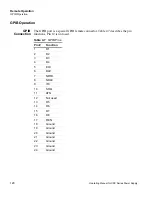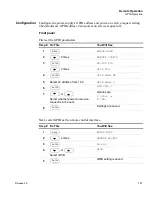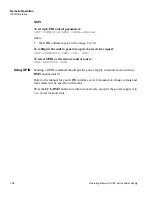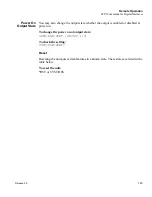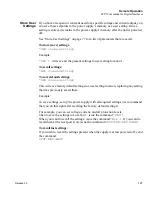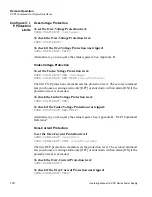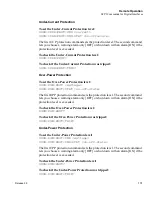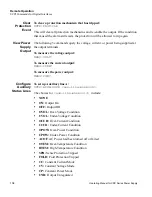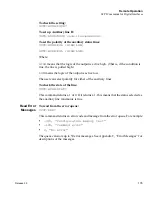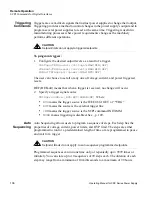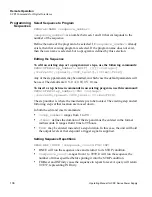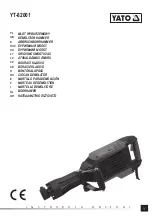Remote Operation
SCPI Commands for Digital Interfaces
Release 3.0
123
SCPI Commands for Digital Interfaces
These SCPI commands are for use with GPIB, RS-232 and Multichannel remote
digital interfaces.
Set Up Power
ON Defaults
For a complete list of commands and remote functionality, see Appendix B, “SCPI
Command Reference”.
The Power On configuration can be set with one of 4 options:
•
Factory Preset:
The output is reset to the original factory levels at power on.
•
Last Setting:
The output is set to the same levels as when it was last powered
OFF.
•
User Settings:
The output is set to a stored setting that is recalled from memory.
See “Store User Settings” on page 77.
•
Auto Sequence:
The output is controlled by a program that is recalled from
memory. See “Auto Sequencing” on page 136.
All these options can be accessed from the Front Panel menus, or remotely through
a set of digital commands. The instructions that follow show how to work remotely
through SCPI commands.
Refer to Table 3.1, “Settings Affected by Recall,” on page 81 for more details.
Factory Preset
Selecting
Factory Preset
lets you restore the factory defaults the next time the
power supply is powered ON.
To power on factory settings:
OUTP:PON:REC PRES
To check the current user setting:
OUTP:PON:REC?
The response should be
PRES
, which stands for
PRESet
.
Summary of Contents for XDC
Page 2: ......
Page 3: ...Operating Manual for XDC 6000 Watt and 12000 Watt Series Digital Programmable DC Power Supply ...
Page 22: ...List of Figures xx Operating Manual for XDC Series Power Supply ...
Page 180: ...Current Sharing 6000 Watt only Operation 178 Operating Manual for XDC Series Power Supply ...
Page 216: ...SCPI Command Reference Expressions 214 Operating Manual for XDC Series Power Supply ...
Page 228: ...GPIB Performance Specifications 226 Operating Manual for XDC Series Power Supply ...
Page 253: ......