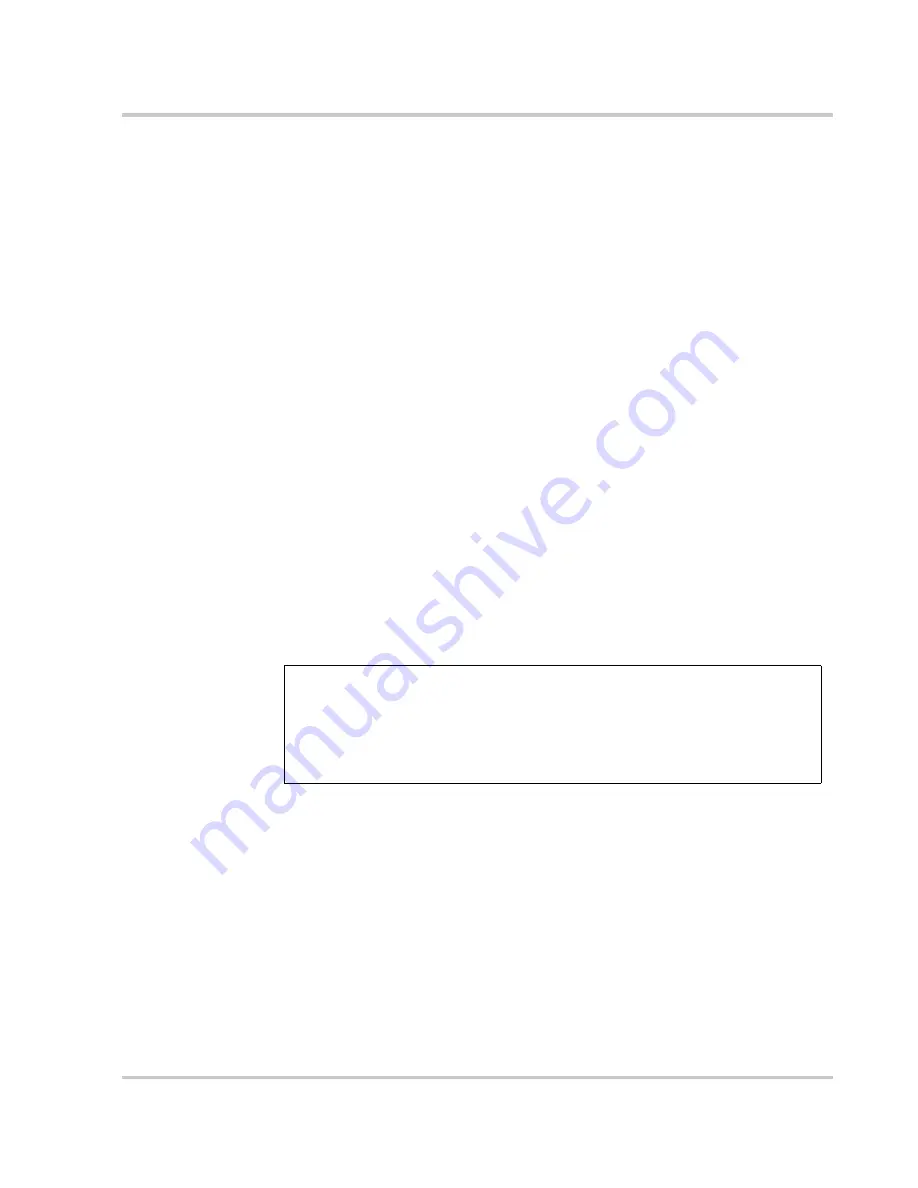
Initial Inspection
TM-DIOP-01XN-01
2-3
Packaging for Shipping or Storage
Follow these instructions to prepare the unit for shipping or storage.
1. When returning the unit or sending it to the service center, attach a tag
to the unit stating its model number (available from the front panel
label) and its serial number (available from the rear panel label). Give
the date of purchase and an invoice number, if you have it, as well as
a brief description of the problem. You will need an RMA number to
return the unit. See “Return Material Authorization Policy” and
“Return Procedure” on page B–4.
2. For storage or shipping, repack the inverter in its original container. If
the original container is not available, seal the unit in a plastic bag and
then pack it in a 200 lb. (90 kg) test, corrugated cardboard carton
large enough to allow 2 in (50 mm) of cushioning material to
surround the unit. Use a material such as foam slabs or chips.
3. Label the carton as shown in Figure 2-2.
4. If shipping, mark the address of the service center and your return
address on the carton.
5. If storing, stack no more than eight cartons high. Check the storage
temperature range and storage altitude specification in
“Environmental Specifications” on page A–4
.
Figure 2-2
Shipping or Storage Carton Label
INVERTER
Model Number: _______________________
Serial Number: _______________________
FRAGILE — ELECTRONIC EQUIPMENT
Summary of Contents for XDI2048
Page 1: ...Operating Manual Xantrex Datacom Inverter XDI2048 2kVA 1 5kW ...
Page 2: ......
Page 3: ...Xantrex Datacom Inverter XDI2048 2kVA 1 5kW Operating Manual ...
Page 8: ...vi ...
Page 14: ...xii ...
Page 16: ...xiv ...
Page 42: ...2 22 ...
Page 86: ...A 8 ...
Page 91: ......
















































