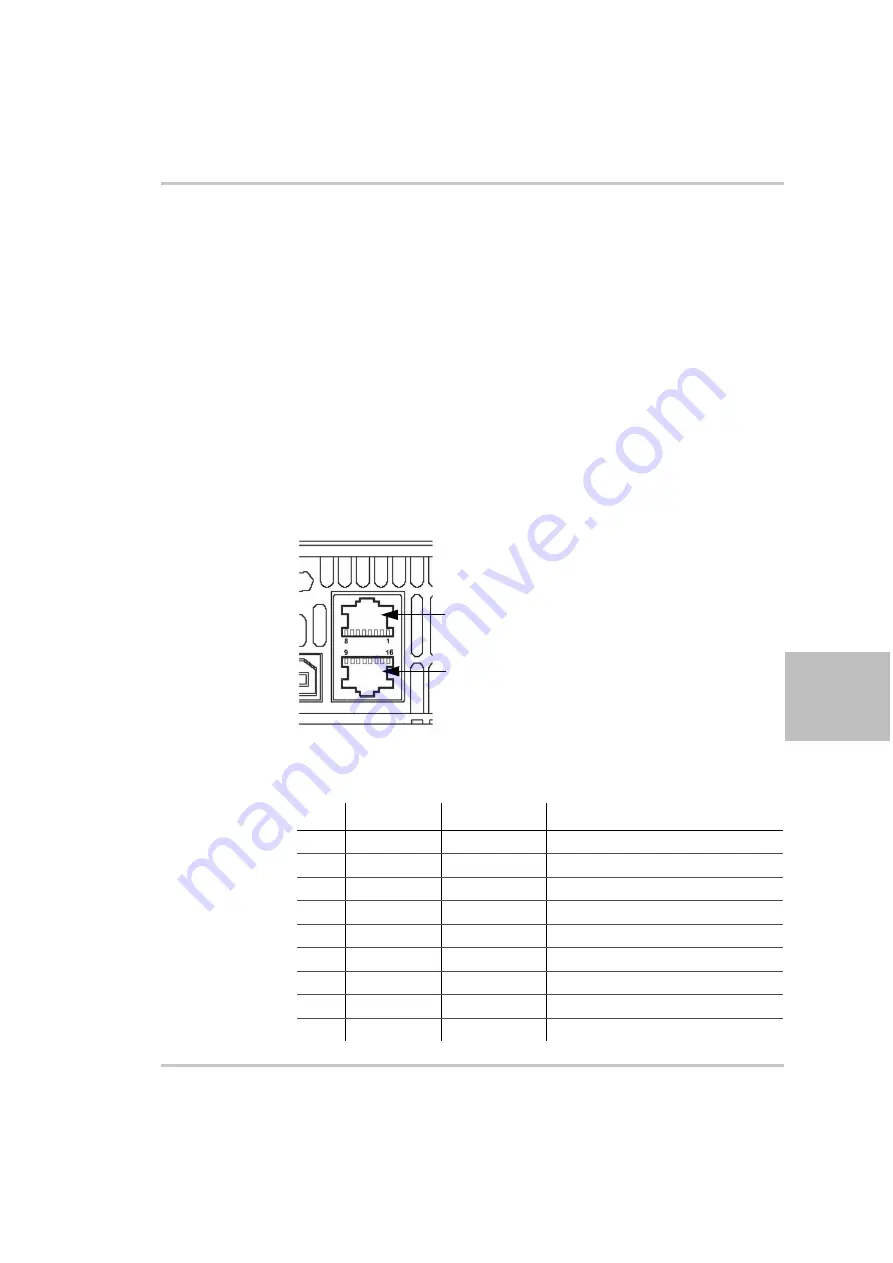
Hardware and Connection Setup
M370046-01
5-3
5
Hardware and Connection Setup
This section provides information on setting up the hardware and is
organized into setup for each hardware type. Once the setup has been
successfully completed, data can be sent to and responses received from
the power supply. Select which hardware interface to use and follow the
instructions and diagram for that hardware set up.
Configuring Remote Control Using RS-232
To configure remote control using RS-232:
1. Use the top J4 connector of the two 8-pin RJ-45 jacks, as shown in
Figure 5-1
,
to connect to the RS-232 remote interface.
2. Connect from PC to power supply using a cable that meets the
cabling specifications listed in Table 5-1.
Figure 5-1
Remote Control Connectors
Table 5-1
Remote Control Connector Pins and Functions J4 and J6
1
Pin Reference
Direction
Function
J4.1
RX-232
Input
RS-232
J4.2
TX-232
Output
RS-232
J4.3
RXD+
Input
RS-485 receiving
J4.4
RXD–
Input
RS-485 receiving
J4.5
TXD+
Output
RS-485 transmitting
J4.6
TXD–
Output
RS-485 transmitting
J4.7
GND
–
Ground
J4.8 NC
–
–
J6.9
NC
–
–
J4:
RS-232 and RS-485
connector in port
J6:
RS-232 and RS-485
connector out port
All manuals and user guides at all-guides.com
Summary of Contents for XTR 100-8.5
Page 2: ...All manuals and user guides at all guides com...
Page 6: ...All manuals and user guides at all guides com a l l g u i d e s c o m...
Page 18: ...xvi All manuals and user guides at all guides com...
Page 30: ...1 8 All manuals and user guides at all guides com...
Page 92: ...3 48 All manuals and user guides at all guides com...
Page 198: ...5 72 All manuals and user guides at all guides com...
Page 262: ...A 36 All manuals and user guides at all guides com...
Page 284: ...IX 4 All manuals and user guides at all guides com...
Page 285: ...All manuals and user guides at all guides com...
















































