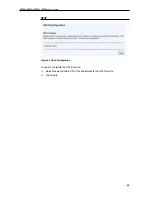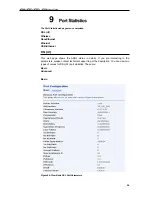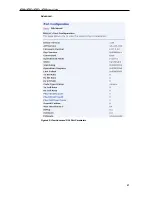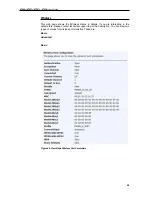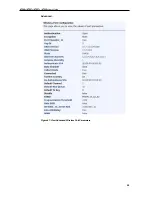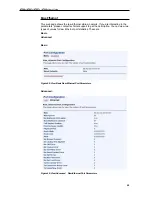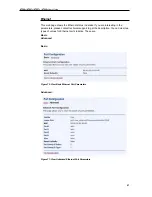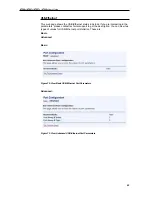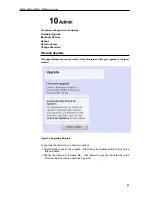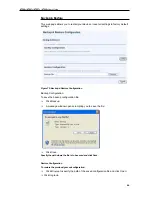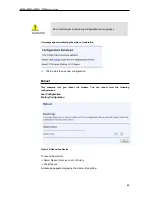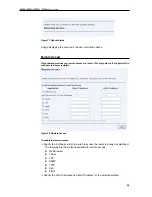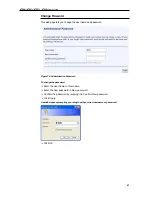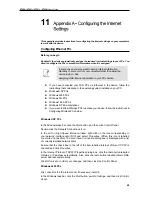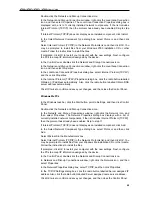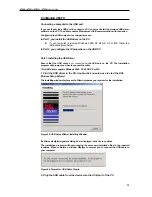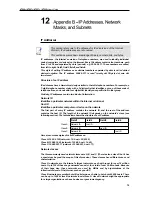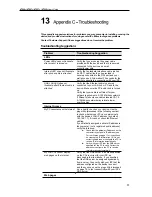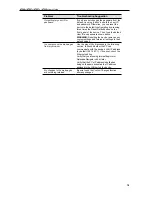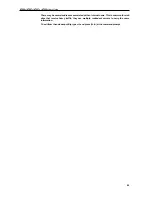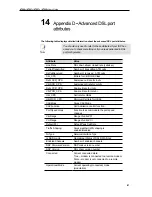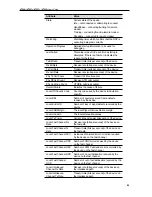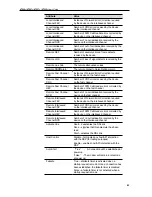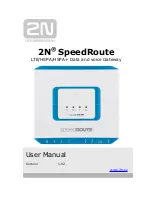X7968r / X7967r / X7927r / X7922r
User
’
s Guide
69
Double-click the Network and Dial-up Connections icon.
In the
Network and Dial-up Connections
window, right-click the Local Area Connection
icon, and then select
Properties
. The
Local Area Connection Properties
dialog box is
displayed with a list of currently installed network components. If the list includes
Internet Protocol (TCP/IP), then the protocol has already been enabled. Skip to step
10.
If Internet Protocol (TCP/IP) does not display as an installed component, click
Install.
In the
Select Network Component
Type dialog box, select
Protocol
, and then click
Add.
Select
Internet Protocol (TCP/IP)
in the Network Protocols list, and then click
OK
. You
may be prompted to install files from your Windows 2000 installation CD or other
media. Follow the instructions to install the files.
If prompted, click
OK
to restart your computer with the new settings. Next, configure
the PCs to accept IP information assigned by the device.
In the
Control Panel
, double-click the Network and Dial-up Connections icon.
In the
Network and Dial-up Connections
window, right-click the Local Area Connection
icon, and then select
Properties
.
In the Local Area Connection Properties dialog box, select
Internet Protocol (TCP/IP),
and then click
Properties
.
In the Internet Protocol (TCP/IP) Properties dialog box, click the radio button labelled
Obtain an IP address automatically. Also click the radio button labelled Obtain DNS
server address automatically.
Click
OK
twice to confirm and save your changes, and then close the Control Panel.
Windows Me PCs
In the Windows task bar, click the Start button, point to Settings, and then click Control
Panel.
Double-click the Network and Dial-up Connections icon.
In the Network and Dial-up Connections window, right-click the Network icon, and
then select Properties. The Network Properties dialog box displays with a list of
currently installed network components. If the list includes Internet Protocol (TCP/IP),
then the protocol has already been enabled. Skip to step 11.
If Internet Protocol (TCP/IP) does not display as an installed component, click Add.
In the Select Network Component Type dialog box, select Protocol, and then click
Add.
Select Microsoft in the Manufacturers box.
Select Internet Protocol (TCP/IP) in the Network Protocols list, and then click OK. You
may be prompted to install files from your Windows Me installation CD or other media.
Follow the instructions to install the files.
If prompted, click OK to restart your computer with the new settings. Next, configure
the PCs to accept IP information assigned by the device.
In the Control Panel, double-click the Network and Dial-up Connections icon.
In Network and Dial-up Connections window, right-click the Network icon, and then
select Properties.
In the Network Properties dialog box, select TCP/IP, and then click Properties.
In the TCP/IP Settings dialog box, click the radio button labelled Server assigned IP
address. Also click the radio button labelled Server assigned name server address.
Click OK twice to confirm and save your changes, and then close the Control Panel.