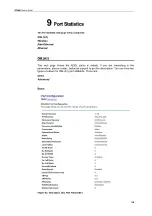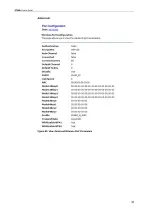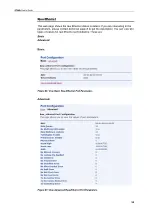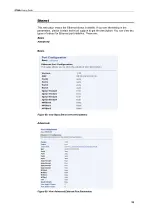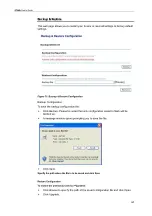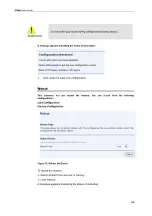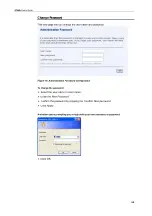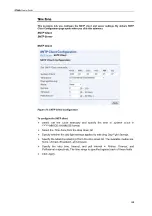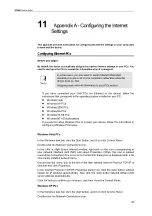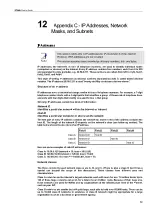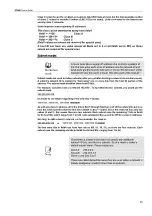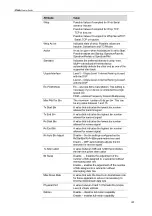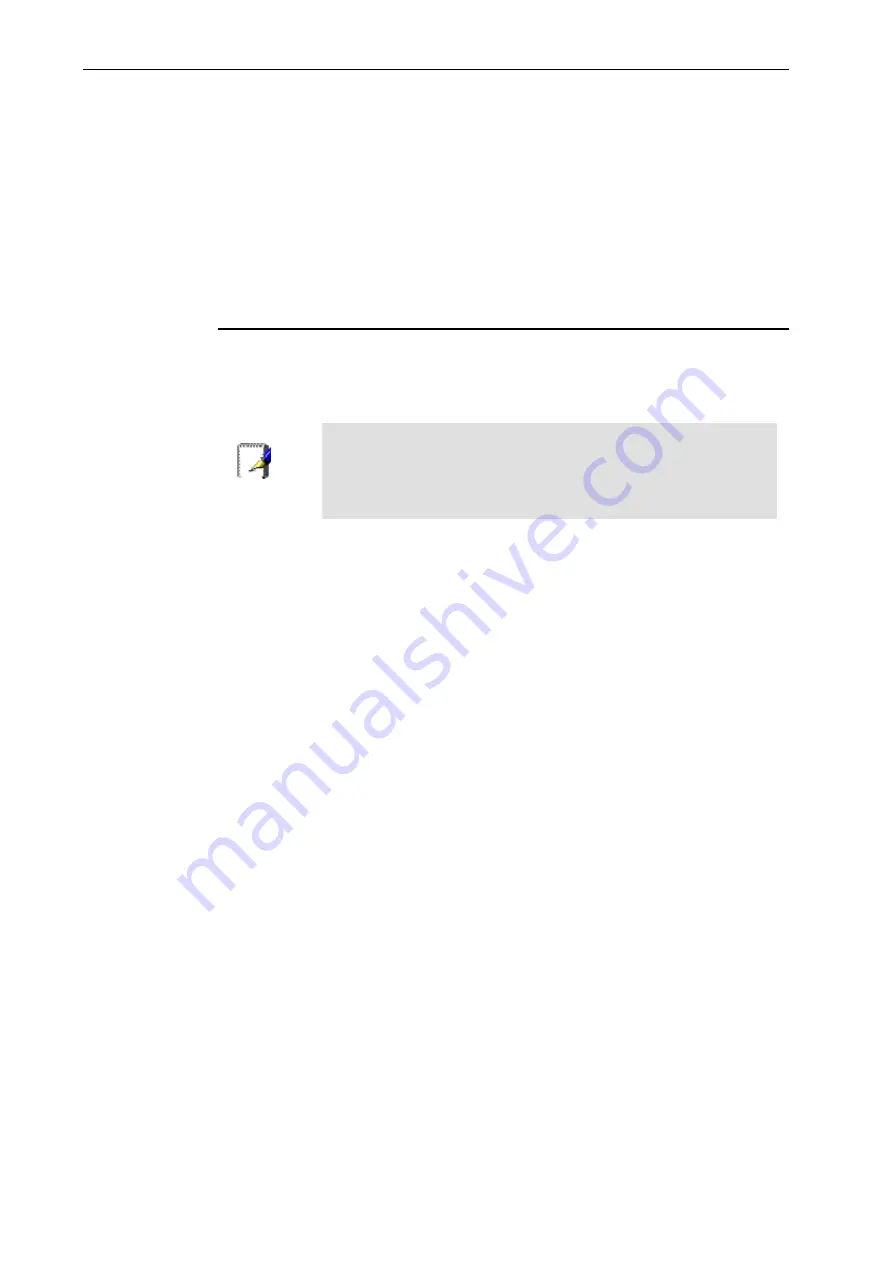
X7968r
User’s Guide
11
Appendix A - Configuring the Internet
Settings
This appendix provides instructions for configuring the Internet settings on your computers
to work with the device.
Configuring Ethernet PCs
Before you begin
By default, the device automatically assigns the required Internet settings to your PCs. You
need to configure the PCs to accept this information when it is assigned.
Note
In some cases, you may want to assign Internet information
manually to some or all of your computers rather than allow the
device to do so. See
Assigning static Internet information to your PCs section.
If you have connected your LAN PCs via Ethernet to the device, follow the
instructions that correspond to the operating system installed on your PC:
z
Windows
Vista
z
Windows
XP
PCs
z
Windows
2000
PCs
z
Windows Me PCs
z
Windows 95, 98 PCs
z
Windows NT 4.0 workstations
If you want to allow Wireless PCs to access your device, follow the instructions in
Configuring Wireless PCs below.
Windows Vista PCs
In the Windows task bar, click the
Start
button, and then click
Control Panel
.
Double-click the Network Connections icon.
In the
LAN or High-Speed Internet
window, right-click on the icon corresponding to
your network interface card (NIC) and select
Properties
. (Often, this icon is labeled
Local Area Connection
).The
Local Area Connection
dialog box is displayed with a list
of currently installed network items.
Ensure that the check box to the left of the item labeled
Internet Protocol TCP/IP
is
checked and click
Properties
.
In the Internet Protocol (TCP/IP) Properties dialog box, click the radio button labeled
Obtain an IP address automatically. Also click the radio button labeled Obtain DNS
server address automatically.
Click
OK
twice to confirm your changes, and then close the Control Panel.
Windows XP PCs
In the Windows task bar, click the
Start
button, and then click
Control Panel
.
Double-click the Network Connections icon.
67