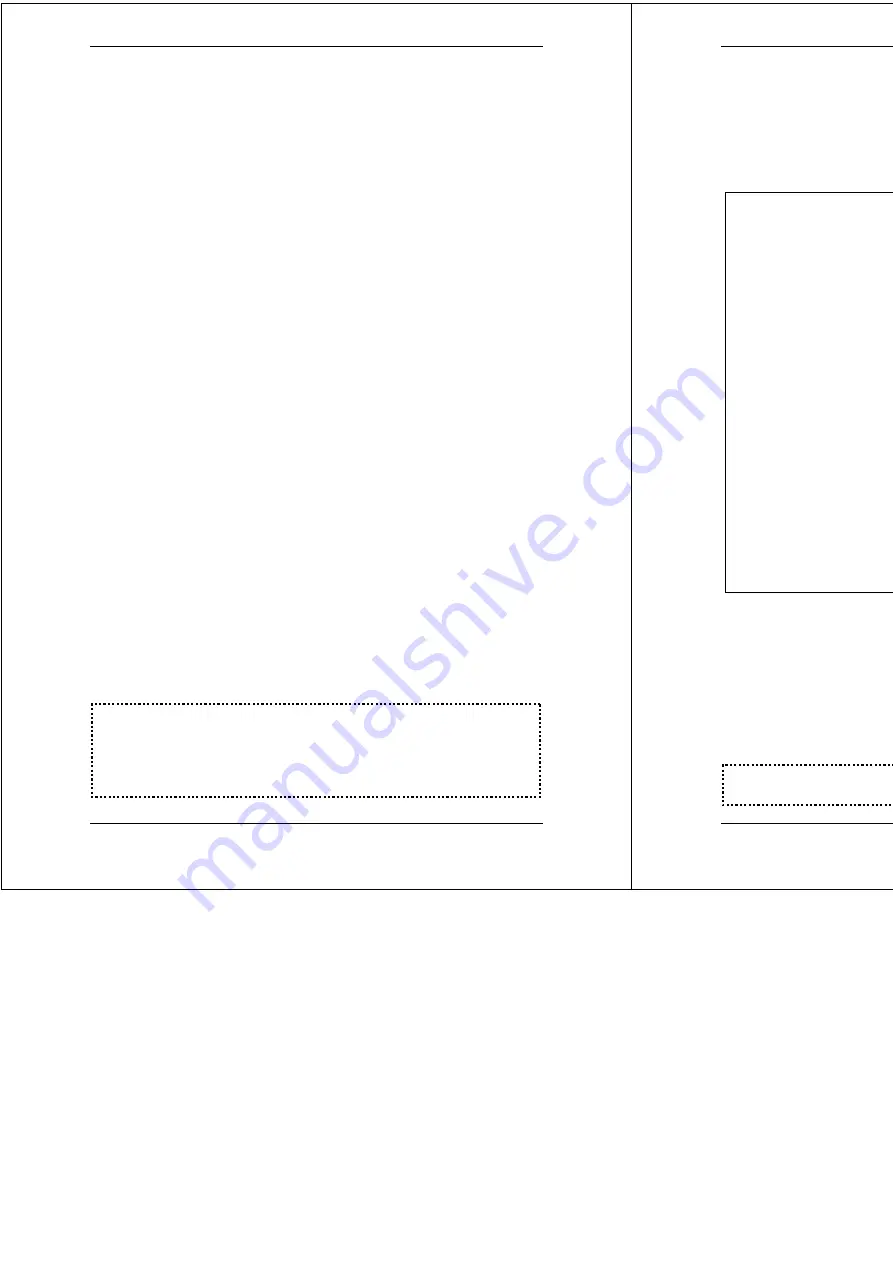
X8824r User’s Manual Version 1.0
13 / 102
6. Management
The device
supports simple, flexible, and easy-to-operate methods
for management purposes.
X8824r
can be managed via the
following paths:
Local Ethernet Port (Telnet)
– connect the Ethernet port
to your local area network or directly to a PC. “
Telnet
”
X8824r
from any workstation in the LAN. The default local
Ethernet IP address is “
192.168.1.1
”.
Local Ethernet Port (Web Browser)
– connect the
Ethernet port to your local area network or directly to a PC.
Launch your web browser and enter default local Ethernet
IP address “
192.168.1.1
” into the address bar.
ADSL Port from Remote Site
– while the ADSL
connection is in service, you may remotely “
Telnet
”
X8824r
from a workstation connected to the CO equipment.
Note
: As operating an ADSL device requires technical know-how and
experience. It is recommended that only qualified technical staffs
manage the device. Therefore, a password authentication is required
when you enter the web interface. To obtain the password, see the
Default Values
section.
X8824r User’s Manual Version 1.0
14 / 102
7. Default Values
This device is pre-configured with the following parameters; you may
also re-load the default parameters by rebooting the router into the
Default configuration from the web browser.
Default Mode: Bridge
Login Name: admin
Password
:
admin
Bridge Mode Setting
WAN and ADSL
Ethernet (local) IP: 192.168.1.1
Local Line Code: Auto
Subnet Mask: 255.255.255.0
Trellis Mode: Enable
Full Duplex: Auto
FDM Mode: EC
Protocol: RFC1483, Bridge Mode Coding Gain: Auto
VPI/VCI: 8/35 Transmit Power Attenuation: 0dB
Class (QoS): UBR
Spanning Tree: Disable
Packet Filter: Any
Router Mode Setting
DHCP Server:
Disable
Ethernet (local) IP: 192.168.1.1
DNS Relay:
Disable
Subnet Mask: 255.255.255.0
Note
: The User Name and Password are case-sensitive.








































