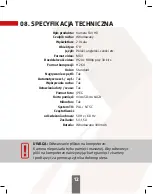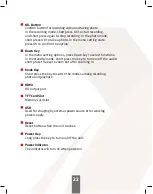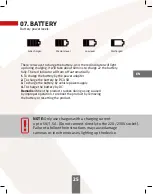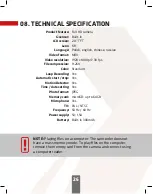06. INSTRUCTION
1. Start and Shutdown
Long press the power key to start up the unit, and the yellow indicator
will light up. Long press the power key again to turn o the unit,
and the yellow indicator will go out.
Attention:
the unit will remind low power when the power is low
then turn o automatically.
2. Recording Mode
Short press Mode key to switch the unit to the recording mode,
there is a dv icon on the top left corner of the LCD. And then short
press the OK button to start recording, the DV icon and the recording
indicator will flicker, which means the unit is recording.
3. Photo Mode
Short press Mode key to switch the unit to the photo mode,
there is a camera icon on the top left corner of the LCD. Short press
OK button to take a photo and the LCD will flicker once,
which means photo shoot finished.
4. Video/Photo Playback
Short press Mode key to switch the unit to the photo mode,
there is a playback icon on the top left corner of the LCD.
Short press the Up key to select upward files; Short press the Down
key to select downward files; Short press the OK key to play back
the video file selected.
5. Menu Settings 21
Short press the Menu key to tune out the setting menu. Short press
Up or Down key to select the options circularly up and down.
Press OK to enter into the selection if any option needs setting.
6. Exit setting menu
Short press Menu key to exit the setting state.
7. Time Setting
Continuously to short press the menu key to enter into the setting
menu. Short press the Down key to the date settting, then to short
press the OK button to switch the setting among Year/Month/Date
/Hour/Miniute/Second. Adjust the values by pressing up/down key.
Finally press the OK button to confirm the adjustment.
24
Summary of Contents for GOSE
Page 2: ......
Page 3: ...GO INSTRUKCJA OBS UGI PL SE...
Page 16: ...16...
Page 17: ...GO USER S MANUAL EN SE...
Page 30: ...30...
Page 31: ...GO N VOD K OBSLUZE CZ SE...
Page 44: ...44...
Page 45: ...GO BEDIENUNGSANLEITUNG SE DE...
Page 58: ...LOOK INTO THE FUTURE...