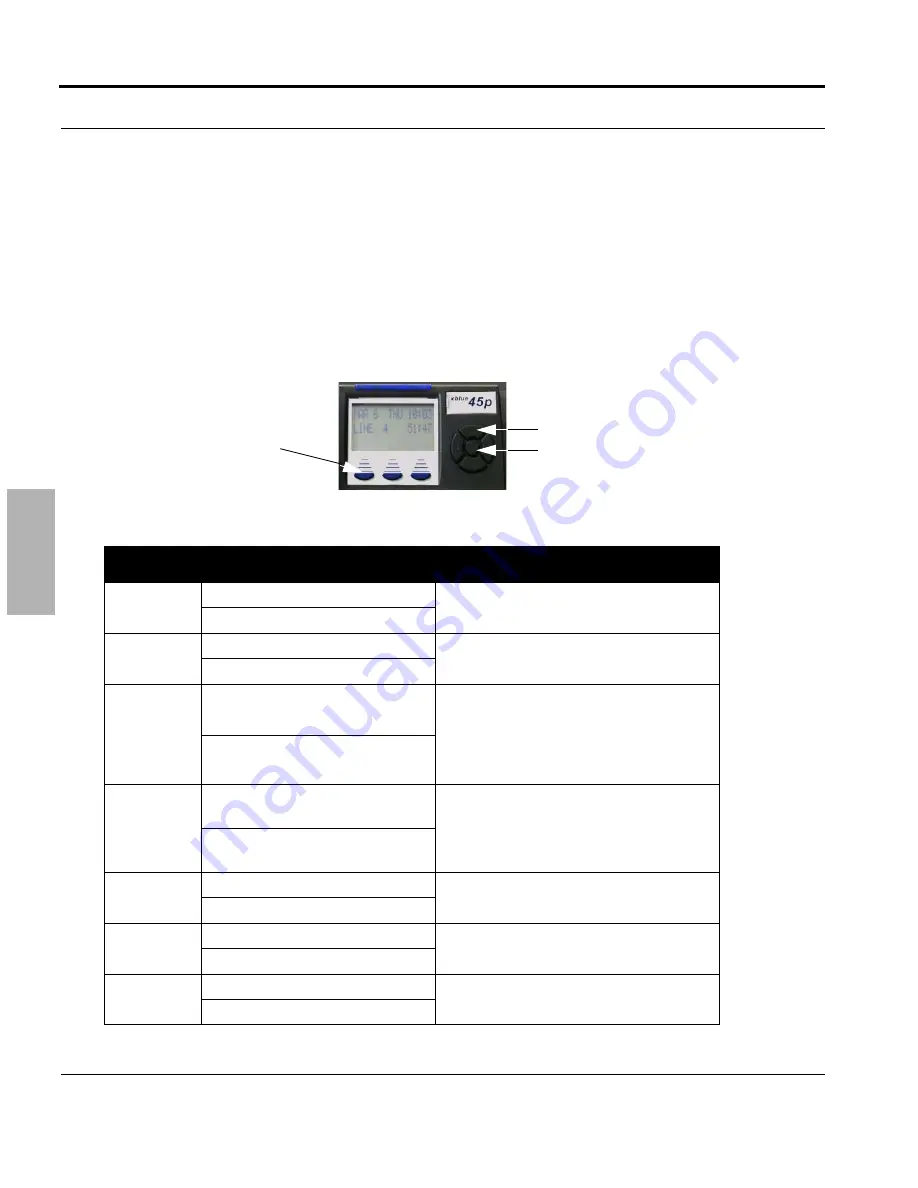
Extension User Guide
8
XBLUE Networks
Navigation K
eys
1
Navigation
Keys
The Navigation Keys, located at the right of the Display, allows quick access to commonly
used features. There are 4 navigation keys which circle the select key. For example, to use
the Navigation keys, begin by pressing the Right navigation key, to access Call Log, and
then press the down navigation key to view incoming and the up navigation key to view
outgoing calls. Press the center select key to dial the displayed telephone number.
Press the left navigation key to scroll forward, and the right to scroll backwards through
the navigation feature list.
TABLE 1.1
Navigation Keys
Feature
Navigation Key
Result
Call Log
Up- Outgoing Numbers
Press the Select Button to dial the dis-
played telephone number.
Down - Incoming Numbers
System
Speed Dial
Up - Access Bins 99 - 20
Press the Select Button to dial the dis-
played telephone number.
Down - Access Bins 20 - 99
Feature
Code List
Up - Directory List
Press the Select Button to select
between Directory and Feature. Press
down button to scroll forward, and the
up button to scroll backwards through
the selected list.
Down - Feature List
Call Exten-
sion
UP - Scroll from highest to low-
est extension number
Press the Select Button to dial the dis-
played telephone number.
Down - Scroll from lowest to
highest extension number
Page
Up - All Call Page
Press the Select Button to page the dis-
played Page Group or All Call Page.
Down - Page Groups 1 - 6
Music
UP - N/A
Press the Select Button to enable or Dis-
able Background Music
Down - N/A
Door Phone Up - Answer Door Phone 1
The Door Phone must be connected and
active to access
Down - Answer Door Phone 2
Navigation Keys
Select Key
Interactive
Buttons










































