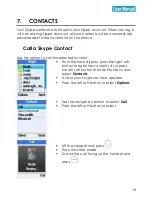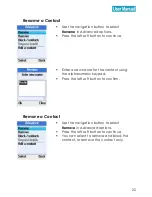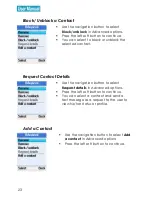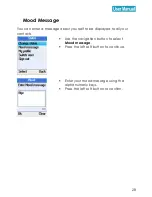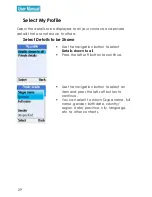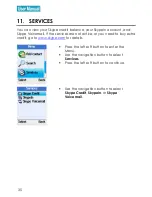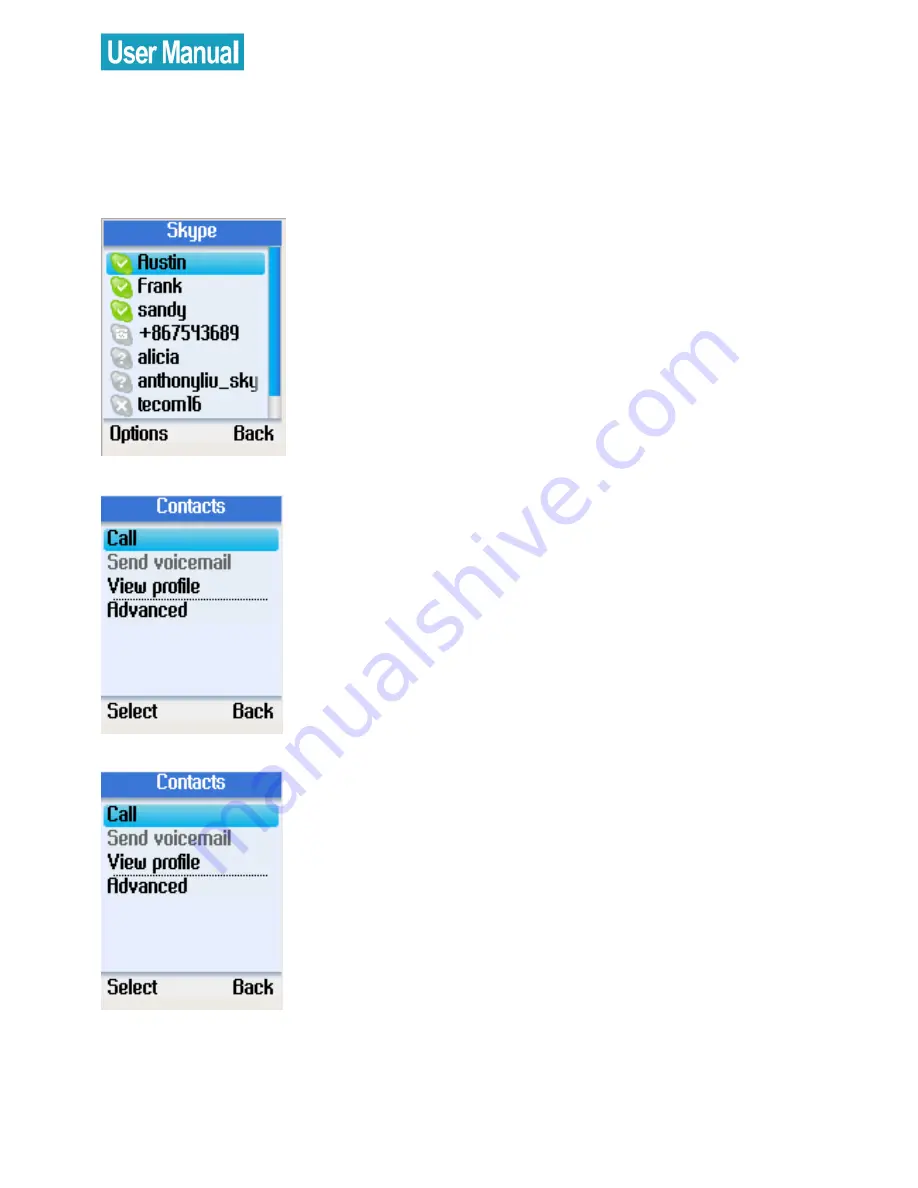
21
Advanced Options
The advanced options menu enables you to rename, remove,
block/unblock, or add a contact.
Go to
Contacts
, use the navigation
button to select a contact to view.
Press the left soft button to select
Options
.
Use the navigation button to select
Advanced
.
Press the left soft button to continue.
Use the navigation button to select
Advanced
.
Press the left soft button to continue.