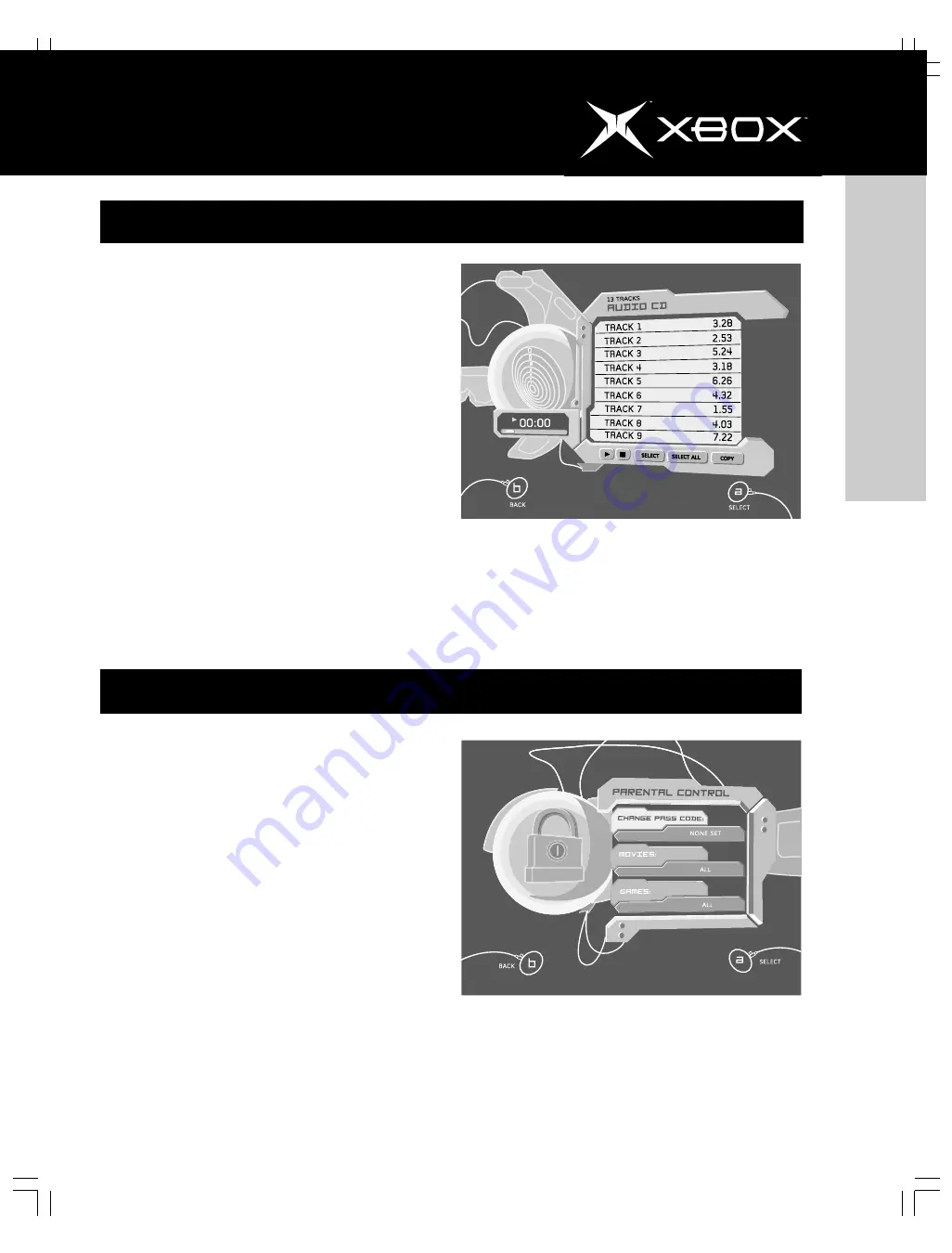
http://www.xbox.com
english
13
parental control
Soundtracks
You can copy tracks from audio CDs using the Xbox video
game system. Then you can arrange these tracks into
soundtracks and play them from the Xbox video game system
without inserting the original CD audio disc. You can play your
soundtracks while playing Xbox games.
To copy tracks
1. Play an audio CD.
2. Select
Back
from the music player.
3. Select
Copy
to display tracks.
4. Select the tracks you want to copy. You can select one
track, multiple tracks, or all tracks.
5. Select
Copy
to begin copying the tracks.
6. Select an existing soundtrack, or create a new
soundtrack to store the copied tracks. If you create a
new soundtrack, enter a name using the virtual
keyboard.
To play soundtracks
1. Turn on the Xbox console with no disc in the
disc tray.
2. Select
Music
, and then select a soundtrack rather
than
Audio CD
.
3. Select
Play
to begin playing.
You can limit the type of content played on the Xbox video
game system based on the ESRB rating level. By default, the
Xbox video game system is set to play all content. You can
select separate parental control levels for games and DVD
movies. To play DVD movies on the Xbox video game system,
you need the Xbox DVD Movie Playback Kit (part number K01-
00004, sold separately).
To change the level of content that can be played
1. Turn on the Xbox console with no disc in the
disc tray.
2. Select
Settings
, then select
Parental Control
, and
then select
Games
.
3. Select the new level:
All
,
M
(Mature),
T
(Teen),
E
(Everyone),
K-A
(Kids to Adults),
EC
(Early Childhood),
or
None
.
The Xbox video game system will play games and DVD movies
that are rated at or below the selected level. For example, if the
selected level is
T
, games rated
T, E,
K-A
, and
EC
can play. If you
choose any level other than
All
, you must select a pass code.
If you lose or forget your pass code, call the Xbox Customer
Support number on page 2.














































