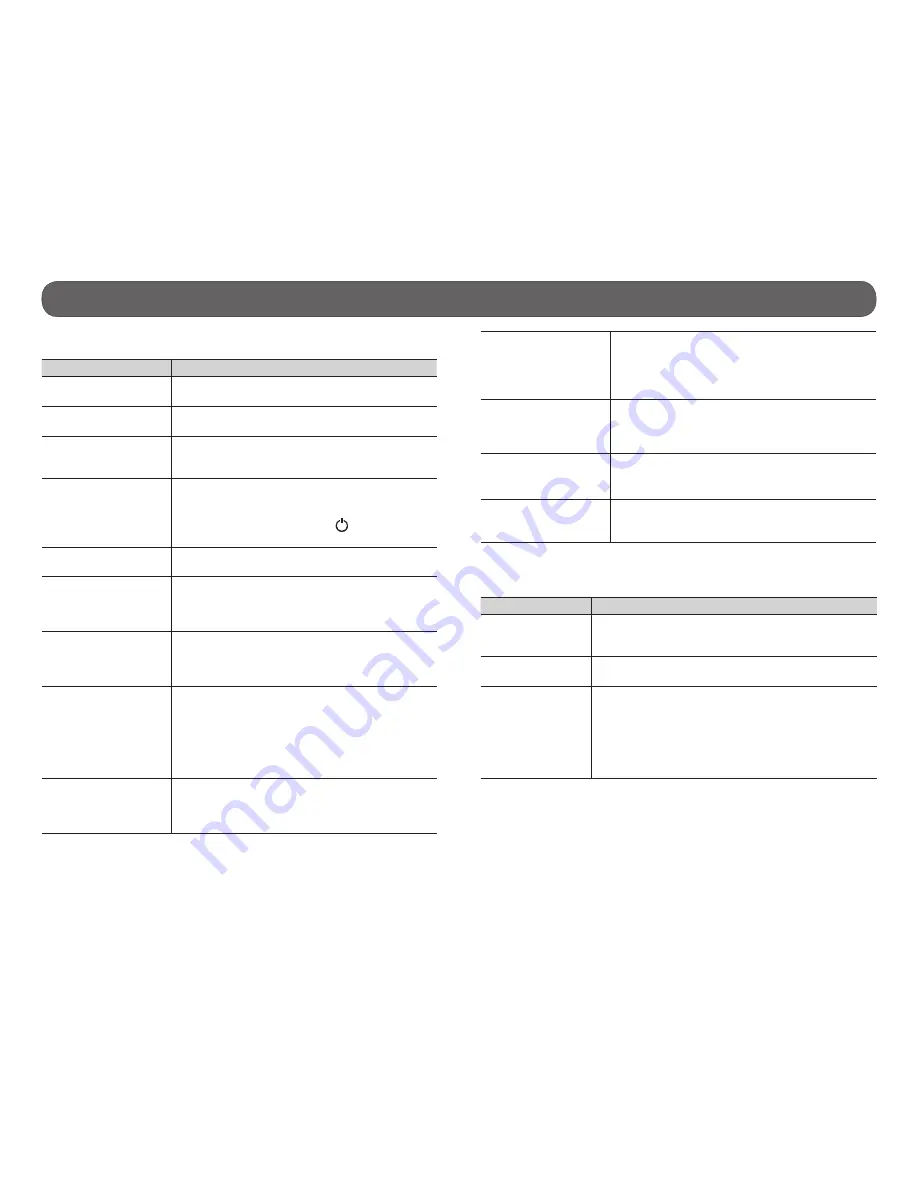
20
Troubleshooting/ Error messages
The housing fogs
•
Use anti-fog inserts, sold separately (see
AVAILABLE ACCESSORIES section p.22)
•
Apply an anti-drip solution on the lens of the
housing to prevent fogging when using the
camera in the rain or underwater.
The videos/photos
do not appear on the
television
•
Verify if the camera is correctly connected to
the television using the HDMI cable (p.10).
•
Verify if the memory card contains videos/
photos.
The computer does
not recognize the
camera
•
Verify if the camera is properly connected to
the computer using the USB cable (p.18).
•
Verify that camera is turned on (p.6).
The computer can’t
play videos
•
The .MP4 video format requires the use of a
video playback software compatible such as
VLC, Windows Media Player or QuickTime.
ERROR MESSAGES
Error message
Possible solutions
no card
•
There is no memory card in the camera. The use of
a memory card is required to record video and
photos (p.18).
card ful
•
The memory card is full. Delete the files or use a
new memory card.
SD error
The camera can not access the memory card.
•
Turn off the camera and turn it on again
(p.6).
•
Remove the memory card and insert it again.
(p.6)
•
Verify if the gold contacts are not dirty.
•
Format the memory card (p.11).
TROUBLESHOOTING
Problem
Possible solutions
Impossible to turn on
the camera
• Verify if there is a battery in the camera.
• Charge the battery (p.17).
Impossible to turn on
the remote control
• Change the batteries (p.14/16).
The screen of the
camera turns off
(ENERGY SAVING)
•
The screen turns off in order to preserve the
battery while still recording. To return to the
screen, press the OK button.
The camera turns off
•
Charge the battery (p.17).
•
When the remote control option is disabled,
the camera turns off after 2 minutes of inacti-
vity.
Press and hold the button a few
seconds to turn on the camera.
The camera does not
respond
•
Remove the battery and reinstall it (p.6).
Impossible to take
videos/photos
•
Verify if there is a battery in the camera.
•
Charge the battery (p.17).
•
Memory card is full (p.18).
•
Verify if the camera is turned on (p.6).
The remote control
does not communi-
cate with the XCEL HD
camera
•
Respect the maximum wireless range (40 ft)
between the camera and the remote control.
•
Change the battery in the remote control
(p.14).
The remote control
does not communicate
with the XCEL HD2
camera
•
Turn off the camera (p.6).
•
Turn on the camera and make a new synchro-
nization (p.16).
•
Respect the maximum wireless range (40 ft)
between the camera and the remote control.
•
Change the battery in the remote control
(p.16).
The camera heats
•
It is possible that the camera warms up during
extended use. (Heat sink located under the
camera
p.5
) This is normal and does not affect
the life or performance of the camera.






































