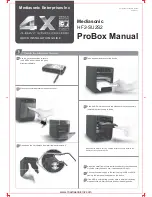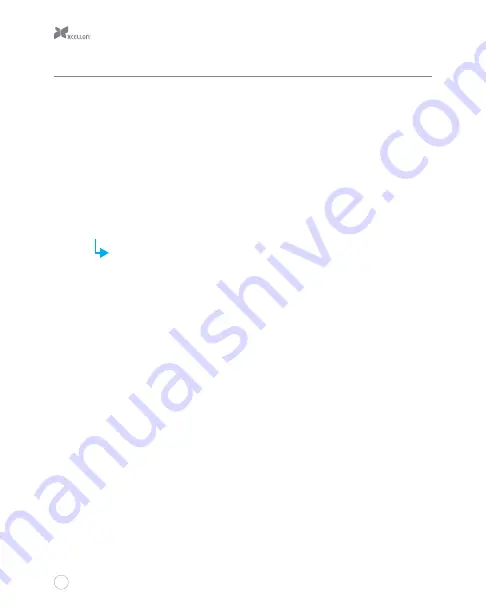
3
Getting Started
1.
Make sure the Power switch is in OFF position.
2.
If necessary, use the included hex key to unlock and open the HDD doors.
3.
Align the SATA contacts on your disk drive with those in the enclosure, and fully insert
the drive into the enclosure.
4.
Close the HDD door all the way so it latches into place, and use the included hex key to
lock the door.
5.
Select the cable you want to use from among the two included interface cables (eSATA
or USB 3.0) and use it to connect the EHD-3.5 to the corresponding port on your
computer.
If your computer has both an eSATA and a USB port, do not plug the enclosure
into both ports. Choose one or the other.
6.
Use the included power adapter to connect the EHD-3.5 to an AC power source.
7.
Slide the Power switch to the ON position to turn on the EHD-3.5. As the EHD-3.5
powers on, the HDD status LED will glow blue. It may also flash blue and red, which
occurs during read/write operations.
If your disk drive has been formatted, your computer will notify you that new hardware has
been detected, and the drive will appear on the Desktop, in My Computer, or in the Finder.
If the drive has not been formatted, or if your computer cannot read or recognize it, you may
need to format the drive. See Formatting Your Disk Drive on page 4.
Summary of Contents for EHD-3.5
Page 9: ...8 9 12 10 11...
Page 15: ...14 2 3 4 5...