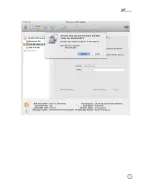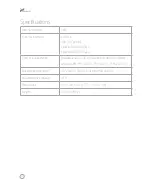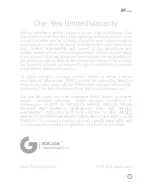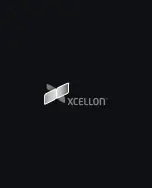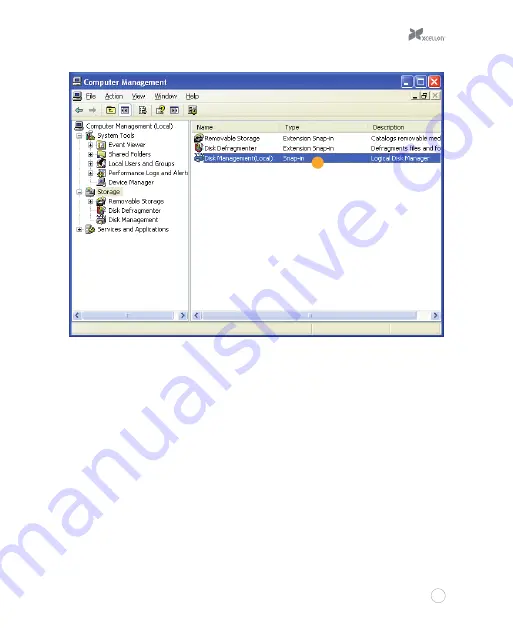
5
3.
In the bottom half of the right column, you will see a list of the connected disk drives
and their partitions. Formatted drives have a blue bar, and unformatted drives have a
black bar and are labeled “Unallocated.”
4.
If your disk is unformatted, skip to step #6.
5.
If your disk is formatted and partitioned, right-click the partition labeled “Primary
partition” and select “Delete Partition.”
6.
Confirm your selection in the dialog box that follows. Windows will delete the partition,
and the box that was labeled “Primary partition” will now be labeled “Unallocated.”
2
Summary of Contents for HDD-01
Page 1: ...HDD 01 SATAHardDriveDock UserManual ...
Page 10: ...8 10 12 10 11 ...
Page 14: ...1 2 7 8 ...
Page 17: ...1 5 ...
Page 20: ......