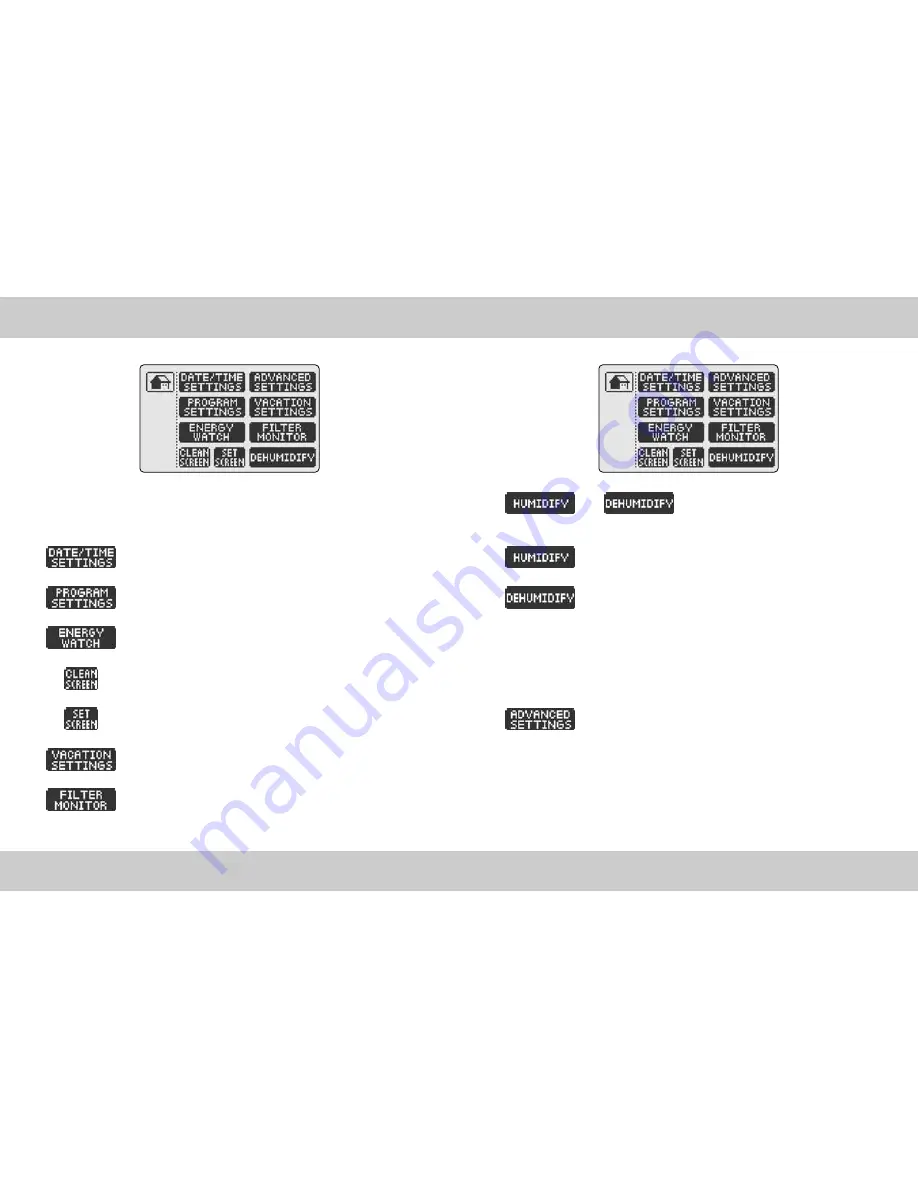
MENU SCREEN
Select
HUMIDIFY
or
DE-HUMIDIFY
Control Mode by toggling the humidity
control mode button.
HUMIDIFY
increases and maintains the relative humidity of the
room at a humidity setpoint selected on the CONTROL SCREEN.
DE-HUMIDIFY
reduces and maintains the relative humidity of the
room at a humidity setpoint selected on the CONTROL SCREEN.
Please note that DE-HUMIDIFY feature functions only in COOL mode. TrueTouch™ ther-
mostat will regulate both the room temperature and the room humidity at the same
time. If DE-HUMIDIFY setpoint reached before the temperature COOL setpoint, the air
conditioning will turn off before the temperature setpoint is reached. This feature has
been specially designed to save energy without compromising the comfort.
Access
ADVANCED SETTINGS
to configure the thermostat.
To access the ADVANCED SETTINGS, hold the ADVANCED SET-
TINGS button for 5 seconds. The therostat will continuously beep for 5 seconds to indi-
cate that you are in the process of entering this feature.
!
CAUTION Altering the system properties in the ADVANCED SETTINGS may
affect the performance of the HVAC system and should be performed only by
a qualified installer.
25
MENU SCREEN
24
>>
To access the MENU SCREEN, simply touch MENU from the CONTROL SCREEN.
>>
From the MENU page, you can:
Access
DATE AND TIME SETTINGS
to enter the accurate date
and time
Access
PROGRAM SETTINGS
to pre-program temperature
changes during each day of the week.
Access
ENERGY WATCH
to display kWh consumption and the
dollar cost of operating the HVAC System
CLEAN SCREEN
places the touch screen in a sleep mode for 15
seconds which allows you to wipe the screen with a dampened cloth.
Access the
SET SCREEN
menu to change screen properties.
Access
VACATION SETTINGS
to activate the VACATION MODE
Access
FILTER MONITOR
to review days of "fan run time."











































