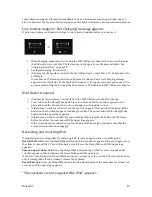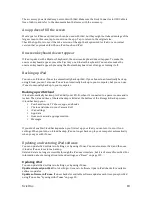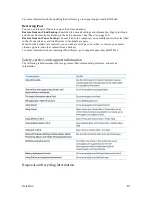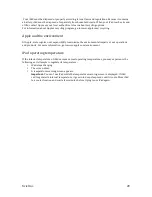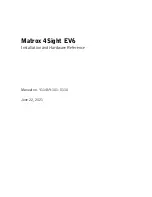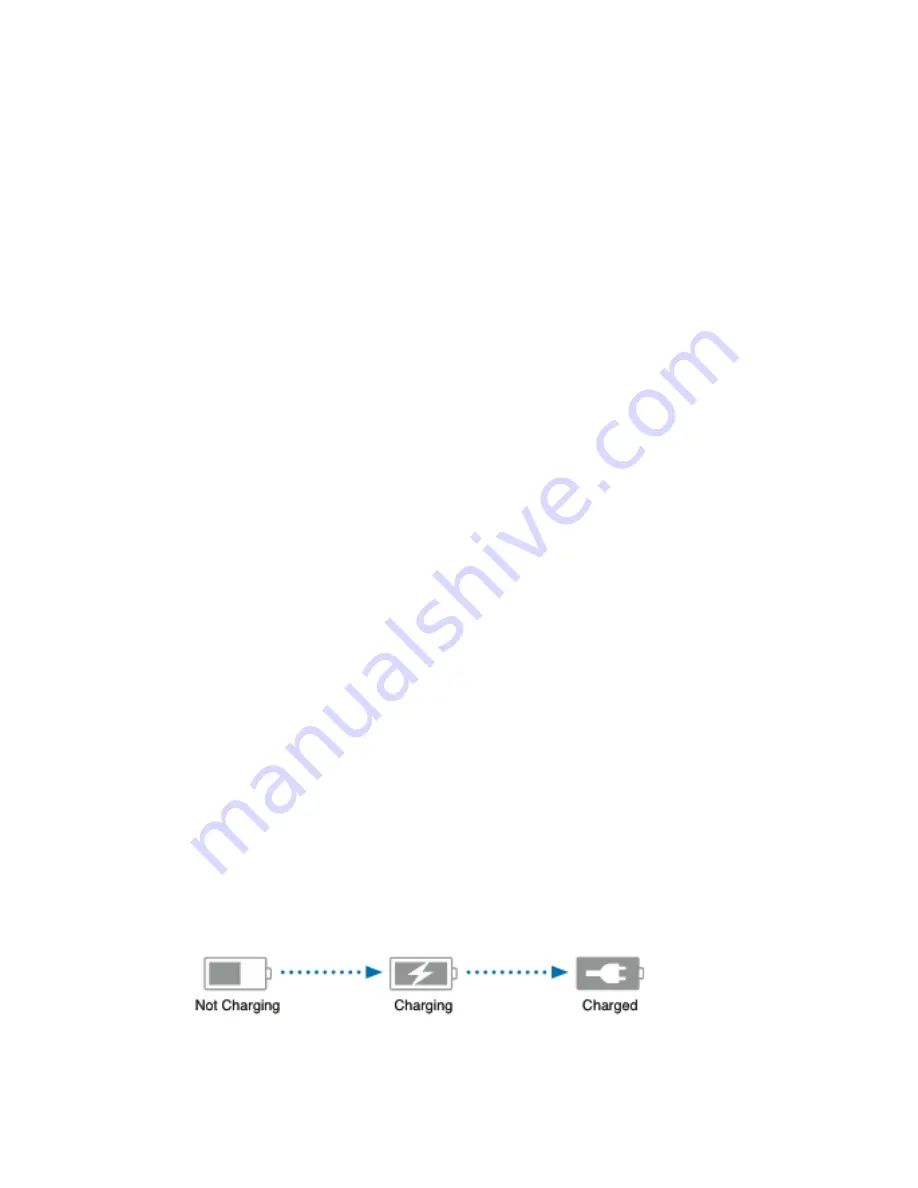
Xciel Inc.
13
this option, passwords (such as those for mail accounts) aren’t included in the backup and
have to be reentered if you use the backup to restore iPad.
•
In the device’s Info pane, when you sync mail accounts, only the settings are transferred
from your computer to iPad. Changes you make to a mail account on iPad don’t affect the
account on your computer.
•
In the device’s Info pane, click Advanced to select options that let you
replace
the
information on iPad with the information from your computer during the next sync.
•
If you listen to part of a podcast or audiobook, your stopping point is included if you sync the
content with iTunes. If you started listening on iPad, you can pick up where you left off in
iTunes on your computer—or vice versa.
•
In the device’s Photo pane, you can sync photos and videos from a folder on your computer.
Connecting iPad to your computer
Use the included USB mini to USB Cable to connect iPad to your computer. Connecting iPad to your
computer allows you to sync information, music, and other content with iTunes. You can also sync
with iTunes wirelessly.
Unless iPad is syncing with your computer, you can disconnect it at any time. If you disconnect while
a sync is in progress, some data may not get synced until the next time you connect iPad to your
computer.
Cancel a sync:
Drag the slider on iPad.
Viewing the user guide on iPad
You can view the
iPad User Guide
on iPad in Safari, or you can install the free iBooks app and
download the guide from the iBookstore.
View the user guide in Safari:
In Safari, tap , then tap the
iPad User Guide
bookmark. Or go to
help.apple.com/ipad.
Add an icon for the user guide to the Home screen:
Tap , then tap “Add to Home Screen.”
View the user guide in iBooks:
If you haven’t installed iBooks, open the App Store, then search for
and install “iBooks.” Open iBooks and tap Store. Search for “iPad User Guide,” then select and
download the user guide.
Chapter 2
Getting Started
21
Battery
iPad has an internal rechargeable battery. For more information about iPad batteries, go to
www.apple.com/batteries/ipad.html.
Charging the battery
WARNING:
For important safety information about charging iPad, see the
iPad Important Product
Information Guide
at support.apple.com/manuals/ipad.
The battery icon in the upper-‐right corner of the status bar shows the battery level or charging status.
Charge the battery:
The best way to charge the iPad battery is to connect iPad to a power outlet
using the included Dock Connector to USB Cable and 10W USB power adapter. When you connect