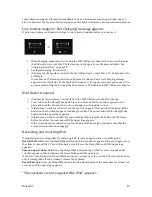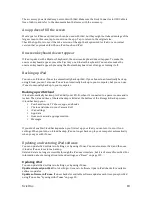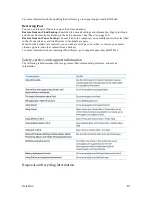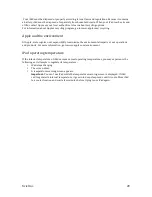Xciel Inc.
17
Comprehensive support information is available online at www.apple.com/support/ipad. You can
also use Express Lane for personalized support (not available in all areas). See expresslane.apple.com.
Low-‐battery image or “Not Charging” message appears
iPad is low on power and needs to charge for up to twenty minutes before you can use it.
•
When charging, make sure you’re using the 10W USB power adapter that came with iPad or
the USB port on a recent Mac. The fastest way to charge is to use the power adapter. See
“Charging the battery” on page 22.
•
For faster charging, turn iPad off.
•
iPad may not charge when connected to the USB port on an older Mac, a PC, a keyboard, or to
a USB hub.
If your Mac or PC doesn’t provide enough power to charge iPad, a Not Charging message
appears in the status bar. To charge iPad, disconnect it from your computer and connect it to
a power outlet using the included Dock Connector to USB Cable and 10W USB power adapter.
iPad doesn’t respond
•
iPad may be low on power. Connect iPad to the 10W USB power adapter to charge.
•
Press and hold the Sleep/Wake button for a few seconds until a red slider appears, then
press and hold the Home button to force the app you were using to close.
•
If that doesn’t work, turn iPad off, and then turn it on again. Press and hold the Sleep/Wake
button until a red slider appears, then drag the slider. Then press and hold the Sleep/Wake
button until the Apple logo appears.
•
If that doesn’t work, reset iPad. Press and hold both the Sleep/Wake button and the Home
button for at least ten seconds, until the Apple logo appears.
•
If the screen doesn’t rotate when you turn iPad, hold iPad upright, and make sure that the
screen rotation lock is not engaged.
Restarting and resetting iPad
If something isn’t working right, try restarting iPad, forcing an app to close, or resetting iPad.
Restart iPad:
Hold down the Sleep/Wake button until the red slider appears. Slide your finger across
the slider to turn off iPad. To turn iPad back on, hold down the Sleep/Wake until the Apple logo
appears.
Force an app to close:
Hold down the Sleep/Wake button on top of iPad for a few seconds until a
red slider appears, then hold down the Home button until the app closes.
If you can’t turn off iPad or if the problem continues, you may need to reset iPad. This should be done
only if turning iPad off and on doesn’t resolve the problem.
Reset iPad:
Hold down the Sleep/Wake button and the Home button at the same time for at least ten
seconds, until the Apple logo appears.
“This accessory is not supported by iPad” appears