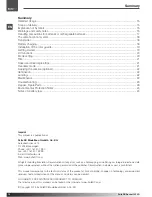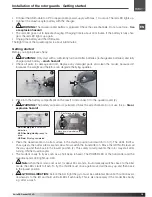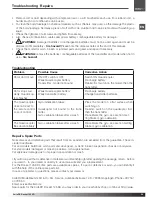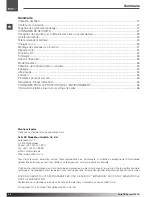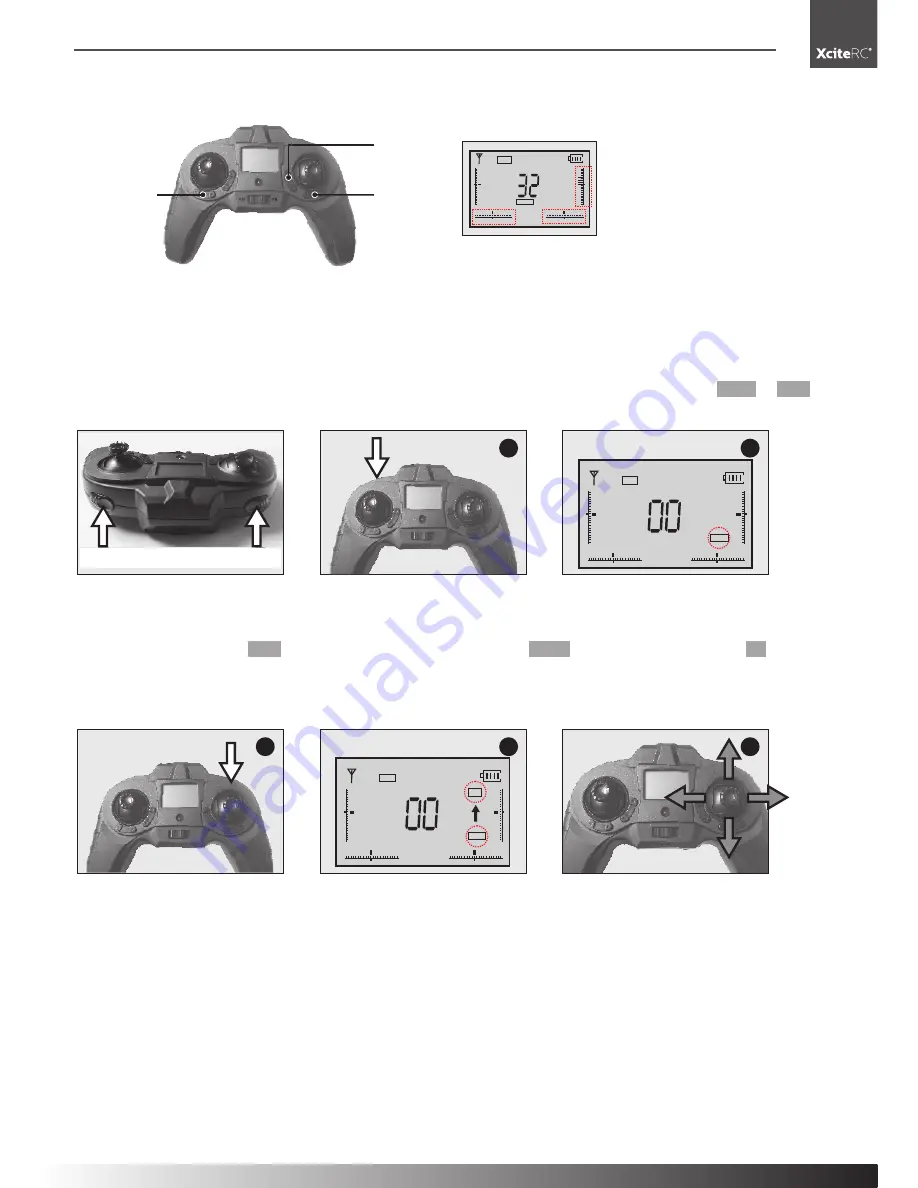
21
XciteRC Rocket 125 3D
Trim
·
Speed and rolls
·
Headless Mode
Trim
%
L . H
E A S Y
Yaw trim
(or left / right
trim)
Forward/
Backward
trim
Left / Right
trim
(or yaw trim)
Speed and 360 degree flips
Speed:
press the speed button on the left side of the transmitter (1) during the flight and the Quadrocopter
becomes faster. The PRO-Mode is for experienced pilots or outdoor. The display switches fron EASY to PRO
(2). Press the speed button again to return to slower speed.
1
2
%
L . H
P R O
LCD Display
Speed
Flips
Speed
360 degree flips and rolls
Once you are familiar with the aforementioned maneuvers, you can venture to flips and rolls. Fly at least 1.5
m high, and activate the PRO mode (see above). Then press the FLIPS button (3). A sound and 3D in the
screen (4) indicates that the mode is active. Now move the right control lever to the desired direction (5) and
the model rolls once around its own axis. Hold the lever down in the end stop to fly multiple flips.
NOTE:
for better 3D performance, we recommend that you remove the rotor guards.
4
5
%
L . H
P R O
3 D
3
Flips
LCD Display
Headless mode
The Headless mode is ideal for beginners to fly the model safely. In headless mode, the Quadrocopter always
flys from the pilot‘s view. No matter how the model is in the air, the front is always away from the pilot, left and
right does not swap when the model is flying towards the pilot.
The Headless mode is activated by pressing the control lever, a beep indicates the function. As long as this
beep appears, the Headless mode is active. Press the control lever again to deactivate the headless mode.
Summary of Contents for Rocket 125 3D 15006100
Page 13: ...13 XciteRC Rocket 125 3D DE...
Page 25: ...25 XciteRC Rocket 125 3D EN...