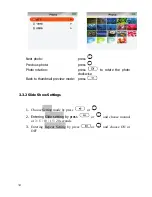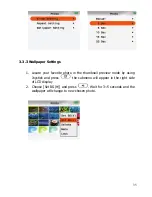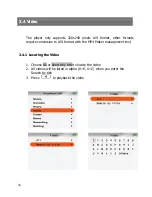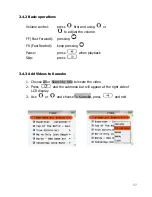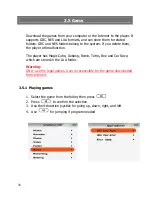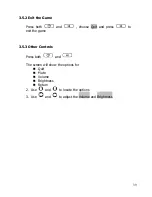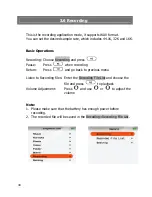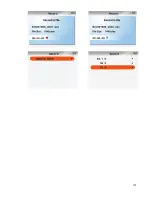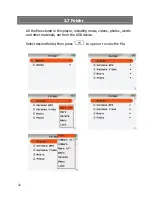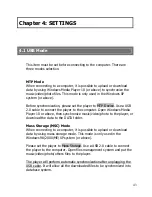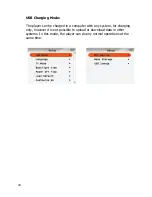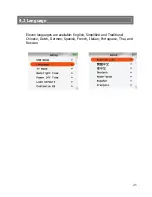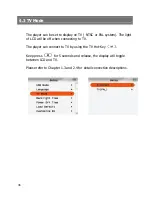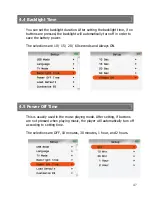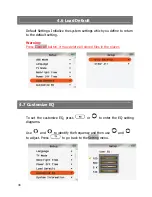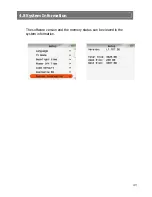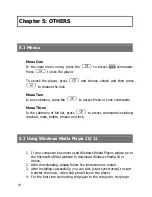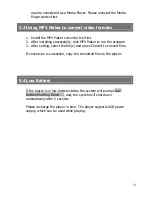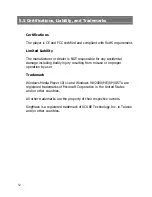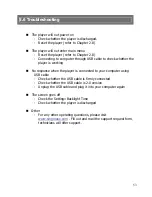34
4.6 Load Default
Default Settings: Initialize the system settings which you define to return
to the default setting.
Warning:
Press Clear All button, it may delete all stored files in the player.
4.7 Customize EQ
To set the customize EQ, press
or
to enter the EQ setting
diagrams.
Use
and
to identify the frequency and then use
and
to adjust. Press
to go back to the Setting menu.
4.8 System Information
The software version and the memory status can be viewed in the
system information.
48
6
Chapter 1: BEFORE START
Warning:
! The player requires Windows 98/2000/ME/XP or above operating system.
! Windows Media Player WMP 10/11 requires Windows XP or above operating
system. Go to the Microsoft official website to update the program.
1.1 Contents
Basic Package (Package A) Including:
SingMaxx 520 Main Set
CD-ROM Software
Carrying Bag
User Manual
Earphones
USB 2.0 Cable
Power Adapter
Optional Accessories
AV Cable SA-221
Mini Microphones SA-231
Microphones SA-232
Package B Including:
All contents of package A
AV Cable SA-221
Package C Including:
All contents of package A
AV Cable SA-221
Mini Microphones SA-231
Package D Including:
All contents of package A
AV Cable SA-221
Microphones SA-232
1.2 Control Buttons and Definitions
1.2.1 Location of Control Buttons
5
Summary of Contents for SingMaxx 520
Page 1: ......
Page 2: ......
Page 8: ...6 ...
Page 10: ...8 ...
Page 11: ...9 ...
Page 12: ...10 ...
Page 13: ...29 11 ...
Page 43: ...11 28 41 ...