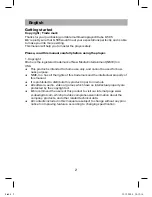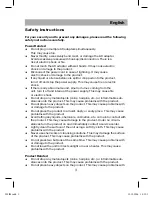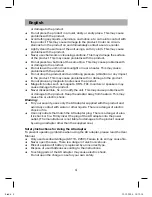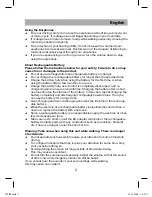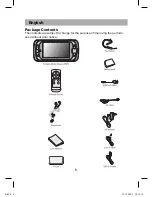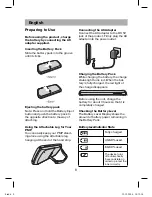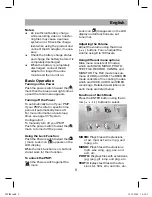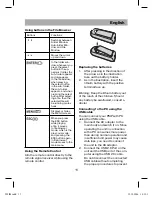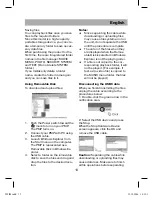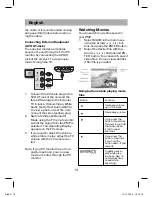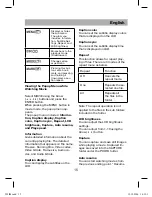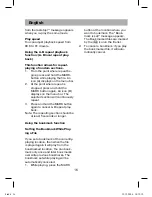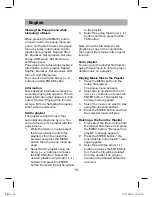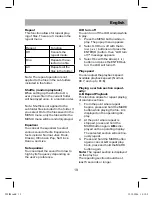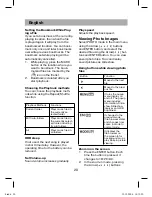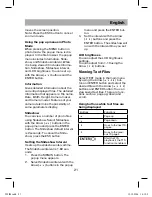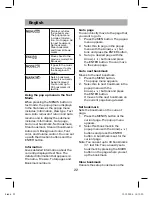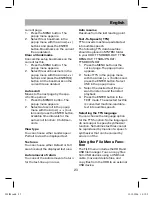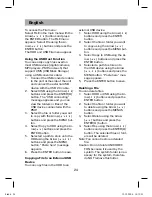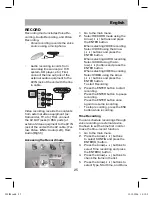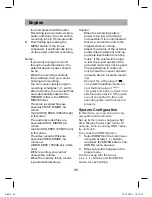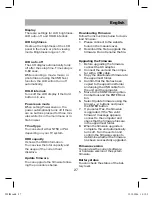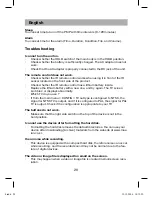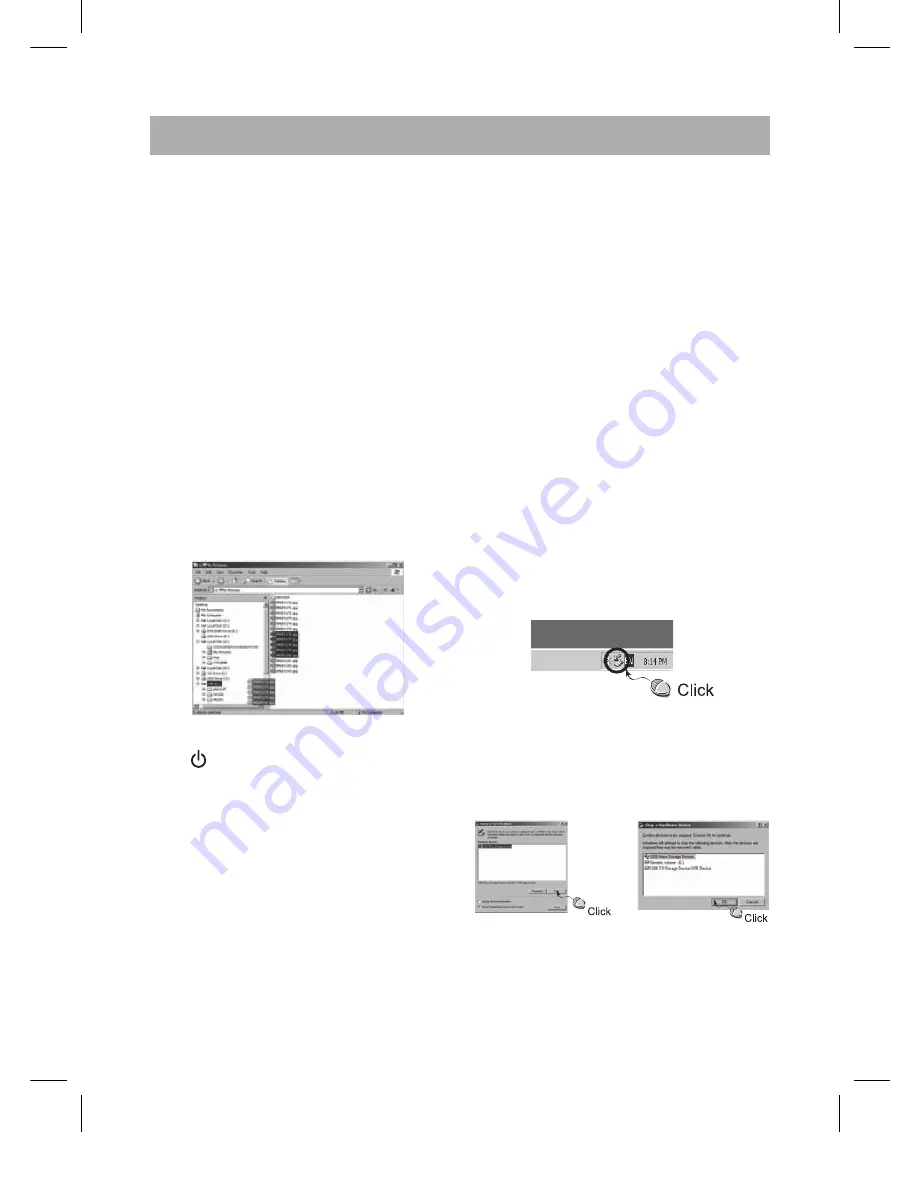
English
13
Saving files
You can playback files once you save
files to the required folders.
Since this model is a high-capacity
portable storage device, you can cre-
ate a temporary folder to save neces-
sary data files.
When purchasing the product for the
first time, there are 6 registered folder
names in the file manager: MOVIE,
MUSIC, PHOTO, SECURITY, SYSTEM,
and TEXT. (Do not delete SYSTEM
folder.)
If you mistakenly delete a folder
name, create the folder name again
and you can save files to it.
Using Removable Disk
To download and upload files:
1.
Push the Power switch toward the
( ) mark to turn on your PMP.
The PMP turns on.
2.
Connect your PMP with PC using
the USB cable.
3.
Launch Windows Explorer from
the Start menu on the computer.
The PMP is represented as a
Removable Disk in Windows Ex-
plorer.
4.
Select a folder on the removable
disk to save the files and drag and
drop the files to the desired loca-
tion.
Notes:
Since separating the cable while
downloading or uploading files
may cause a file system error on
the unit, do not separate the USB
until the procedure is complete.
The order of the files when they
are displayed when the Remov-
able Disk is selected in Windows
Explorer is not the playing order.
If a file is not copied to the cor-
responding playback folder, it will
not be played. (For example, if
test.avi (a video file) is copied to
the MUSIC menu folder, the files
will not be played.)
Disconnecting the USB Cable
When you finish transmitting the files,
unplug the cable according to the
procedures below:
1. Double-click the green arrow in the
notification area.
2. Select the USB device and press
the Stop.
When the Stop Hardware Device
screen appears, click the OK and
remove the USB cable.
Caution:
Separating the cable while
downloading or uploading files may
cause data loss. Make sure to finish
all file operations before separating
505IM.indd 13
505IM.indd 13
19.12.2006 14:12:18
19.12.2006 14:12:1