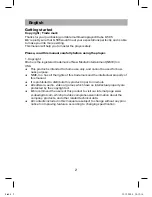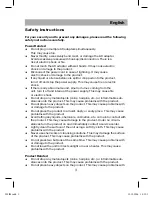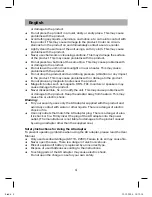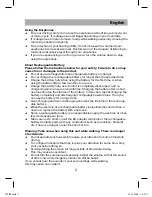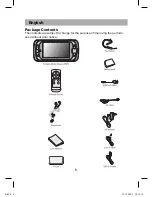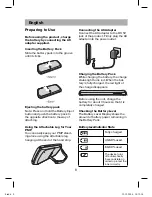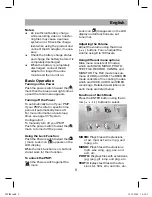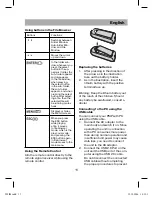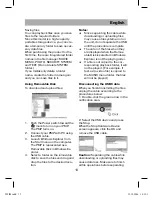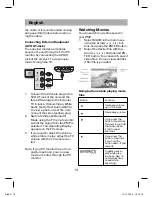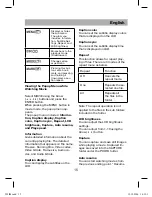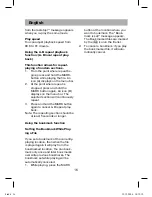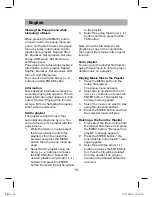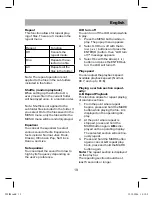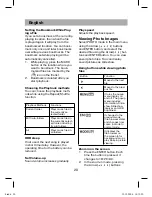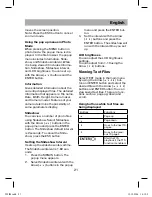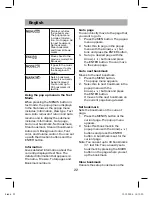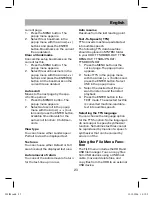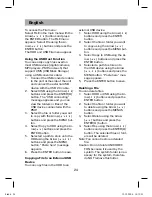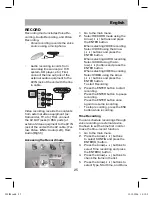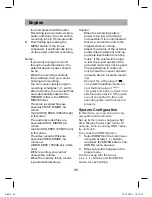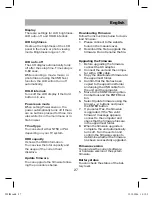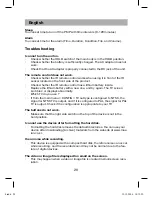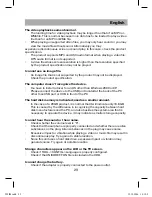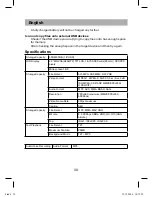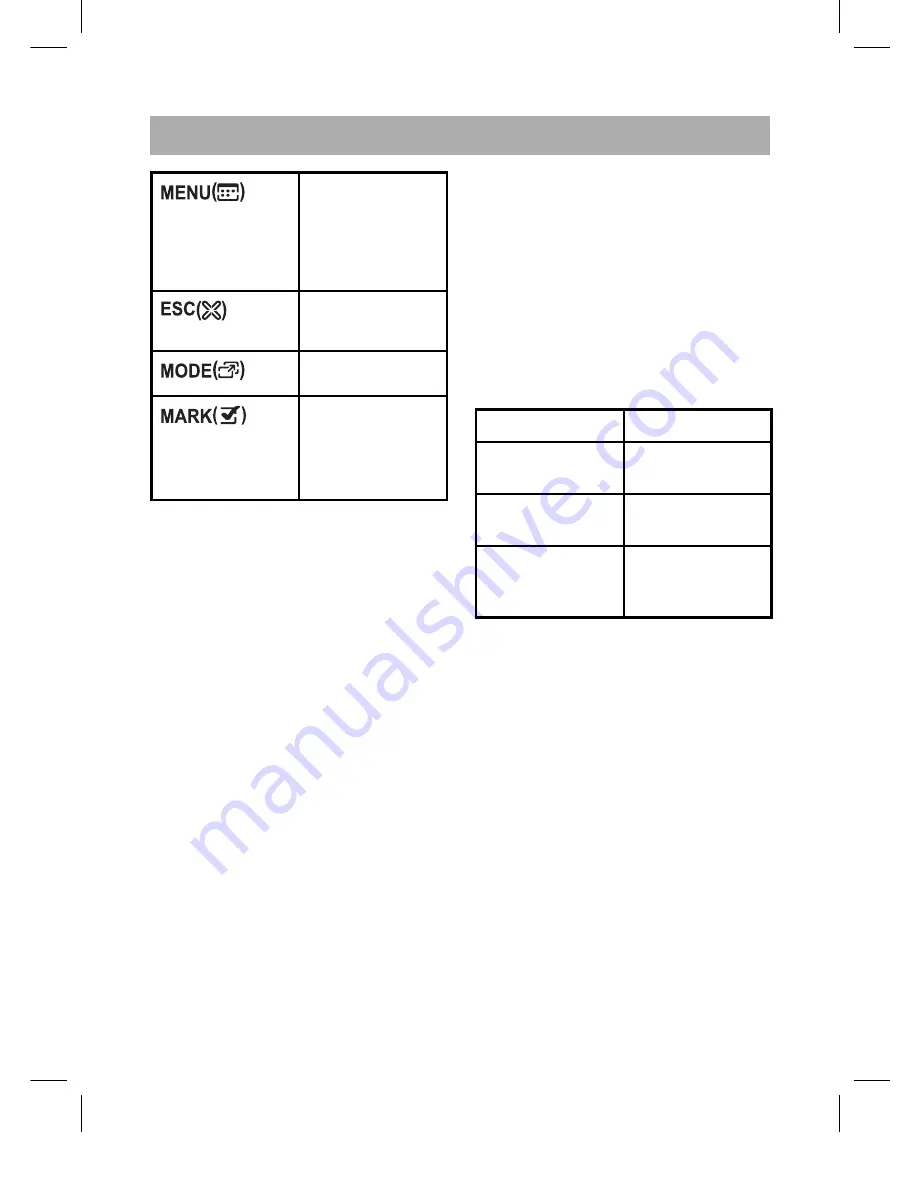
English
15
Displays or hides
the sub menu.
The sub menu
includes: Informa-
tion, Subtitle Set-
tings, Repeat, and
LCD brightness.
Moves back to the
previous mode
(File Browser).
Changes video
aspect ratio
Pressing this but-
ton sets a book-
mark, and pressing
and holding it
down plays a sec-
tion repeat.
Viewing the Popup Menu while
Watching Movie
Select MOVIE using the Arrow
(
) buttons and press the
ENTER button.
When pressing the MENU button in
movie mode, the popup menu ap-
pears.
The popup menu includes:
Informa-
tion, Caption display, Caption
color, Caption sync, Repeat, LCD
brightness, Capture, Auto resume,
and Play speed
.
Information
Gives detailed information about the
currently-playing file. The detailed
information that appears is: File name,
File size, Running time, Video codec,
Video bitrate, Frame size, Audio co-
dec, and Audio bitrate.
Caption display
You can display the subtitles on the
LCD.
Caption color
You can set the subtitle display colors
that are displayed on the LCD.
Caption sync
You can set the subtitle display time
that is displayed on LCD.
Repeat
This function allows for repeat play-
ing of files. There are 3 modes of the
repeat menu as below.
Repeat
Function
Off
Cancels the
repeat mode.
One
Repeats the se-
lected one file.
All
Repeats all
the files in the
folder.
Note: The repeat operation is not
applied to the files in the sub folders
included in the folder.
LCD brightness
You can adjust the LCD brightness
settings.
You can adjust from 1-10 using the
Arrow(
) button.
Capture
You can capture and save still images
while playing a movie. Captured im-
ages are saved into the CAPTURE
folder under the PHOTO folder.
Auto resume
You can start watching movies from
the previous ending point. “Resume
505IM.indd 15
505IM.indd 15
19.12.2006 14:12:19
19.12.2006 14:12:1