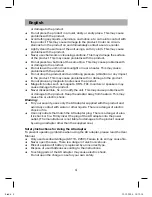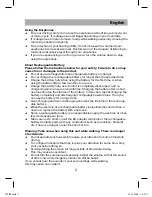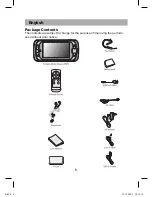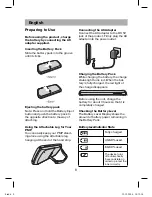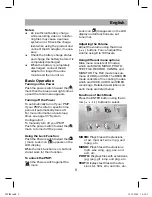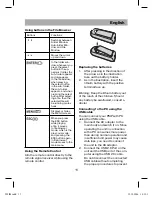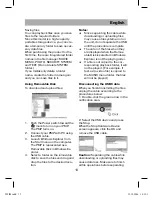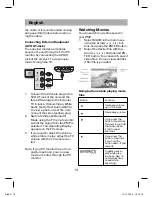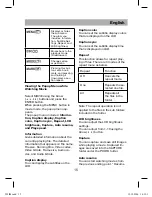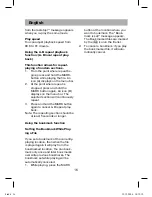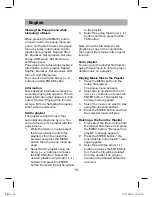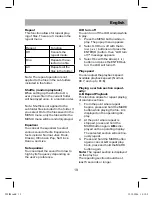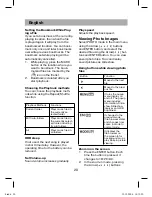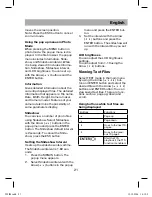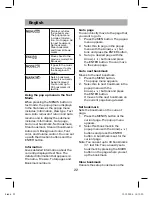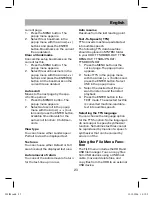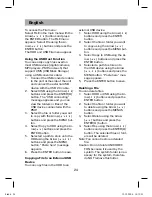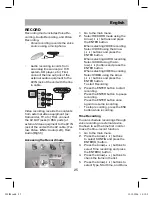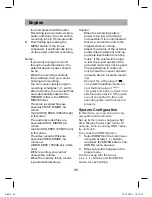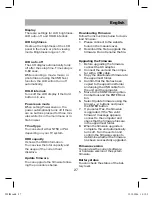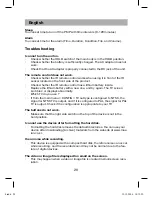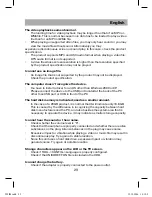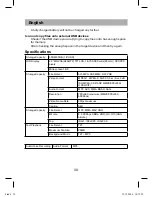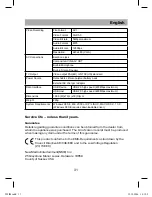English
18
Viewing the Popup menu while
Listening to Music
When pressing the MENUS) button
in music mode, the popup menu ap-
pears. On the file browser, the popup
menu includes: Information, Add to
playlist, Goto playlist, Repeat, Shuf-
fle, Equalizer, Set equalizer, Set play
scope, HDD sleep, Set Volume-up,
and Play speed.
Popup menu includes while playback:
Information, Add to playlist, Repeat,
Shuffle, Equalizer, Set equalizer, LCD
turn-off, and Play speed.
You can set up with the Arrow (
)
buttons and the ENTER button.
Information
Gives detailed information about the
currently-playing file appears. The de-
tailed information that appears is: File
name, File size, Playing time, Encod-
ed type, Bit rate, Sampling frequency,
Artist, Album and Genre.
Add to playlist
The playlist is a list of music that
automatically plays one by one. You
can add music to the playlist with the
popup menu.
1.
While the music is in play, select
the file you want to add to the
playlist or from the music file
browser and press the MENU
button then the popup menu ap-
pears.
2.
Select Add to playlist using the
Arrow (
) buttons and press
the ENTER button. Select the
desired playlist using Arrow (
)
buttons and press the ENTER
button. Selected file will be added
to the playlist.
3.
Select Yes using the Arrow(
)
buttons and then press the EN-
TER button.
Note: Since the file added to the
playlist is a copy of the original file,
the original file remains in its original
location.
Go to playlist
You can go to the playlist file browser
using the submenu in order to play or
delete music on a playlist.
Playing Music files in the Playlist
1.
Press the MENU button in the
music file browser.
The popup menu appears.
2.
Select Go to playlist with the Ar-
row (
) buttons and press the
ENTER button. The playlist file
browser menu appears.
3.
Select the music you want to play
using the direction buttons.
4.
Press the ENTER button and then
the selected music will play.
Deleting a File from the Playlist
1.
First, select the file to delete from
the playlist file browser and press
the MENU button. “Remove from
playlist” message appears.
2.
Press the ENTER button. “Re-
move this file from playlist?” mes-
sage appears.
3.
Select Yes with the Arrow (
)
button and press the ENTER but-
ton; then the file will be deleted
from the playlist. The original
file will not be deleted but will be
archived.
505IM.indd 18
M.indd 18
19.12.2006 14:12:20
19.12.2006 14:12:20