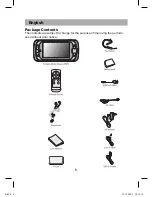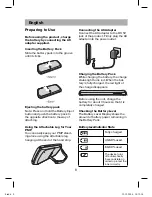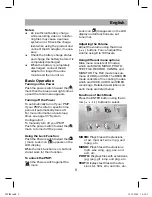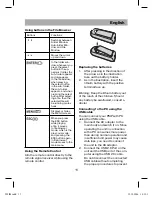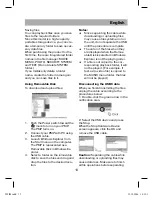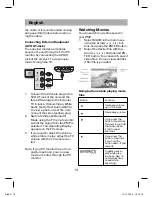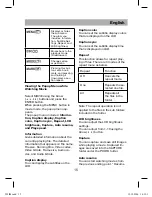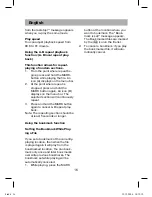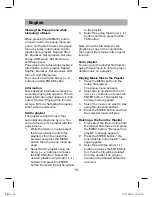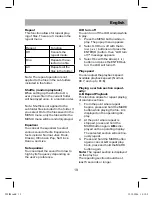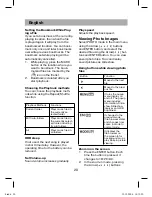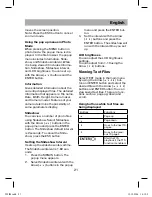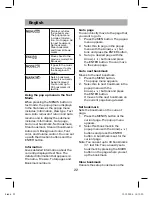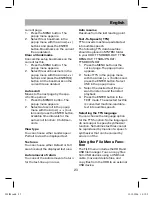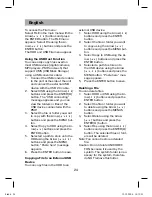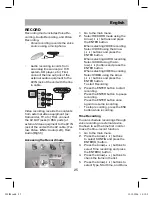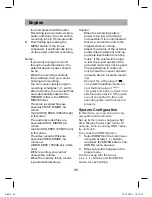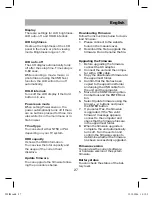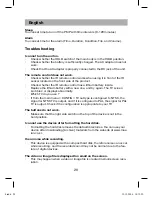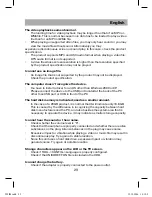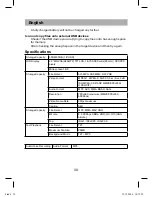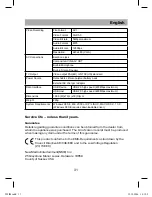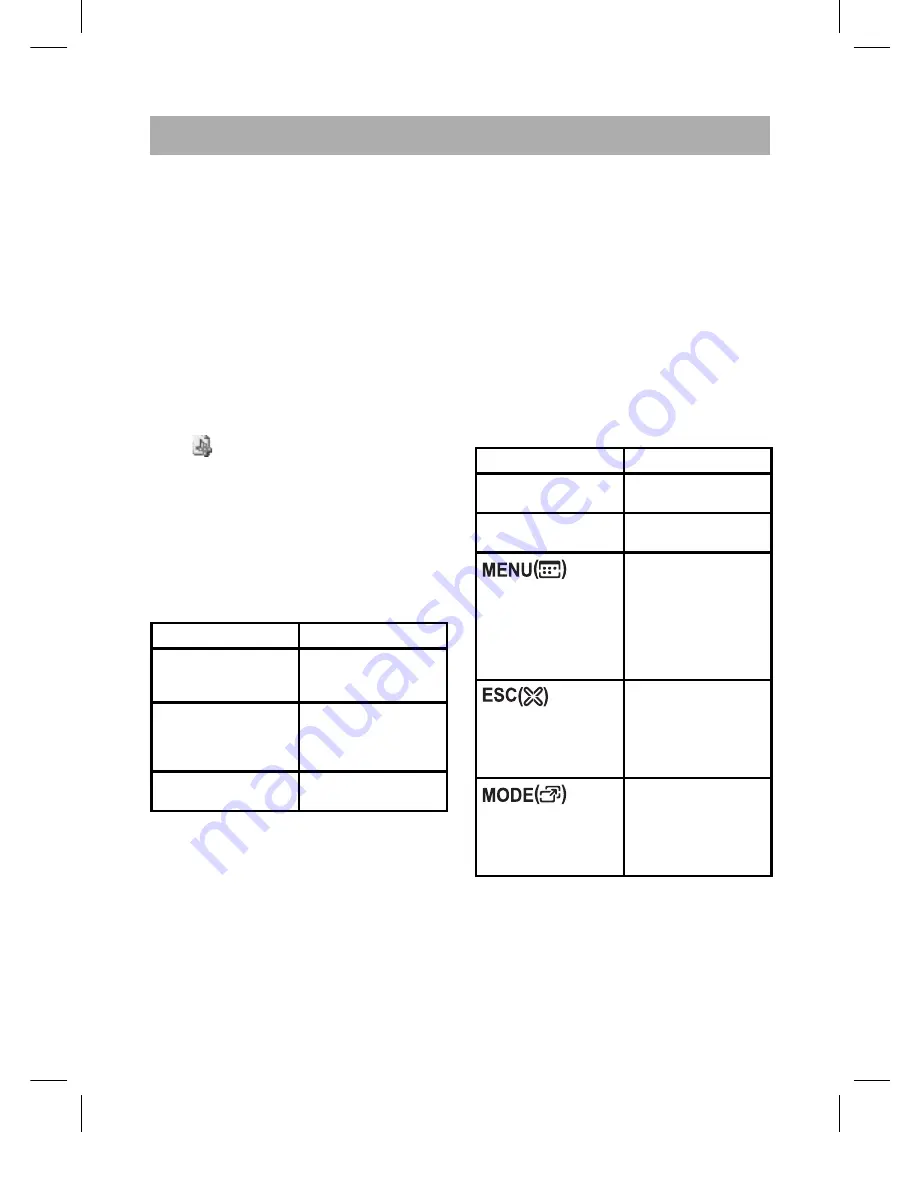
English
20
Setting the Bookmark While Play-
ing a File
If you set a bookmark at the currently-
playing location, then when the file
is played again it will play from the
bookmarked location. You can book-
mark only once and later bookmarks
overwrite previous bookmarks. The
bookmark set while playing will be
automatically cancelled.
1.
While playing, press the MARK
button at the location where you
want to bookmark. The book-
marked files are marked by the
(
) icon in the file list.
2.
Bookmark is deleted after you
start playback.
Choosing the Playback methods
You can choose the playback meth-
ods while using the Repeat/Shuffle
function.
Playback Methods
Functions
Current folder
Plays music files in
the currently se-
lected folder
With sub-folders
Plays music files in
the currently select-
ed folder including
its sub folders.
All
Plays music files in
all folders.
HDD sleep
If not used, the next song is played
in short time delay. However, the
operating time for the battery can be
reduced.
Set Volume-up
Sound volume increases gradually.
Play speed
Adjusts the playback speed.
Viewing Photo Images
Select PHOTO mode in the main menu
using the Arrow (
) buttons
and ENTER button, and select the
desired file using the Arrow(
) but-
tons and ENTER button. You can view
saved photo files. You can display
saved pictures as slideshow.
Using buttons while viewing photo
files
Button
Function
Moves to the next
file
Moves to the previ-
ous file
It turns the popup
menu display on
and off. The popup
menu includes:
Information, Slide-
show, Slideshow
interval, and LCD
brightness.
It changes to the
previous mode
(file browser state)
and changes from
zoom-in mode to
normal mode.
It displays the
file browser on
the screen to for
background music
play while in picture
viewing.
Zoom in on the screen
1.
Press the ENTER button. Each
time the button is pressed, it
changes to 1X>2X>4X.
2.
In the zoom-in mode, pressing
the Arrow(
) buttons
505IM.indd 20
M.indd 20
19.12.2006 14:12:20
19.12.2006 14:12:20