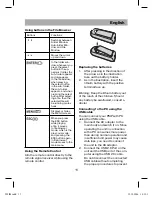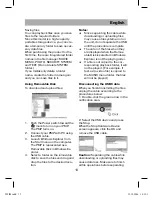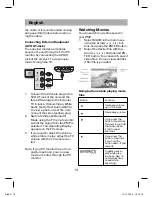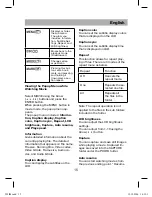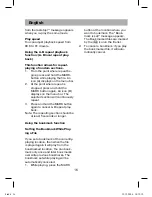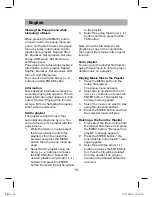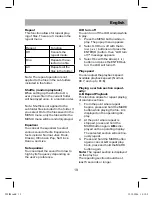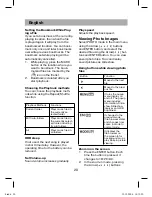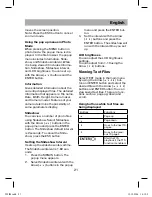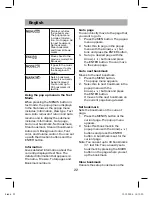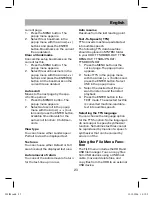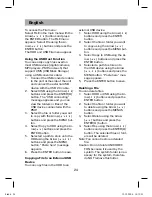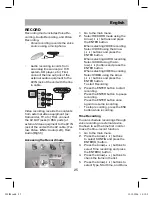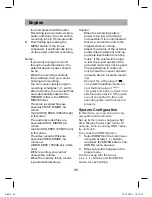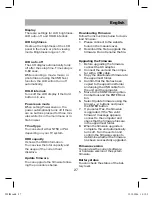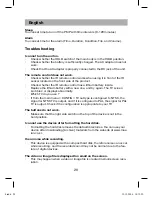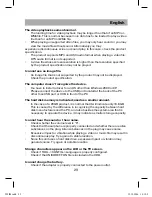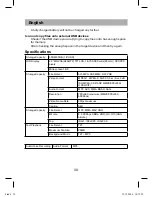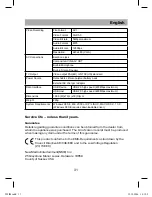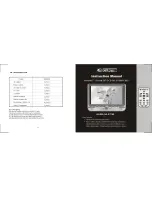English
24
To access the File menu:
Select FILE in the main menu with the
Arrow(
) buttons and press
the ENTER button. The FILE menu
appears. Select File using the Ar-
row(
) buttons and press the
ENTER button.
The HDD and USB File menu appear.
Using the USB Host Function
You can easily copy files saved on
most USB devices (digital cameras,
MP3 players, PMP, and such) that
support UMS (USB Mass Storage)
using a USB converter cable.
1.
Connect the USB converter cable
to the port at the side of the unit
and connect the external USB
device with the USB 2.0 cable.
2.
Select USB using the Arrow(
)
buttons and press the ENTER(O)
button. The “USB connecting”
message appears and you can
view the folders or files of the
USB device connected with the
PMP.
3.
Select the file or folder you want
to copy with the Arrow(
)
buttons and press the MENU but-
ton.
4.
Select Copy to HDD using the Ar-
row(
) buttons and press the
ENTER button.
5.
Selected a path to store onto the
HDD using the Arrow (
)
buttons and press the MENU
button. “Paste here” message
appears.
6.
Press the ENTER button to save.
Copying a File to an External USB
Device
You can copy files in the HDD to an
external USB device.
1.
Select HDD using the Arrow(
)
buttons and press the ENTER
button.
2.
Select the file or folder you want
to copy using the Arrow (
)
buttons and press the MENU but-
ton.
3.
Select Copy to USB using the Ar-
row (
) buttons and press the
ENTER button.
4.
Selected a path to store onto
the USB device using the Arrow
(
) buttons and press the
MENU button. “Paste here” mes-
sage appears.
5.
Press the ENTER button to save.
Deleting a File
You can delete files.
1.
Select HDD or USB using the Ar-
row(
) buttons and press the
ENTER button.
2.
Select the file or folder you want
to delete using the Arrow (
)
buttons and press the MENUS
button.
3.
Select Delete using the Arrow
(
) buttons and press the
ENTER(O) button.
4.
Select Yes using the Arrow(
)
buttons and press the ENTER(O)
button. The selected files or fold-
ers will be deleted.
Note: You cannot restore a deleted
file.
Caution: Do not delete UNICODEF.
FON because it is used by the
system. The system folder is nec-
essary for the system, therefore
do NOT remove this folder.
505IM.indd 24
M.indd 24
19.12.2006 14:12:21
19.12.2006 14:12:21