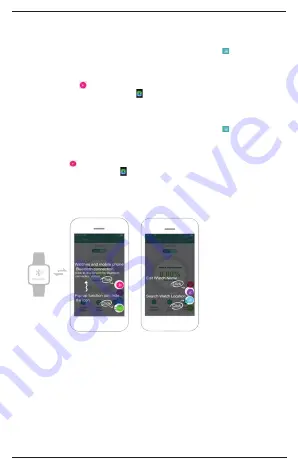
4
1.
iPhone: Press the power button on the right hand side of the watch to turn on
the Smart Watch. After you have downloaded and installed the Fundo Wear app,
connect your iPhone and the Smart Watch via BT in your phone settings. Open
the Fundo Wear app and make a Fundo Wear account. Press the button in the
top left corner of the screen to open settings and choose for login/registrer. Then
press ‘register’ in the tip right corner in your screen to make a new account. After
registering, go back to the home screen and press the green + icon and select the
BT connection icon to connect your watch to the Fundo Wear APP. The screen of
your Smart Watch will show this icon when pairing was successfully.
2. Android: Press the button on the right hand side of the watch to turn on the
Smart Watch. After you have downloaded and installed the Fundo Wear app, open
the Fundo Wear app and make a Fundo Wear account. Press the button in the
top left corner of the screen to open settings and choose for login/registrer. Then
press ‘register’ in the tip right corner in your screen to make a new account. After
registering, go back to the home screen and press the green + icon and select the BT
connection icon to connect your watch to the Fundo Wear APP. The screen of your
Smart Watch will show this icon when pairing was successfully.
SYNCHRONIZING DATA
Open the Fundo Wear APP on your phone, press settings and then press Sync Data.
The APP will then show all information in the home screen about how many steps
you made that day, how many calories you burned etc.
Enable Notifications
This will allow your Smart Watch to show notifications from apps you have installed
on your iPhone or Android device. For iPhone you will receive all notifications you
have turned on on your iPhone. For Android, you can choose which notifications
you want to receive on your Smart Watch. See images below how to turn on/off
notifications.





































