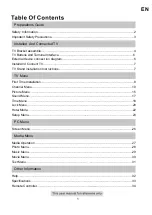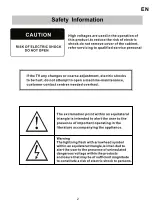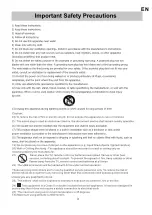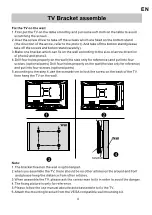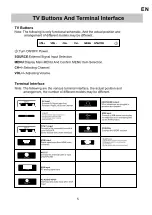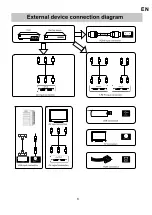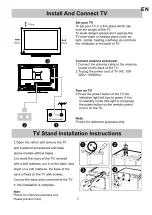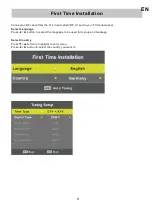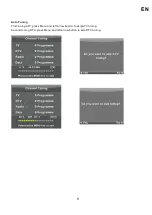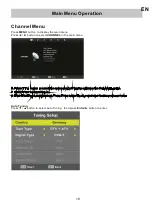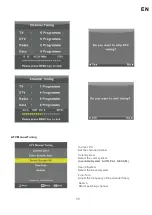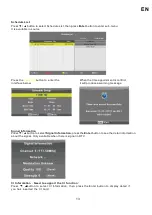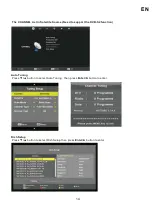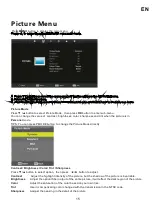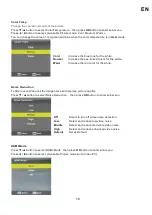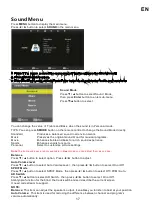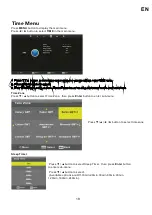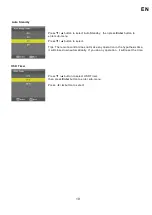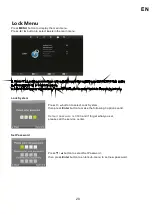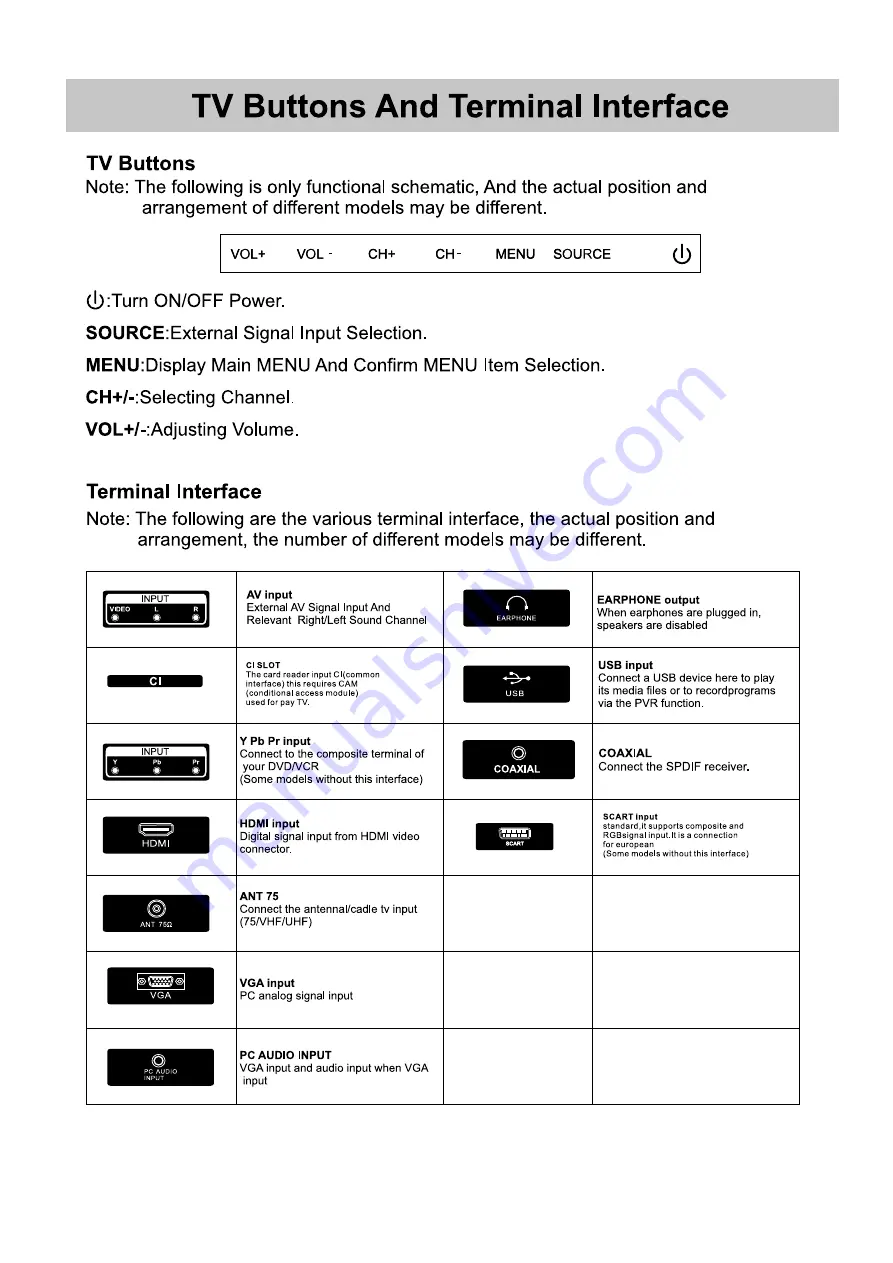Summary of Contents for XD32H2EWSAT
Page 1: ...DVB T2 S2 Instruction Manual EN Manuale d uso I T XD32H2EWSAT...
Page 3: ...2 EN...
Page 4: ...3 EN...
Page 5: ...4 EN...
Page 6: ...5 EN...
Page 7: ...6 EN...
Page 8: ...7 EN...
Page 33: ...32 EN...
Page 34: ...33 EN...
Page 35: ......
Page 37: ...2 3 4 5 6 7 7 8 10 15 17 18 20 22 23 26 27 28 29 30 31 32 33 34 IT...
Page 38: ...IT...
Page 39: ...IT...
Page 40: ...IT...
Page 41: ...IT...
Page 42: ...IT...
Page 43: ...IT...
Page 44: ...IT...
Page 45: ...IT...
Page 46: ...IT...
Page 47: ...IT...
Page 48: ...IT...
Page 49: ...IT...
Page 50: ...IT...
Page 51: ...IT...
Page 52: ...IT...
Page 53: ...IT...
Page 54: ...IT...
Page 55: ...IT...
Page 56: ...IT...
Page 57: ...IT...
Page 58: ...IT...
Page 59: ...IT...
Page 60: ...IT...
Page 61: ...IT...
Page 62: ...IT...
Page 63: ...IT...
Page 64: ...IT...
Page 65: ...IT...
Page 66: ...IT...
Page 67: ...IT...
Page 68: ...IT...
Page 69: ...IT...
Page 71: ......