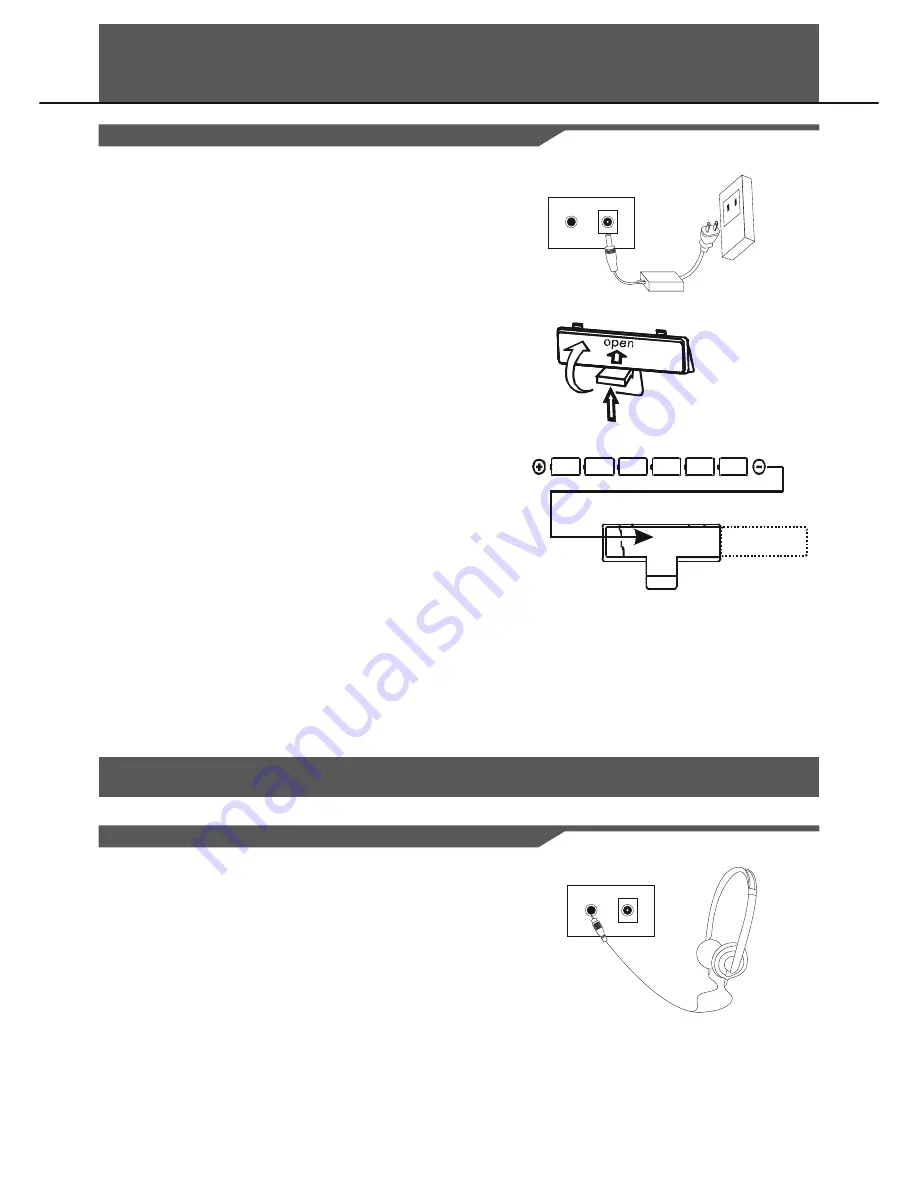
Setup
Power Supply
Your Digital Drum will run either from batteries or power adaptor.
Follow the instructions below according to the power source you intend
to use.
Using an AC-Adaptor
Connect the power adaptor to the DC IN jack located on the rear panel
of the unit, and plug the AC power adaptor into an AC power outlet.
Using Batteries
1.
Open the battery compartment cover on the underside of the unit.
2.
Insert six “C” size, R-14, SUM-2 or equivalent batteries. When
inserting the batteries, be careful to follow the polarity marking in
the illustration.
3.
Close the battery compartment securely.
Note:
Power will be automatically drawn from the AC adaptor if an optional
AC adaptor is connected while batteries are installed in the instrument.
Caution:
It is recommended that you replace worn batteries as soon as possible.
When battery voltage drops, the display will dim and/or the sound will
become distorted. When this occurs, replace the batteries with a
complete set of six new batteries of the same type.
NEVER mix old and new batteries, different types of batteries (alkaline,
magnesium, etc ), batteries by different makers, or batteries from the
same maker but of different types. Misuse may cause the instrument to
become hot, result in fire, or battery leakage.
Also, to prevent damage due to battery leakage, remove all the
batteries from the instrument when it is not to be used for an extended
period of time. Batteries left in an unused instrument will also loose
their power overtime.
5
Connections
Using
Headphones
An optional set of stereo headphones can be connected to the
Headphones jack located on the rear panel. When a pair of
headphones is connected to the jack, the internal speakers of the unit
will switch off automatically, perfect for private practice or late night
playing. If you want to use an external sound system, the headphone
jack can also be used to connect the digital drum to a stereo system or
mixing console.





























