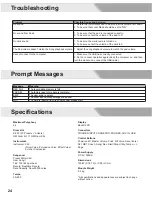14
In order to have a better performance experience, a variety of styles can
be selected. Each one offers you to practice. (Refer to the
Song List
)
You can play the drums while listening to one of these songs.
A song contains Drum part and Accompaniment part. Drum part means
the rhythm you played on the pads; the Accompaniment part means
percussion and melody. The volume of each part can be adjusted.
Playing Along with a Song
1.
Press the [SONG] button to enter the selection menu.
2.
Repeatedly press the [PAGE] button to select the parameter that you
want to edit.
3.
Use the [+] / [-] button to adjust the parameter value.
Press the [+] / [-] buttons simultaneously to mute songs.
4.
Press the [START/STOP] button to play/stop songs.
Metronome
Practicing with the metronome is the best way to follow the beats.
Choose a right tempo for your learning/ performance require.
Starting/ Stopping the Metronome and Its Feature
1.
Press the [CLICK] button.
The metronome will start playing, and the light of the [CLICK] button
will blink with the tempo.
2.
Repeatedly press the [PAGE] button to select the parameter you
want to edit. Adjustable parameters are shown below:
3.
Use the [+] / [-] button to change the parameter value.
4.
Press the [CLICK] button again to stop the metronome, the light will
be off.
Parameter
SONG SELECT
ACC VOLUME
DRUM VOLUME
Value
1~61
0~8
0~8
LCD Display
NUM XXX
ACC XXX
DRM XXX
Description
Select a song.
Adjust the background volume.
Adjust the drum volume.
Parameter
TIME
SIGNATURE
INTERVAL
VOLUME
NAME
Value
0-9/2, 0-9/4,
0-9/8, 0-9/16
1/2,3/8,1/4,
1/8,1/12,1/16
0~5
1~6
LCD Display
SIG XXX
INT XXX
VOL XXX
NUM XXX
Description
Adjust the time signature.
Adjust the rhythm interval.
Adjust the volume of
metronome.
Select the metronome voice.
Playing Along with a Song
C
M
Y
CM
MY
CY
CMY
K
AW_DD620_manual_G04_150508.pdf 14 2015/5/13 16:09:48