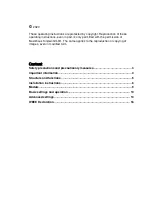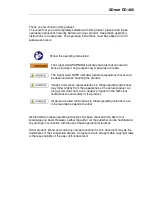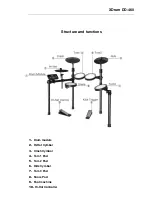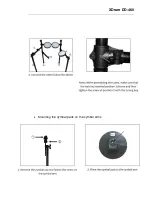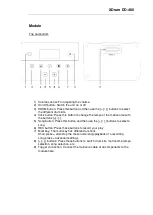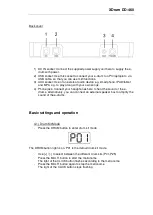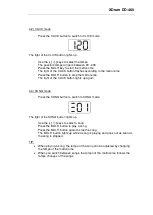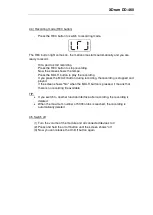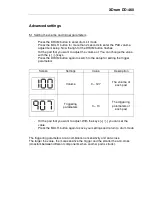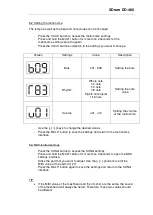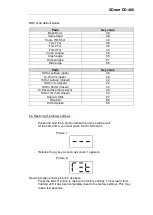XDrum DD-460
Module
Top and bottom
1) Volume control: For adjusting the volume
2) On/Off button: Switch the unit on or off
3) DRUM button: Press this button and then use the [+] / [-] buttons to select
the different drum kits.
4) Click button: Press this button to change the tempo of the metronome with
the buttons [+] / [-].
5) Song button: Press this button and then use the [+] / [-] buttons to select a
song.
6) REC button: Press these buttons to record your play
7) Multi key: The multi key has different functions.
Short press = start/stop the metronome/song/playback of a recording
Long press = advanced settings
8) [+] / [-] buttons: Press these buttons to switch drum kits, metronome tempo
selection, song selection, etc.
9) Trigger connection: Connect the multicore cable of all components to the
module here.