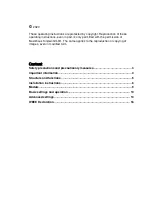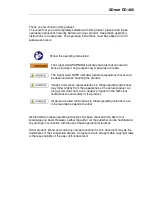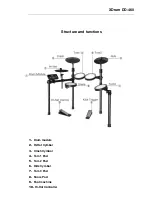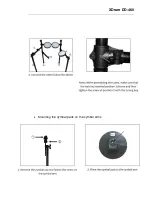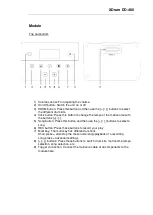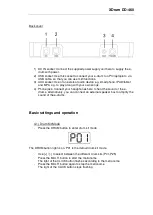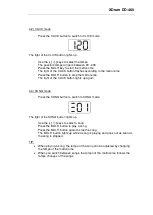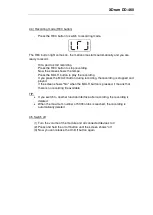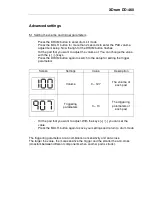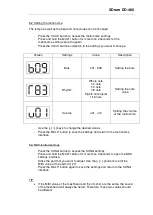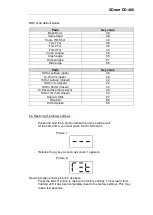XDrum DD-460
Safety precautions and precautionary measures
Always place the appliance securely on a level surface to avoid
injury from the appliance falling over.
Do not place any devices that can heat up (e.g. lighting
equipment or fog machines) on the unit.
Never touch the mains cable or the unit when it is wet, as this
may cause an electronic shock.
Do not clean the plastic housing with solvents or other chemical-based cleaning
agents.
Keep the unit away from rain and moisture.
Damage caused by non-compliance with this user manual is not covered by the
warranty. The dealer accepts no liability for any resulting defects or problems.
Before connecting, make sure that the mains cable is in perfect condition.
Only touch the mains cable by the plug.
Always plug in the mains plug last. Plugging in must be done without using force.
Avoid contact of the mains cable with other cables.
Do not bend or twist the cable and do not place any objects on it.
This unit can damage your hearing if the volume is too high.
If you experience hearing problems or ringing in your ears, consult a specialist
immediately.
Make sure that no objects or liquids of any kind get into the unit.
Protect the unit from hard impacts.
Disconnect the unit from the mains during thunderstorms.
Switch off the unit immediately and unplug the mains adapter from the socket if:
-
The power supply unit, the power cable or the plug is damaged
-
Smoke or unusual odour occurs
-
Objects have fallen into the unit or liquid has been spilled on the unit.
-
The unit has been exposed to moisture
-
The unit does not function properly or there is a significant change in
performance