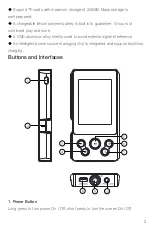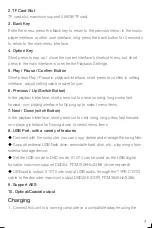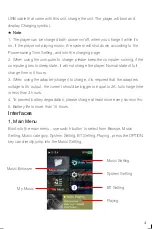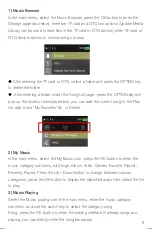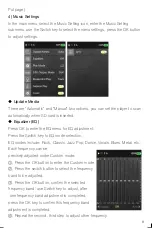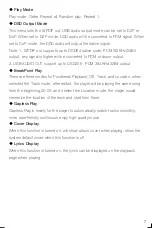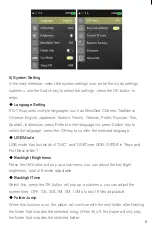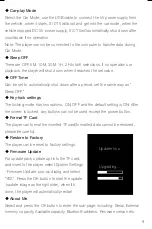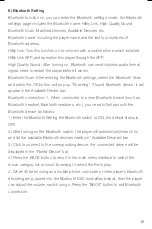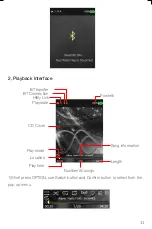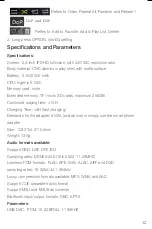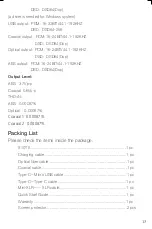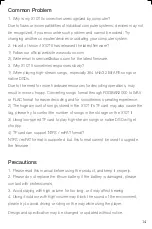6) Bluetooth Setting
Bluetooth function on, you can enter the Bluetooth settings mode, the Bluetooth
settings page includes the Bluetooth name, HiBy Link, High Quality Sound,
Bluetooth Scan, Matched Devices, Available Devices, etc.
Bluetooth name: including the player name and the last four numbers of
Bluetooth address;
HiBy Link: Turn this function on to connect with a mobile phone which installed
HIBy Link APP, and operation this player through the APP.
High Quality Sound: After turning on, Bluetooth can send lossless audio format
signal, need to restart the player before it works.
Bluetooth Scan: After entering the Bluetooth settings, select the Bluetooth Scan
and press the OK button, will pop-up "Scanning", if found Bluetooth device, it will
appear in the Available Device bar;
Bluetooth connection: 1, When connected to a new Bluetooth device (such as
Bluetooth headset, Bluetooth speakers, etc.), you need to first pair with the
Bluetooth device as follows:
1) Enter the Bluetooth Setting the Bluetooth switch to ON, the default status is
OFF.
2) After turning on the Bluetooth switch, the player will automatically search for
and list the available Bluetooth devices nearby in "Available Devices" bar.
3) Click to connect to the corresponding device, the connected device will be
displayed in the "Paired Device" bar.
4) Press the BACK button to return to the main menu interface to select the
music category list or music browsing to select the file to play.
2, When it’s been using as a mobile phone, computer or other player’s Bluetooth
decoding amp, paired into the Bluetooth DAC module(as below), then the player
can adjust the volume, switch songs. Press the "BACK" button to exit Bluetooth
connection.
◆
Car-play Mode
Select the Car Mode, use the USB cable to connect the 5V power supply from
the vehicle, when it starts, X10T II will boot and get into the car mode, when the
vehicle stopped DC 5V power supply, X10T II will automatically shut down after
countdown if no operation.
Note: The player cannot be connected to the computer to transfer data during
Car Mode.
◆
Sleep OFF
There are OFF, 5M, 10M, 30M, 1H, 2H total 6 selections, if no operations or
playback, the player will shut down when it reaches the set value.
◆
OFF Timer
Can be set to automatically shut down after a period, set the same way as "
Sleep OFF."
◆
Key-lock settings
The locking mode has two options, ON, OFF and the default setting is ON: After
the screen is locked, any buttons cannot be used except the power button.
◆
Format TF Card
The player can format the inserted TF card(formatted data cannot be restored,
please be careful).
◆
Restore to Factory
The player can be reset to factory settings.
◆
Firmware Update
Put update pack update.upt into the TF card,
and insert to the player, select System Settings
- Firmware Update, pop-up dialog and select
"YES". Press the OK button to start the update
(update image as the right side), when it’s
done, the player will automatically restart.
◆
About Me
Select and press the OK button to enter the sub-page, including: Serial, External
memory capacity, Available capacity, Bluetooth address, Firmware version etc.
5) System Setting
In the main interface, select the system settings icon, enter the music settings
submenu, use the Switch key to select the settings, press the OK button to
enter.
◆
Language Setting
X10T II supports multiple languages, such as Simplified Chinese, Traditional
Chinese, English, Japanese, Korean, French, German, Polish, Russian, Thai,
Spanish, Indonesian, press Enter to enter language list, press Switch key to
select the language, press the OK key to confirm the selected language.
◆
USB Mode
USB mode has two kinds of "DAC" and "USB" (see USB / S/PDIF in "Keys and
Port Description").
◆
Backlight Brightness
Press the OK button will pop up a submenu, you can adjust the backlight
brightness, total of 6 levels adjustable.
◆
Backlight Time
Select this, press the OK button will pop up a submenu, you can adjust the
screen time, OFF, 10S, 30S,1M, 5M, 10M a total of 6 files adjustable.
◆
Folder Jump
When this function is on, the player will continue with the next folder after finishing
the folder that includes the selected song. When it’s off, the player will only play
the folder that includes the selected folder.
10