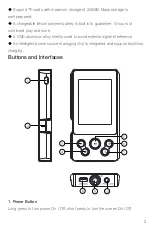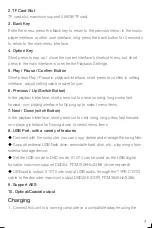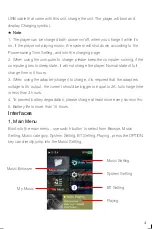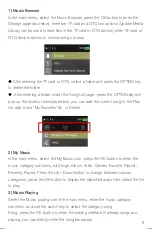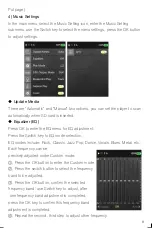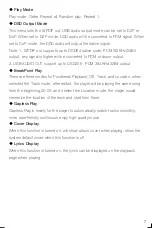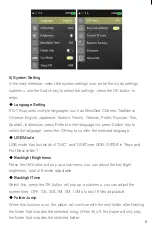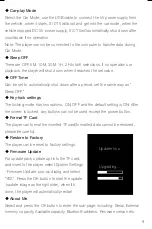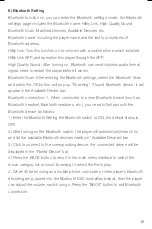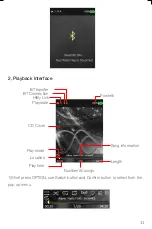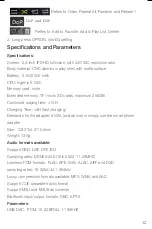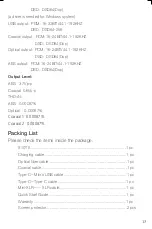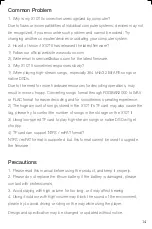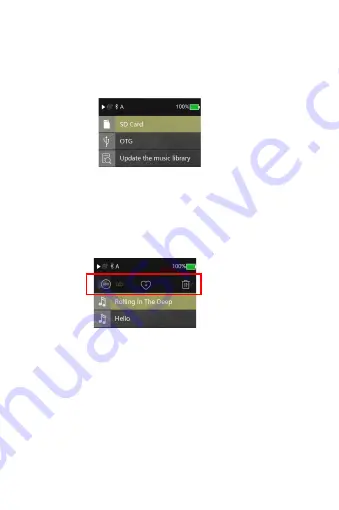
1) Music Browser
In the main menu, select the Music Browser, press the OK button to enter the
Storage page (as below), there are TF card and OTG two options (Update Media
Library can be used to read files in the TF card or OTG device), enter TF card or
OTG device options to choose songs to play.
Put page).
4) Music Settings
In the main menu, select the Music Setting icon, enter the Music Setting
submenu, use the Switch key to select the menu settings, press the OK button
to adjust settings.
2) My Music
In the main menu, select the My Music icon, press the OK button to enter the
music category submenu, All Songs, Album, Artist, Genres, Favorite, Playlist,
Recently Played. Press the Up / Down button to change between various
categories, press the OK button to display the classified audio files, select the file
to play.
3) Music Playing
Select the Music playing icon in the main menu, enter the music category
submenu, and use the switch key to select the category song
Song, press the OK button to enter the playing interface (if already songs are
playing, you can directly enter the song broadcast
◆
After entering the TF card or OTG, select a folder and press the OPTION key
to delete the folder.
◆
After entering a folder, under the Song List page, press the OPTION key will
pop up the shortcut menu(as below), you can add the current song to the Play
list, add to the "My Favorites" list, or Delete.
5