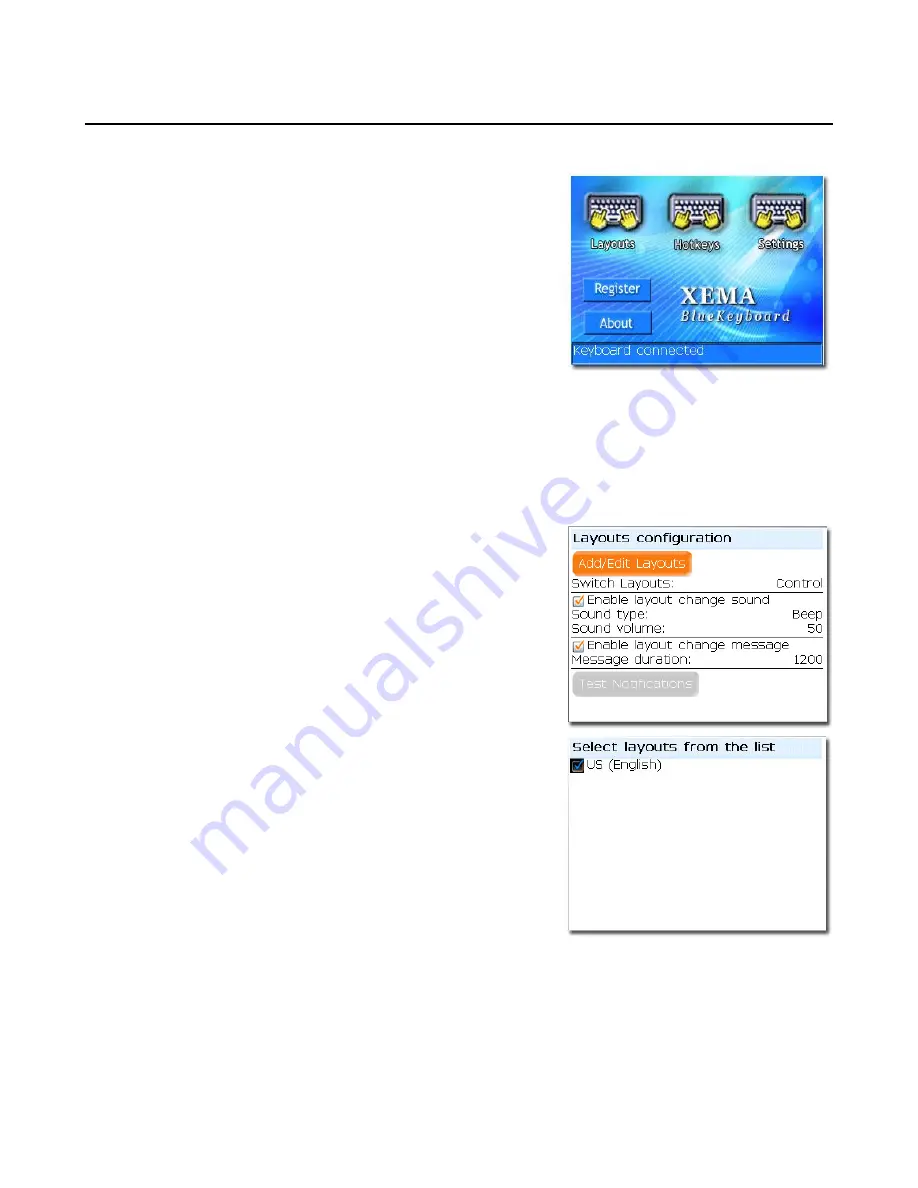
21/29
BlueKeyboard for BlackBerry - User’s Manual v3.0 - © 2006 Xema, Inc.
Driver Configuration
BLUEKEYBOARD MAIN SCREEN
BlueKeyboard driver application is managed into three
categories i.e. LAYOUTS, HOTKEYS, and SETTINGS. Each
category has it has options/features which is user
adjustable. Detail explanation of each category is as below:
LAYOUTS
This is used when multiple keyboard language layouts are used for data input; for example,
QWERTY layout for English (US) and QWERTZ layout for Germany.
(Please bypass this section if
you use only one language layout.)
Following screens describe the various options used for managing multi-language layouts.
•
Add/Edit Layouts
– Click this button to enter into
Layout Selection screen
where you may enable or
disable specific languages layout. The BlueKeyboard
driver is installed with US (English) as default layout.
Hint: Use
[Space]
key on the keyboard to check or clear
the option.
•
Switch Layout
– Select pre-defined hotkeys used for
switching between different language layouts.
Hint: Use
[Left/Right Arrow]
key on the keyboard to
roll the options.
•
[
√
] Enable layout change sound
- Enable/disable
audible notification indicating that the driver’s layout is
about to be switched.
•
Sound volume
– Adjust the level of the handset
notification sound.
•
[
√
] Enable layout change message
- Enable/disable
visual notification indicating that the driver’s layout is
about to be switched.
•
Message duration
– Presets the duration that the visual notification is displayed.
•
Test Notification
– This is used to test how the audible and visual notification works.








































