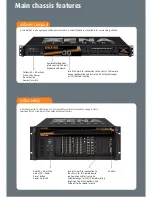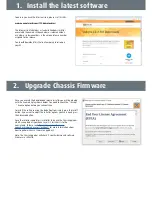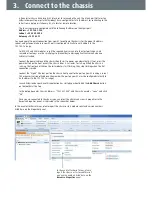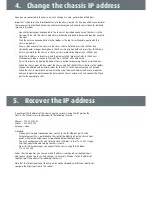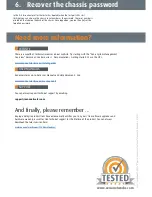5. Recover the IP address
4. Change the chassis IP address
If you forget the IP address of the chassis you can recover it using the Ext port on the
chassis. The Ext port is pre-configured with the following IP setup:
Address = 172.16.255.200
Subnet = 255.255.255.0
Gateway = none
Procedure:
•
Make a point-to-point connection from your PC to the Ext Ethernet port. On the
ValkyrieCompact this is positioned to the right of the Mgmt port on the chassis front
panel, while on the ValkyrieBay is it positioned below the Mgmt port.
•
You must configure your PC port statically to an IP address in the 172.16.255.x range,
and then you will be able to ping the chassis again.
•
Now start ValkyrieManager, and connect to the chassis using the IP address
172.16.255.200.
Under Chassis Properties you can see which IP address is configured for the Mgmt port,
and you can reserve the chassis and change it if necessary. Changes to the IP address of
the Mgmt port take effect after rebooting the chassis.
Note that the IP configuration of the Ext port cannot be changed, and that you should not
configure the Mgmt port to use this subnet.
Once you are connected to the chassis, you can change its name, password and IP address.
Important - if you lose IP network connectivity to the chassis during this step you will have to perform
the recovery actions outlined below. In extreme instances you will need to contact Xena for detailed
recovery instructions.
•
Open ValkyrieManager and connect to the chassis as described above. Select the chassis in the
treeview to the left. The chassis properties will now be displayed in Resource Properties panel to
the right.
•
Click the Reserve Resource button in the toolbar at the top. This will enable you to edit the
chassis properties.
•
Enter a short name for the chassis in the Chassis Name field and press the <ENTER> key.
•
Optionally enter a longer description in the Chassis Description field and press the <ENTER> key.
•
Enter a password for the chassis in the Chassis Password field and press the <ENTER> key.
•
Enter the IP address, subnet mask, and IP gateway in the respective fields in the Chassis
Management Address section to the right. Press <ENTER> after each value.
•
Restart the chassis by clicking the Reboot Chassis button (or powering the chassis off and on).
•
When the chassis goes off-line, select the chassis and click the Edit Chassis button in the toolbar.
Change the address and password values for the chassis to the new values you just entered.
•
When the chassis comes back on-line it will be using the new IP address and name properties.
•
Remove the point-to-point connection between the chassis and your PC, and connect the Mgmt
port to the appropriate LAN.