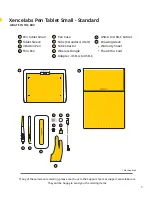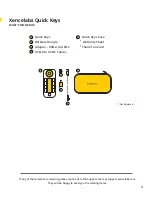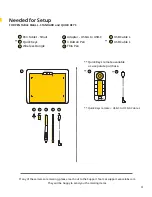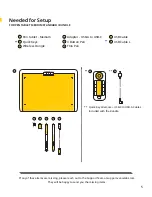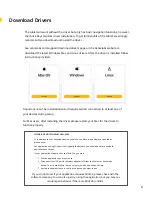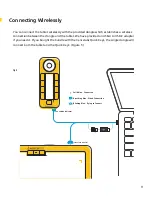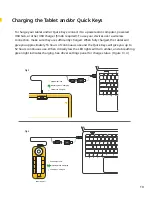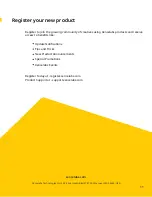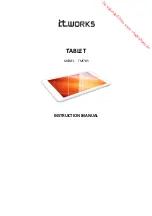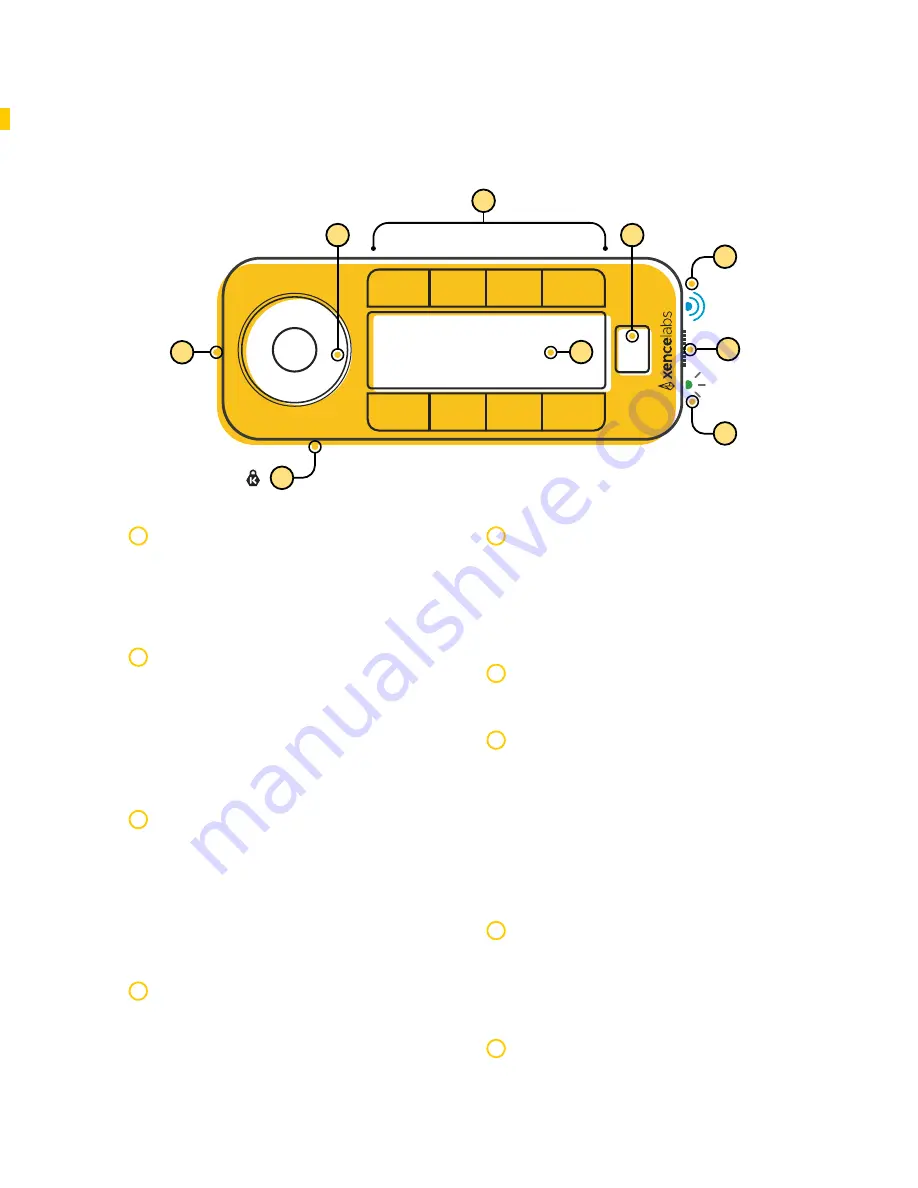
Key Features of the Quick Keys
1
4
7
5
2
9
6
8
3
Connection indicator
2
Connectivity Indicator
Blinking blue light indicates searching
for connection, solid blue light
indicates successful wireless
connection and breathing blue light
when connected via USB cable.
4
Eight Shortcut Keys
5 customizable groups of 8 keys per
application for a total of 40 shortcuts.
You can disable sets if they are not
needed. For example, group your
workflow activities into sets (ie.
sketching, coloring, editing).
6
Set Button
Controls OLED display and allows you
to switch between up to 5 shortcut
groups.
8
3
1
Charging Indicator
Solid green light indicates full
charge, breathing green light
indicates charging, solid amber
light indicates low charge.
5
Dial
Customize dial with 8 dimmable LED
color ring options. Center button
switches between up to 4 different
modes per application (ie. zoom,
brush size, etc).
7
USB-C Port
Charge the battery and/or connect to
the computer.
Security
Kensington NANO Security slot
®
9
OLED Display
Displays short cut key assignments.
Power Slide Switch
Slide and hold to turn on/off.
Adjustable sleep times are in the
settings panel.
8