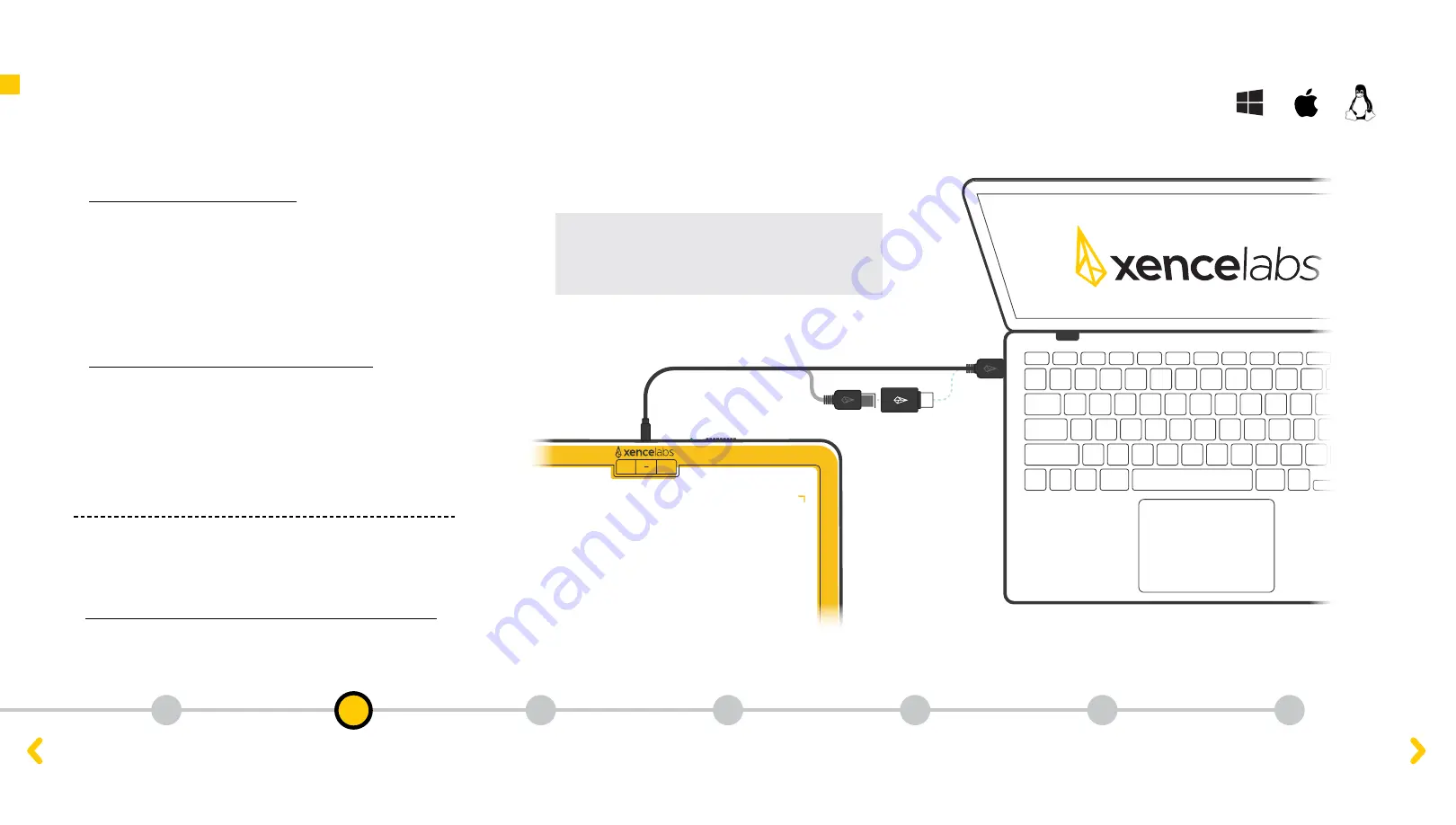
What’s in the box
Tablet Features
Quick Keys Features
Connect Wirelessly
Device Charging
Product Registration
Initial Setup
Important Note:
For the initial setup only, the
installation wizard requires a wired connection
to at least one of your Xencelabs devices.
Initial Setup
Xencelabs Pen Tablet Medium Bundle
1. Driver Download, Install, and Setup Video
2. Download Drivers
To get the tablet’s full benefits, we strongly recommend
you download and install the driver. The Quick Keys
requires driver installation, however, the tablet will only
have basic navigation functions without the driver.
Use the link below to access the Xencelabs downloads
page for the latest drivers for
Windows
,
Mac
and
Linux
.
xencelabs.com/support/download-drivers/
3. Install Drivers
After your download is complete, run the driver installer,
start the setup wizard, and begin using your new tablet.
Mac users should restart their computer after software
installation is complete for the Xenselabs driver to
function correctly.
Find quick answers to the most commonly
asked questions by checking on our online
FAQ Knowlege Base
page:
xencelabsassist.freshdesk.com/en/support/solutions
2
1
3
4
5
6
7



























