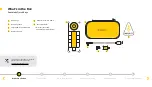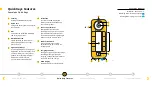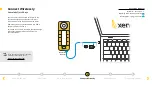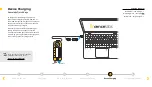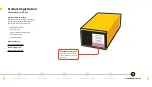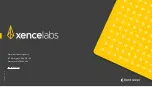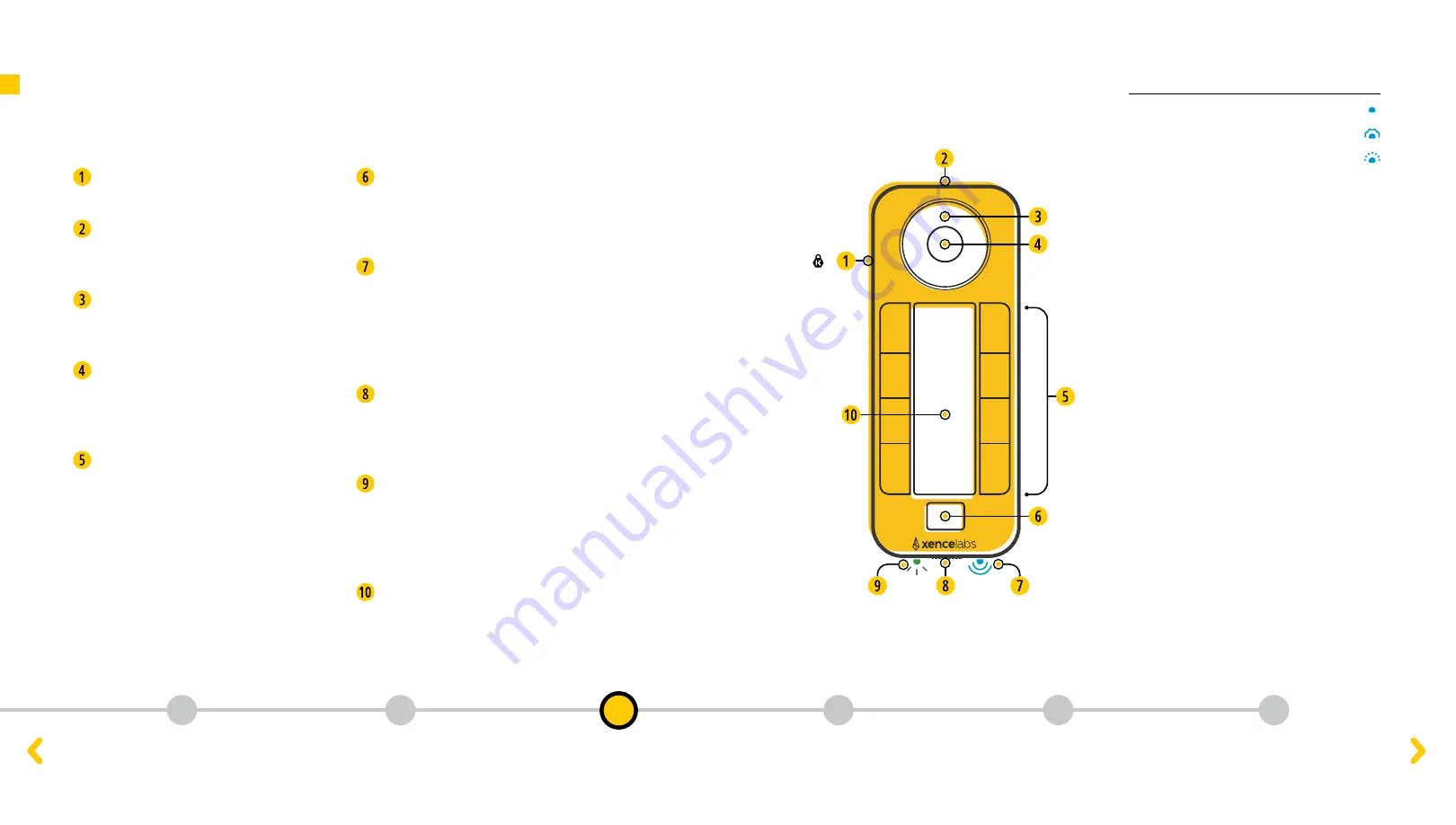
Connection
Indicator
Blinking Blue - Trying to Connect
Breathing Blue - Wired Connection
Solid Blue - Connected
Blinking Blue - Trying to Connect
Breathing Blue - Wired Connection
Solid Blue - Connected
Blinking Blue - Trying to Connect
Breathing Blue - Wired Connection
Solid Blue - Connected
What’s in the box
Initial Setup
Connect Wirelessly
Device Charging
Product Registration
Quick Keys Features
Quick Keys Features
Xencelabs Quick Keys
Connection Indicator
Solid Blue – Connected
Breathing Blue – Wired Connection
Blinking Blue – Trying to Connect
Security
Kensington NANO Security Slot
USB-C Port
Charge the battery and/or connect to
the computer.
Dial
Customize the dial with 8 dimmable
LED color ring options.
Dial Mode Button
Switch between up to 4 different
modes per application (ie. zoom,
brush size, etc).
Eight Shortcut Keys
5 customizable groups of 8 keys per
application for a total of 40 shortcuts.
You can disable sets if they are not
needed. For example, group your
workflow activities into sets
(ie. sketching, coloring, editing).
Set Button
Controls the OLED display and
allows you to switch between up
to 5 shortcut groups.
Connection Indicator
Blinking blue light indicates
searching for connection, solid blue
light indicates successful wireless
connection and breathing blue light
when connected via USB cable.
Power Slide Switch
Slide and hold to turn on/off.
Adjustable sleep times are in the
settings panel.
Charging Indicator
Solid green light indicates full charge,
breathing green light indicates
charging, solid amber light indicates
the device has a low charge.
OLED Display
Displays shortcut key assignments.
3
1
2
4
5
6