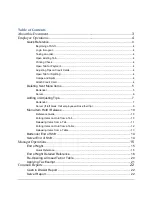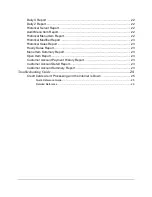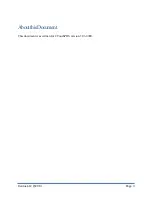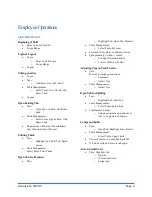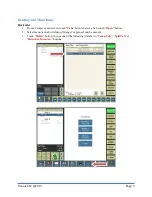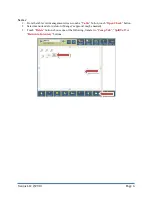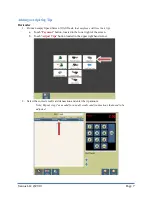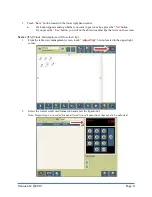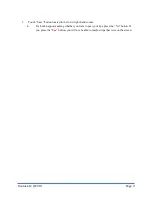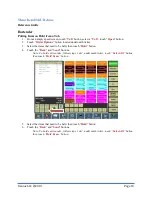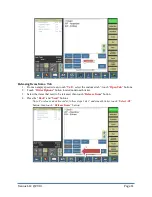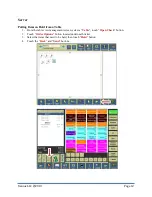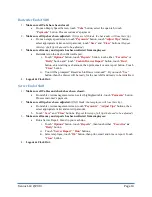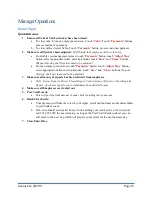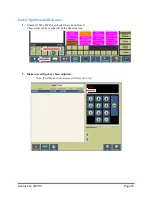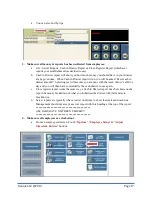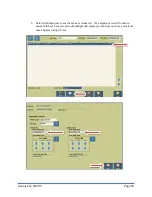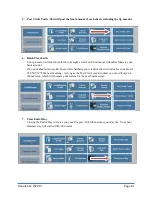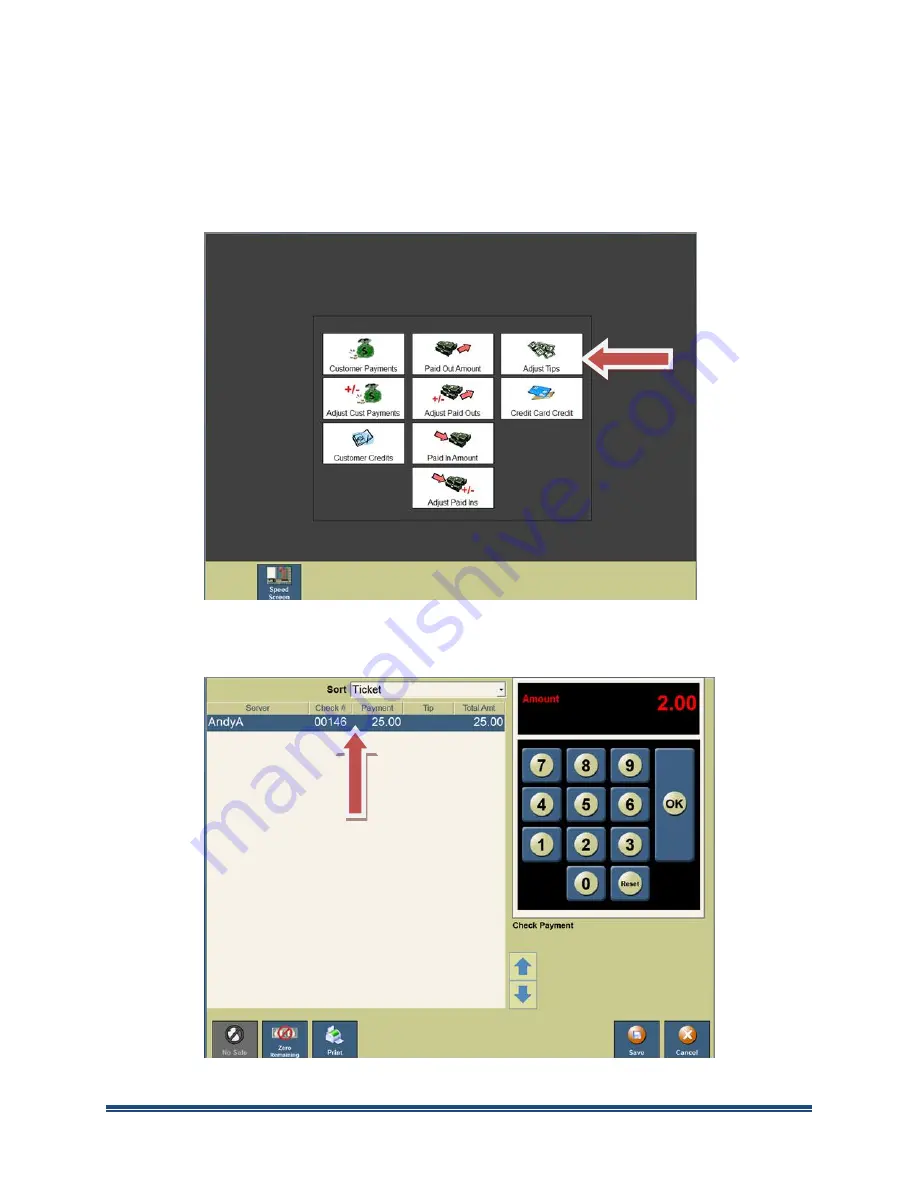
Xenios LLC @2013
Page 7
Adding or Adjusting Tips
Bartender
1.
From an empty Speed Screen
(If
left blank, that employee will lose their tip).
a.
Touch “
Payment
” button, located in the lower right of the screen.
b.
Touch “
Adjust Tips
” button located in the upper right hand corner.
2.
Select the correct credit card transaction and enter the tip amount.
Note: Repeat step 2 as needed for any/all credit card transactions that need to be
adjusted.