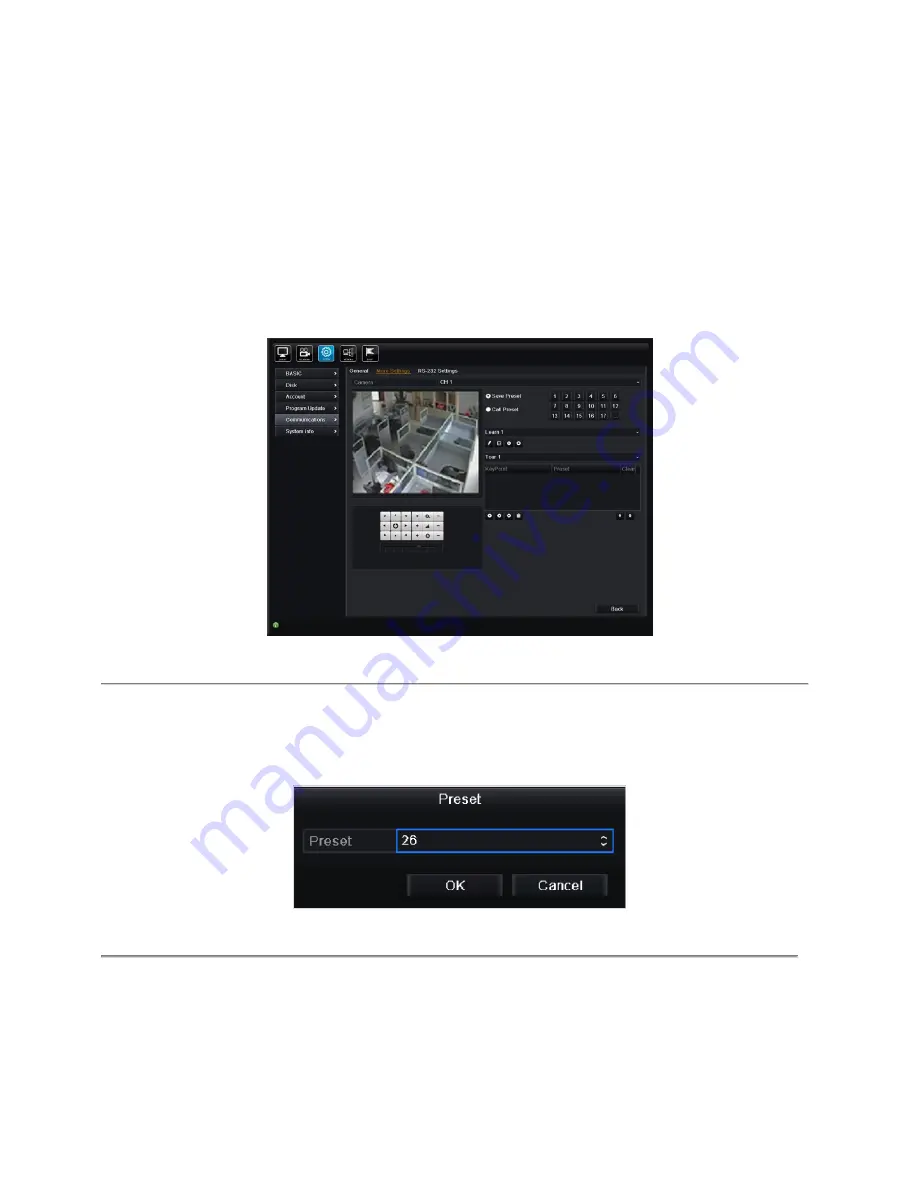
66
Xeno XDR5 real time DVRs manual V1.0
5.2 Setting Presets, Tours & Learns
Before you start:
Please make sure that the presets, tours and learns should be supported by PTZ protocols.
5.2.1 Customizing Presets
Purpose:
Follow the steps to set the Preset location which you want the PTZ camera to point to when an event takes place.
Steps:
1.
Enter the PTZ Control interface.
Menu >System> Communications>More Settings
Figure 4.2 Communications - More Settings
2.
Use the directional button to wheel the camera to the location where you want to set preset.
3.
Click the round icon before
Save Preset
.
4.
Click the preset number to save the preset.
Repeat the steps2-4 to save more presets. If the number of the presets you want to save is more than 17, you can click
[…] and choose the available numbers.
Figure 4.3 More Presets
Summary of Contents for XDR5
Page 1: ...Xeno XDR5 real time DVRs SET UP AND USER MANUAL...
Page 2: ...Xeno XDR5 DVR manual V1 0...
Page 17: ...17 Xeno XDR5 real time DVRs manual V1 0 C H A P T E R 1 Installation...
Page 20: ...20 Xeno XDR5 real time DVRs manual V1 0 5 Re install the cover of the DVR and fasten screws...
Page 32: ...32 Xeno XDR5 real time DVRs manual V1 0 C H A P T E R 2 Introduction...
Page 45: ...45 Xeno XDR5 real time DVRs manual V1 0 C H A P T E R 3 Getting Started...
Page 50: ...50 Xeno XDR5 real time DVRs manual V1 0 C H A P T E R 4 Live View...
Page 56: ...56 Xeno XDR5 real time DVRs manual V1 0 Figure 3 5 Image Settings Customize...
Page 70: ...70 Xeno XDR5 real time DVRs manual V1 0 Figure 4 7 PTZ Toolbar Learn...
Page 72: ...72 Xeno XDR5 real time DVRs manual V1 0 C H A P T E R 6 Record and Capture Settings...
Page 79: ...79 Xeno XDR5 real time DVRs manual V1 0 Figure 5 10 Copy Schedule to Other Channels...
Page 86: ...86 Xeno XDR5 real time DVRs manual V1 0 Figure 5 20 Copy Schedule to Other Channels...
Page 103: ...103 Xeno XDR5 real time DVRs manual V1 0 C H A P T E R 7 Playback...
Page 131: ...131 Xeno XDR5 real time DVRs manual V1 0 C H A P T E R 8 Archive...
Page 144: ...144 Xeno XDR5 real time DVRs manual V1 0 Figure 7 28 Export Finished...
Page 149: ...149 Xeno XDR5 real time DVRs manual V1 0 C H A P T E R 9 Event Settings...
Page 160: ...160 Xeno XDR5 real time DVRs manual V1 0 Figure 8 18 Copy Settings of Video Tampering...
Page 163: ...163 Xeno XDR5 real time DVRs manual V1 0 Figure 8 22 Copy Settings of Audio Event...
Page 169: ...169 Xeno XDR5 real time DVRs manual V1 0 C H A P T E R 10 Network Settings...
Page 191: ...191 Xeno XDR5 real time DVRs manual V1 0 C H A P T E R 11 System Configuration...
Page 221: ...221 Xeno XDR5 real time DVRs manual V1 0 C H A P T E R 12 Others...
Page 226: ...226 Xeno XDR5 real time DVRs manual V1 0 C H A P T E R 13 Appendix...
Page 229: ...229 Xeno XDR5 real time DVRs manual V1 0...














































