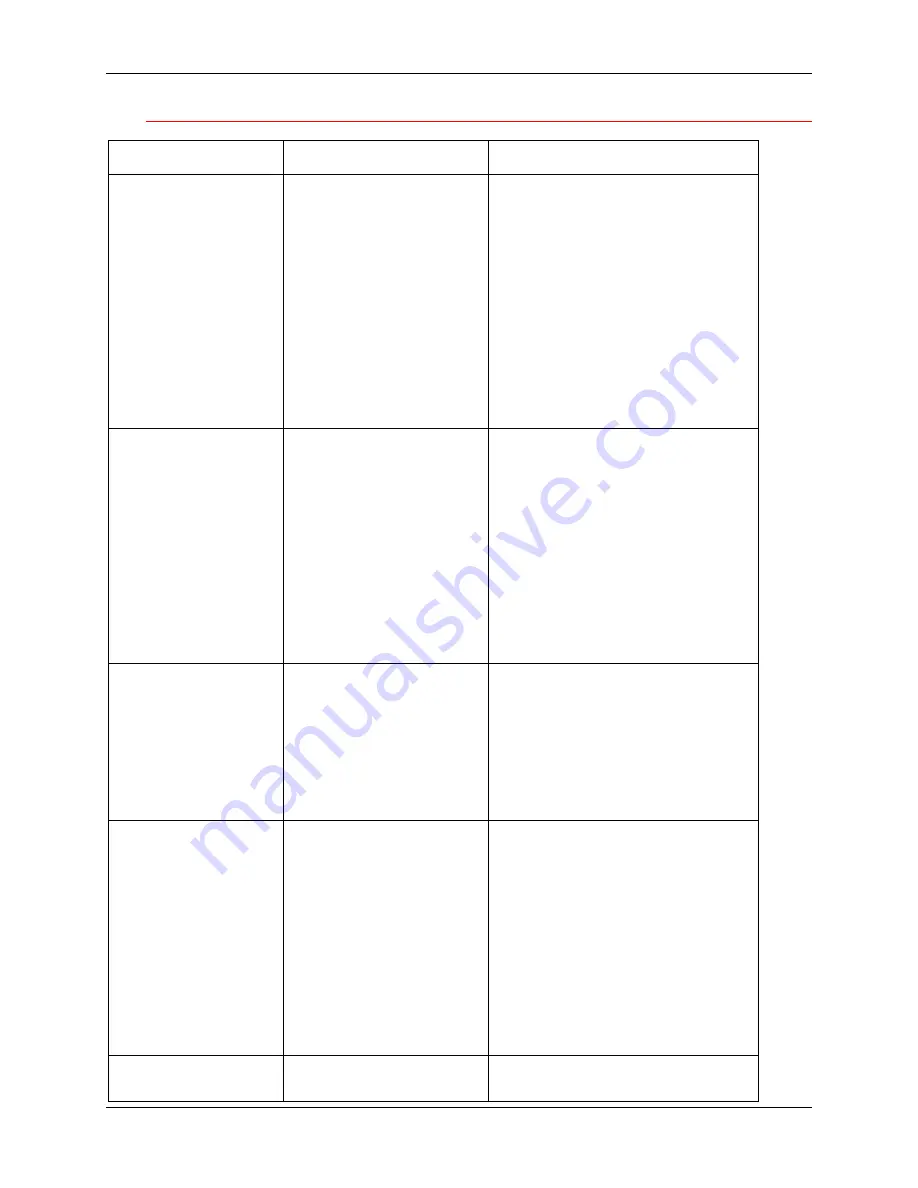
Network Problem Solving
24. Problem Solving
Xerox DocuColor 2006
24-49
Novell error messages
Message
Cause
Suggested action or exit
220
Guest account not
available.
The guest account,
which you have
selected for initial login,
has expired or has
been disabled by the
NetWare supervisor.
•
Enable a guest account on
the NetWare server for the
purpose of setup.
•
Log in to a different account.
On the log in screen, change
the default name (guest) to
supervisor
or enter another
valid login name. When you
are prompted for a password,
enter the correct password
for the account you named.
222
Unable to log in to
server.
Password has
expired for login
name.
The server has
connected to a file
server, but is unable to
log in to the file server
or print server because
the password has
expired for the login
account name or the
named print server.
•
Select a different login
account or print server.
•
The error screen exits to the
File Server Login screen (if
login to the file server failed)
or NetWare Print Server
screen (if login to Print Server
failed). Press the Menu
button to display the PServer
Setup menu.
252
Unable to log in to
the server.
Login does not
exist.
The server has
connected to a file
server, but is unable to
log in to the server
because the selected
login account does not
exist on the file server.
Select a different login account.
The error screen exits to the
File Server Login screen.
Pressing the Menu button to
display the PServer Setup
menu.
255
Unable to connect
to file server.
File server is down
or out of
connections.
The Novell file server is
down or out of
connections.
This error occurs while
the server is trying to
connect to the
requested file server.
Select a different file server or
try to get someone else to log
off. Pressing the Menu button
to display the PServer Setup
menu
nnn
Indicates other network
errors when the
Notify the Novell Administrator
and report the error number.
Summary of Contents for 2006NPC - DocuColor Color Laser
Page 1: ...DocuColor 2006 Documentation The Document Company XEROX...
Page 30: ...1 Setting up the DocuColor 2006 Installing the 2 Tray Module 1 8 Xerox DocuColor 2006...
Page 40: ...1 Setting up the DocuColor 2006 Unpacking the Printer 1 18 Xerox DocuColor 2006...
Page 60: ...1 Setting up the DocuColor 2006 Loading paper in the paper tray 1 38 Xerox DocuColor 2006...
Page 390: ...20 Using ColorWise Pro Tools Xerox DocuColor 2006 20 18...
Page 452: ...24 Problem Solving Clearing paper jams 24 4 Xerox DocuColor 2006...
Page 460: ...24 Problem Solving Clearing Area 1 jams 24 12 Xerox DocuColor 2006...
Page 462: ...24 Problem Solving Clearing Area 2 jams 24 14 Xerox DocuColor 2006...
Page 464: ...24 Problem Solving Clearing Area 3 jams 24 16 Xerox DocuColor 2006...
Page 466: ...24 Problem Solving Clearing Area 4 jams 24 18 Xerox DocuColor 2006...
Page 484: ...24 Problem Solving Printer Error messages 24 36 Xerox DocuColor 2006...
Page 486: ...24 Problem Solving Printer Error Codes 24 38 Xerox DocuColor 2006...
Page 488: ...24 Problem Solving Scanner Error messages 24 40 Xerox DocuColor 2006...
Page 526: ...25 Maintenance Replacing the Copy Print Cartridge 25 14 Xerox DocuColor 2006...
Page 546: ...26 Technical Data 26 16 Xerox DocuColor 2006...














































