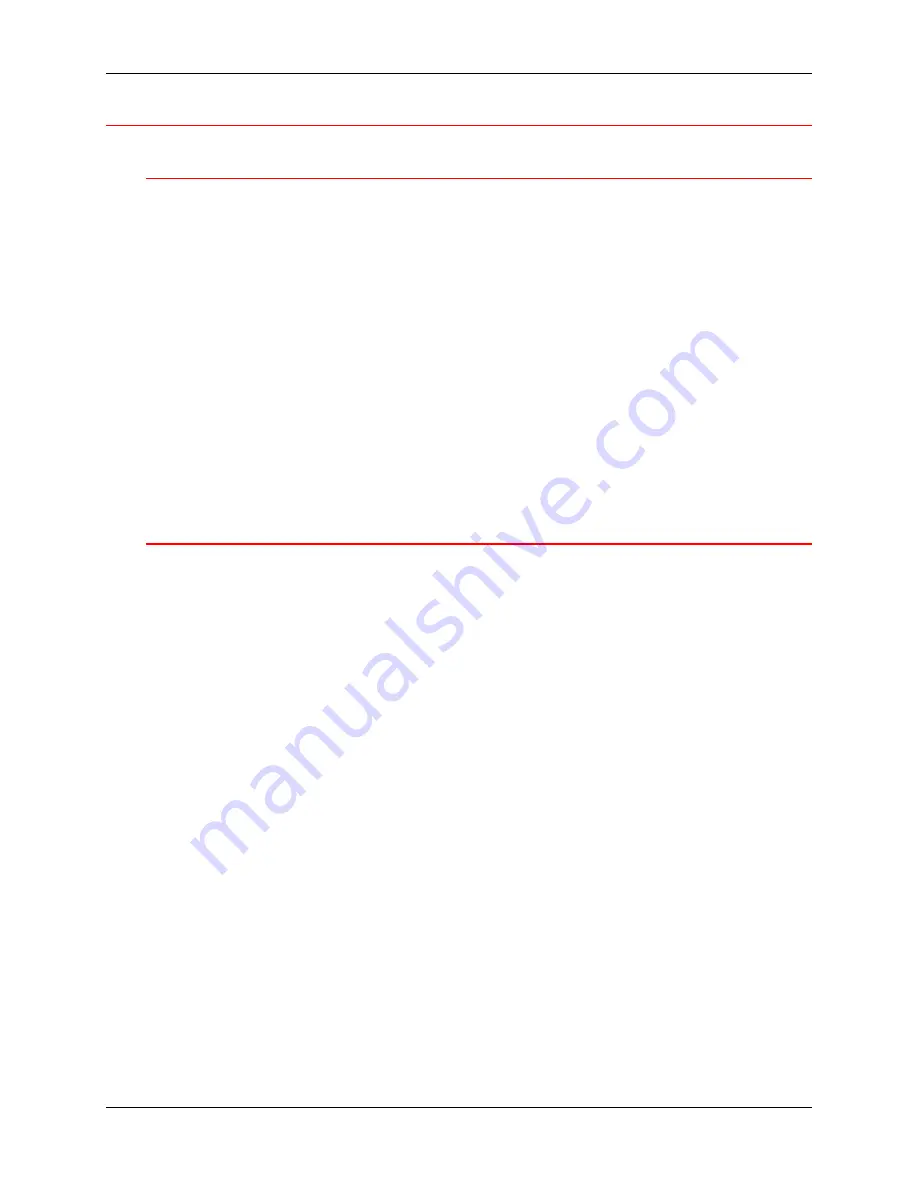
Windows 95/98 print drivers
3. Network Setup
Xerox DocuColor 2006
3-5
Windows 95/98
Before you begin
1.
Ensure that the DocuColor 2006 has been prepared for network printing.
2.
Ensure that you have the printer name, Apple Talk Zone (if applicable),
and IP Address. These may be obtained from your system administrator
or from the Configuration Page.
In order to print the Configuration Page, perform the following steps:
a. Press
the
Offline
button on the Printer Control Panel
b. Press
the
Menu
button until the message
Print Pages from List
is
displayed on the Printer Control Panel.
c. Press
the
Item/Enter
button in order to select
Print Configuration
Page
.
d. Press
the
Item/Enter
again button in order to print the page.
Installing the print driver
The following procedure provides the steps for installing the printer driver for
parallel port printing. For detailed information about setting up IPX/SPX
printing or SMB printing, refer to
Installing the user software in a Windows
95/98 environment
.
1.
Insert the User Software CD in your CD-ROM drive.
2. Select
the
Start
button,
Settings
, and
Printers
.
3. Double-click
the
Add Printer
and select
Next
.
4. Select
Local printer
and
Next
.
5. Select
the
Have Disk
button.
6.
Perform one of the following:
•
If you are installing from the CD, select the CD-ROM drive (for
example, D:\) from the drop-down box and select the
Browse
button.
•
If you are installing from files you downloaded using the Installer
WebTool, type the name of your hard disk drive (for example, C:\)
and select the
Browse
button.
Summary of Contents for 2006NPC - DocuColor Color Laser
Page 1: ...DocuColor 2006 Getting Started The Document Company XEROX ...
Page 18: ...1 Setting up the DocuColor 2006 Installing the 2 Tray Module 1 8 Xerox DocuColor 2006 ...
Page 28: ...1 Setting up the DocuColor 2006 Unpacking the Printer 1 18 Xerox DocuColor 2006 ...
Page 48: ...1 Setting up the DocuColor 2006 Loading paper in the paper tray 1 38 Xerox DocuColor 2006 ...




























