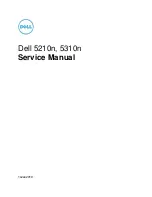Unpacking the Printer
1. Setting up the DocuColor 2006
Xerox DocuColor 2006
1-11
8.
Place the Printer on the 2 Tray Module:
a. Align
the
two pins
in the 2 Tray Module with the corresponding
holes in the Printer. Aligning the left rear covers of the two devices
will assist you in aligning the pins. Aligning the pins and the left
rear covers is shown below.
b. Partially open Paper Tray 2, and tighten the two thumbscrews
shown below. Do not over tighten the thumbscrews.
301016B-WOL
0
c.
Close Paper Tray 2.
Summary of Contents for 2006NPC - DocuColor Color Laser
Page 1: ...DocuColor 2006 Getting Started The Document Company XEROX ...
Page 18: ...1 Setting up the DocuColor 2006 Installing the 2 Tray Module 1 8 Xerox DocuColor 2006 ...
Page 28: ...1 Setting up the DocuColor 2006 Unpacking the Printer 1 18 Xerox DocuColor 2006 ...
Page 48: ...1 Setting up the DocuColor 2006 Loading paper in the paper tray 1 38 Xerox DocuColor 2006 ...