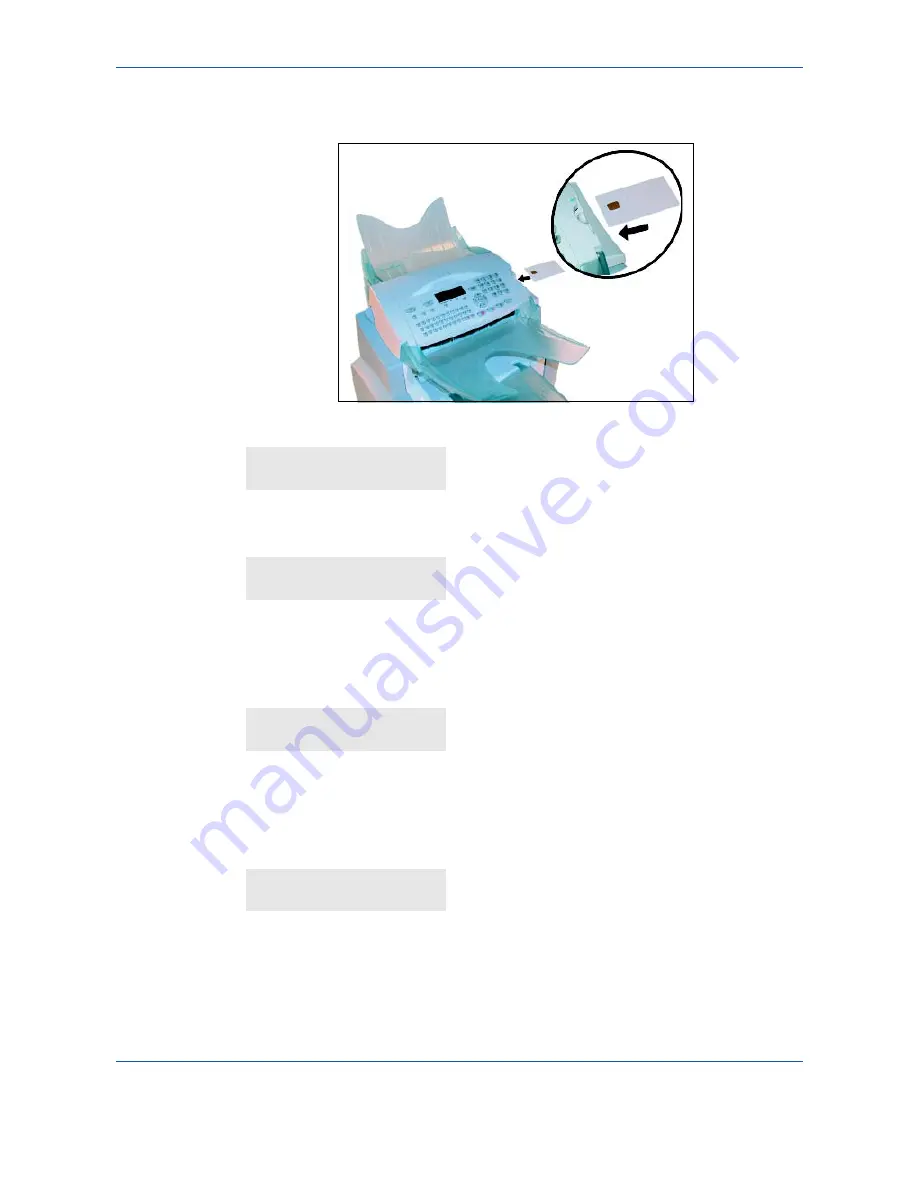
Maintenance
7-7
¾
Insert chip card (supplied with the toner cartridge) into the card reader ensuring that
the chip is positioned as shown in the illustration below.
¾
The following message is displayed on the scanner control panel screen:
¾
Press
OK
.
¾
Once the chip card has been read, the display shows:
¾
Remove the card.
CAUTION:
If the following message is displayed, check that you have inserted
the chip card the right way up.
Replacing the drum cartridge
To replace the drum cartridge, proceed as shown below.
When the display shows:
CHANGE TONER?
YES = OK - NO = C
TONER OK
REMOVE CARD
CANNOT READ CARD
REMOVE CARD
CHANGE DRUM
<OK> TO CONFIRM
Summary of Contents for 2121L - FaxCentre B/W Laser
Page 1: ...FaxCentre 2121 2121L User Guide Part Number 252780989 Version 3 0 06 11 15 ...
Page 8: ...ii ...
Page 24: ...1 16 Safety Environment ...
Page 38: ...2 14 Installing your machine ...
Page 78: ...4 30 Setting the machine ...
Page 88: ...5 10 Directory ...
Page 126: ...7 8 Maintenance 1 Open the printer cover 2 Remove the drum toner cartridge assembly ...
Page 144: ...7 26 Maintenance ...
















































