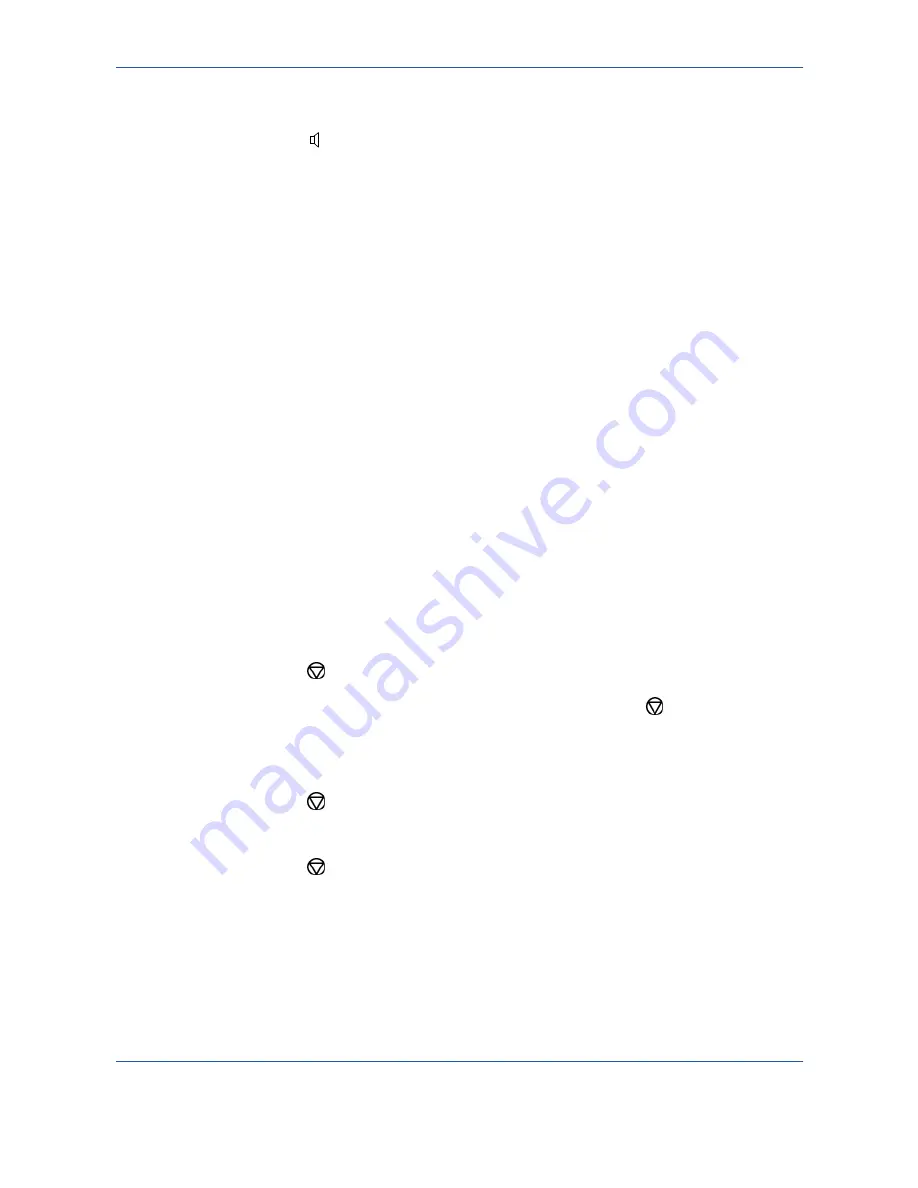
Setting the machine
4-17
¾
Select the line in question (L1 or L2) using the and
keys.
¾
Press the
key again to confirm your selection.
Note:
If a call is in progress on line L2 (2121L), only line L1 may be picked up
manually. In this case, the operation requested is performed without using
the menu described.
Call monitoring
If only one call is in progress on line 1 (L1)(2121) or line 2 (L2)(2121L), the following is
displayed:
L1: called number
TRANS. P1
If 2 calls are in progress, the on-screen display switches back and forward between the
following on the display’s 2 lines:
L1: called number
TRANS. P1
and
L2: called number
TRANS. P1
Stopping a call in progress
If only one call is in progress on line L1 or line L2 (2121L):
¾
Press the
key.
¾
Confirm the stopping of the call in progress by pressing the
key again.
This screen remains displayed for a maximum of 5 seconds.
If 2 call are in progress on line L1 and line L2:
¾
Press the
key.
¾
Select the line in question (L1 or L2) using the and
keys.
¾
Press the
key again to confirm.
This screen remains displayed for a maximum of 5 seconds.
Call reports and logs
In the transmission and reception reports, the number of the call line used is always
indicated by Line 1 or Line 2.
Summary of Contents for 2121L - FaxCentre B/W Laser
Page 1: ...FaxCentre 2121 2121L User Guide Part Number 252780989 Version 3 0 06 11 15 ...
Page 8: ...ii ...
Page 24: ...1 16 Safety Environment ...
Page 38: ...2 14 Installing your machine ...
Page 78: ...4 30 Setting the machine ...
Page 88: ...5 10 Directory ...
Page 126: ...7 8 Maintenance 1 Open the printer cover 2 Remove the drum toner cartridge assembly ...
Page 144: ...7 26 Maintenance ...
















































