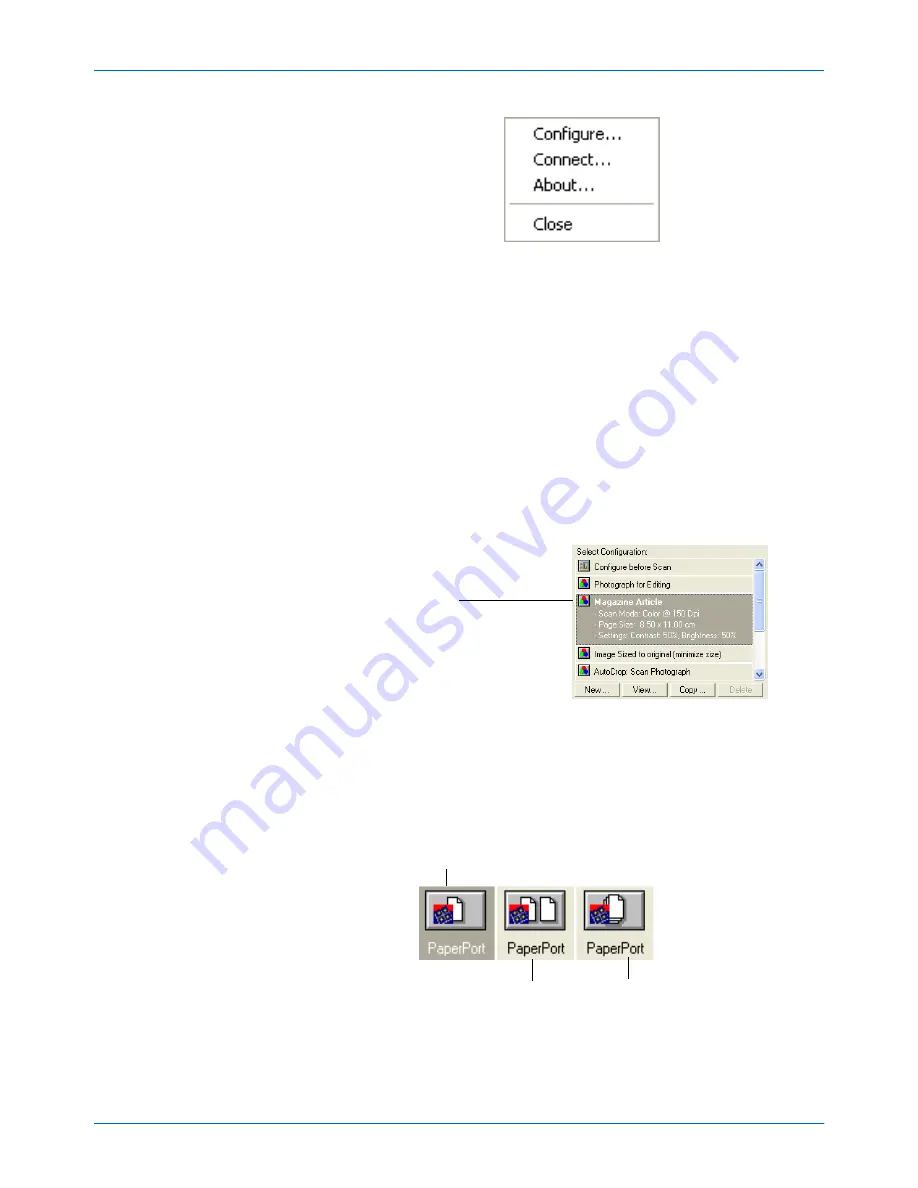
Three ways to scan
4800/2400 Series Installation and User Guide
2-5
Figure 2-8 Shortcut menu
2.
Choose [Configure] from the shortcut menu.
The Configuration dialog box appears. The options on the
Configuration dialog box are:
Select Destination – the list of applications that can open to display
the scanned image. Select the application that you want to
automatically open to display or process the scanned image.
Select Configuration – the list of the button’s scan configurations.
The configuration settings include: color, black and white, or
grayscale, resolution in dots per inch (dpi), page size, brightness,
and contrast. To see the details about a configuration, click its icon
in the list. Click the icon again to close the detailed information.
Figure 2-9 Select Configuration list
Select Format and Page(s) – a set of options for selecting a format
for the scanned image and whether to scan a single page or multiple
pages. The formats are bitmap and PaperPort. Use PaperPort for
scanning any item. Bitmaps are usually for photos or artwork. The
page icons represent single or multiple page scanning.
Figure 2-10 Format and page options
Clicking an icon expands
the configuration to show
its settings.
Scan single page
Scan multiple pages
Scan multiple pages
and stack them on the
PaperPort Desktop
















































