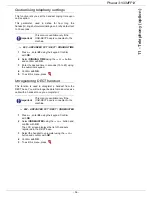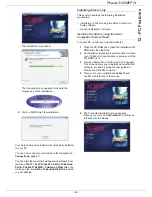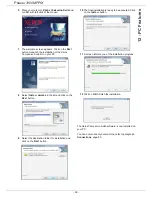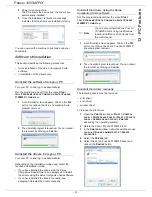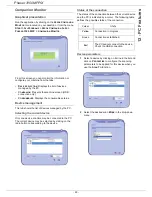Phaser 3100MFP/X
- 54 -
10 - USB memory key
creation.
Pressing
immediately starts the scan and sends a
file to the USB memory key with the parameters defined
in the scan format.
Important
With the
IMAGE
format, if you have
selected:
•
BLACK&WHITE
,
the picture will
be saved in TIFF format.
•
COLOUR
,
the picture will be
saved in JPEG format.
You can choose the image resolution
that will be scanned to the USB
memory key; the default resolution is
AUTO.
Press the
button several times
and select the resolution you require:
• Scanning in
BLACK&WHITE
:
-
icon: text resolution.
-
icon: photo resolution.
- no icon: auto resolution.
• Scanning in
COLOUR
:
-
icon: text resolution.
- no icon: auto resolution.