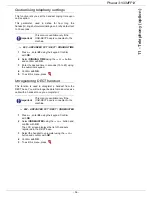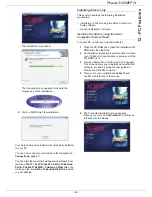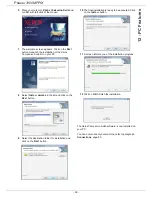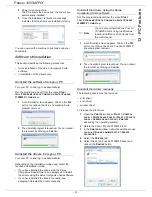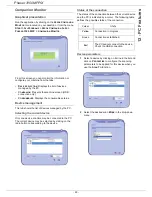Phaser 3100MFP/X
- 62 -
12 - PC Features
6
Select the option
R
EMOVE
DRIVER
AND
DRIVER
PACKAGE
and click on the
OK
button.
7
A confirmation screen appears. Click on the
Y
ES
button to continue.
8
Click on the
D
ELETE
button to confirm the removal.
To remove scan and modem drivers:
1
Open the
D
EVICE
MANAGER
window (
S
TART
>C
ONTROL
PANEL
> S
YSTEM
> H
ARDWARE
> D
EVICE
MANAGER
or S
TART
>C
ONTROL
PANEL
> H
ARDWARE
AND
SOUND
> D
EVICE
MANAGER
, depending on the
operating system).
2
In the
O
THER
DEVICES
sub-menu, select the X
EROX
P
HASER
3100MFP item and click on the right button
of the mouse.
3
Select
U
NINSTALL
on the menu and left-click with
the mouse.
4
Click on the
OK
button to confirm the removal.
5
In the
I
MAGING
DEVICES
sub-menu, select the
X
EROX
P
HASER
3100MFP item and right-click with
the mouse.
6
Select
U
NINSTALL
on the menu and left-click with
the mouse.
7
Click on the
OK
button to confirm the removal.
Machine Management
The software that you have installed contains two
machine management applications,
C
OMPANION
D
IRECTOR
and
C
OMPANION
M
ONITOR
, which
allow you to:
• check whether the machine is connected to your PC,
• monitor the machine activities,
• monitor the status of the machine consumables from
the PC,
• quickly access the graphic editor applications.
To manage the machine, run the Companion Director
application by clicking on the icon located on your desktop
or from the menu
S
TART
>A
LL
P
ROGRAMS
> X
EROX
C
OMPANION
S
UITE
> P
HASER
3100 MFP >
C
OMPANION
D
IRECTOR
.
Checking the connection between the PC
and the machine
To check if the connection between the devices is good,
run the
C
OMPANION
M
ONITOR
software from the icon
located on the desktop and check that the same
information is displayed on the machine.
Companion Director
This graphical Interface allows you to run the utilities and
the software to manage your machine.
Graphical presentation
Run the application by clicking on the
X
EROX
C
OMPANION
D
IRECTOR
icon located on your desktop or from the menu
S
TART
>A
LL
P
ROGRAMS
> X
EROX
C
OMPANION
S
UITE
>
P
HASER
3100 MFP > C
OMPANION
D
IRECTOR
.
Utilities and applications activation
The Xerox C
OMPANION
S
UITE
graphical interface allows
you to run the following utilities and software:
• get
H
ELP
from the current documentation,
• run the
P
APER
P
ORT
software (Doc Manager).
To run a software or utility contained in the Xerox
C
OMPANION
S
UITE
kit, place the cursor on it and left-click
with the mouse.