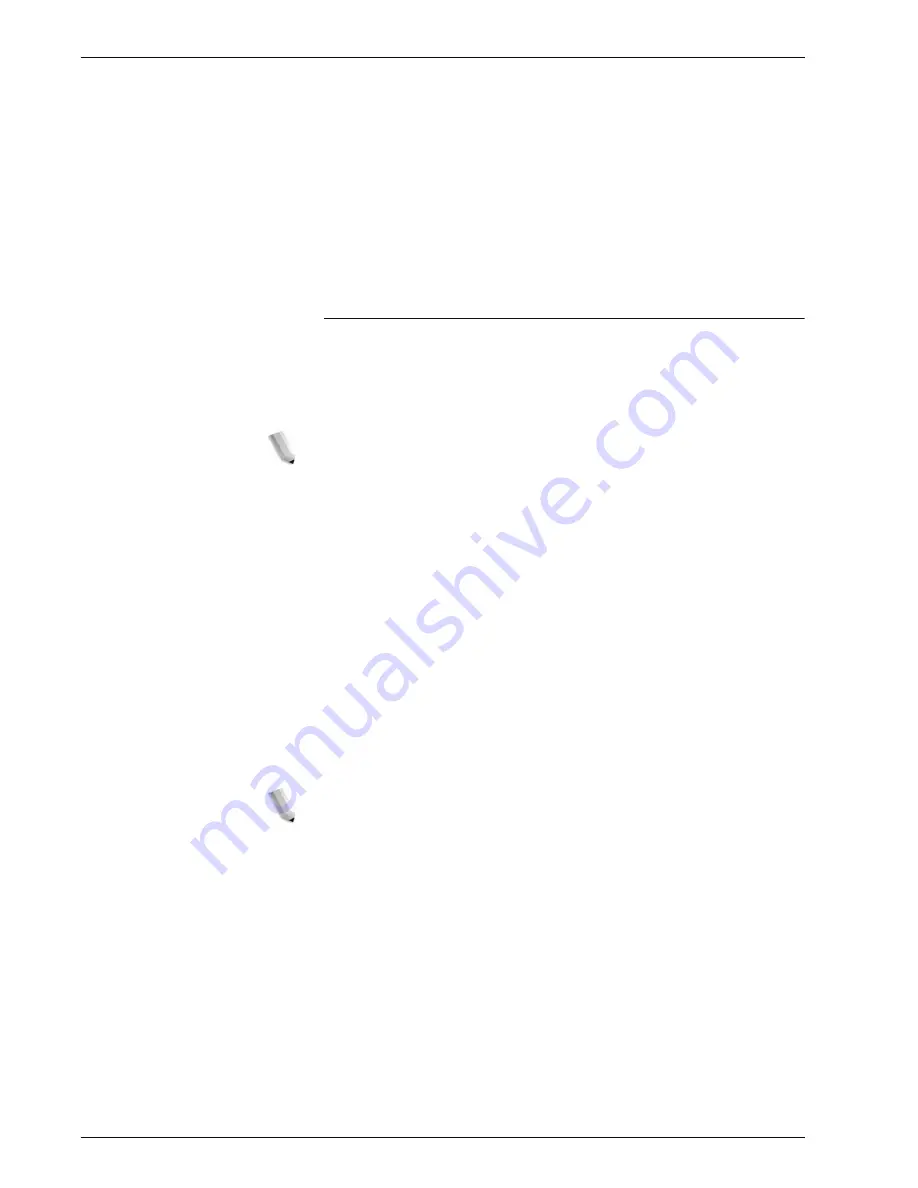
Xerox 4595 Copier/Printer User Guide
2-87
2. Copy
Separators Tray
Select tray for separator.
When Bypass is selected, the
Tray 5 (Bypass)
screen appears.
Refer to “Tray 5 (Bypass) Screen” on page 2-21.
Quantity
The number of separators can be set from 1 to 99 when selecting
Blank Separators. Only this feature is available, when Blank
Separators is selected.
Copy Screen
Stop
The document data stored by the Build Job feature is cleared and
the build job is canceled.
NOTE: The same operation is performed if you press the C button
or Clear All button.
Stop is displayed while you scan documents. By pressing
Stop, you can cancel the scanning documents. Pressing
Start begins the scanning process.
Last Original
Select this to end scanning of documents. The build job starts.
Next Original
Select this when you have another document. When using Build
Job feature, this item has been selected.
Start
You can load the next document and configure the settings for the
document.
NOTE: The same operation is performed if you press the Start
button.
Change Settings
The Copy screen appears and you can change the settings for the
loaded document. After setting the features, press the
Start
button
to start scan the document.
Summary of Contents for 4595
Page 1: ...Xerox4595Copier Printer User Guide Version 1 2 January 2008...
Page 26: ...Xerox 4595 Copier Printer User Guide 1 16 1 Product overview...
Page 250: ...Xerox 4595 Copier Printer User Guide 4 78 4 Mailbox Management...
Page 256: ...Xerox 4595 Copier Printer User Guide 5 6 5 Job Flow...
Page 294: ...Xerox 4595 Copier Printer User Guide 7 30 7 Paper and Other Media...
Page 362: ...Xerox 4595 Copier Printer User Guide 10 24 10 Maintenance...
Page 501: ......
Page 502: ......




































