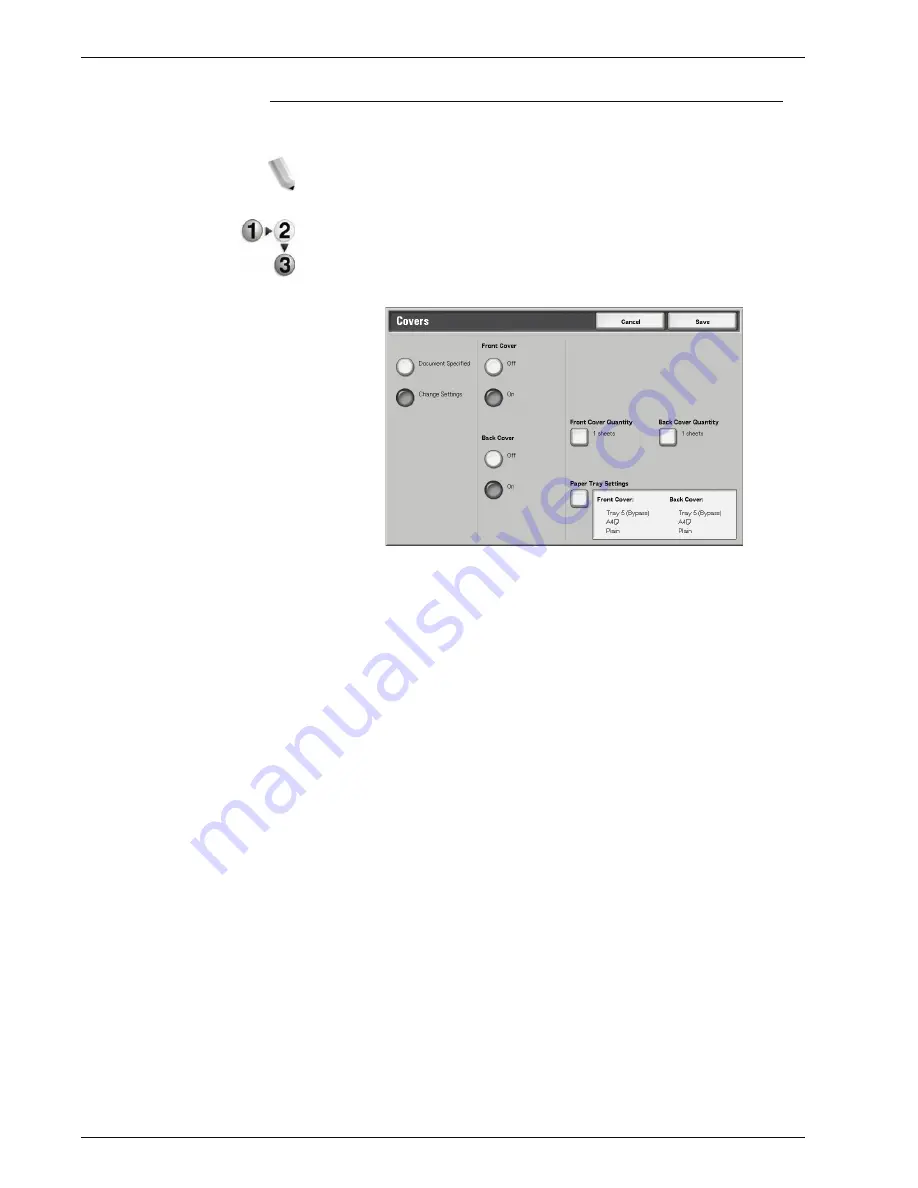
Xerox 4595 Copier/Printer User Guide
4-45
4. Mailbox Management
Covers
This feature allows you to add papers as covers when copying.
NOTE: Covers may not be attached correctly depending on the
(text) paper type.
1.
From the
All Services
window, select
Check Mailbox
and
then
Copy & Print Jobs
.
2.
Select the mailbox you want to open and then select
Change
Settings/Print
. Select
Covers
.
3.
Select any item.
4.
Select
Save
to keep your choice.
Document Specified
Uses the same settings as when the document was saved.
Change Settings
Use different settings than those set when the document was
saved.
Front Cover
You can choose to have the first page of the document as a front
cover.
•
No Cover
A cover is not attached.
•
Yes
A cover is attached.
Summary of Contents for 4595
Page 1: ...Xerox4595Copier Printer User Guide Version 1 2 January 2008...
Page 26: ...Xerox 4595 Copier Printer User Guide 1 16 1 Product overview...
Page 250: ...Xerox 4595 Copier Printer User Guide 4 78 4 Mailbox Management...
Page 256: ...Xerox 4595 Copier Printer User Guide 5 6 5 Job Flow...
Page 294: ...Xerox 4595 Copier Printer User Guide 7 30 7 Paper and Other Media...
Page 362: ...Xerox 4595 Copier Printer User Guide 10 24 10 Maintenance...
Page 501: ......
Page 502: ......





































