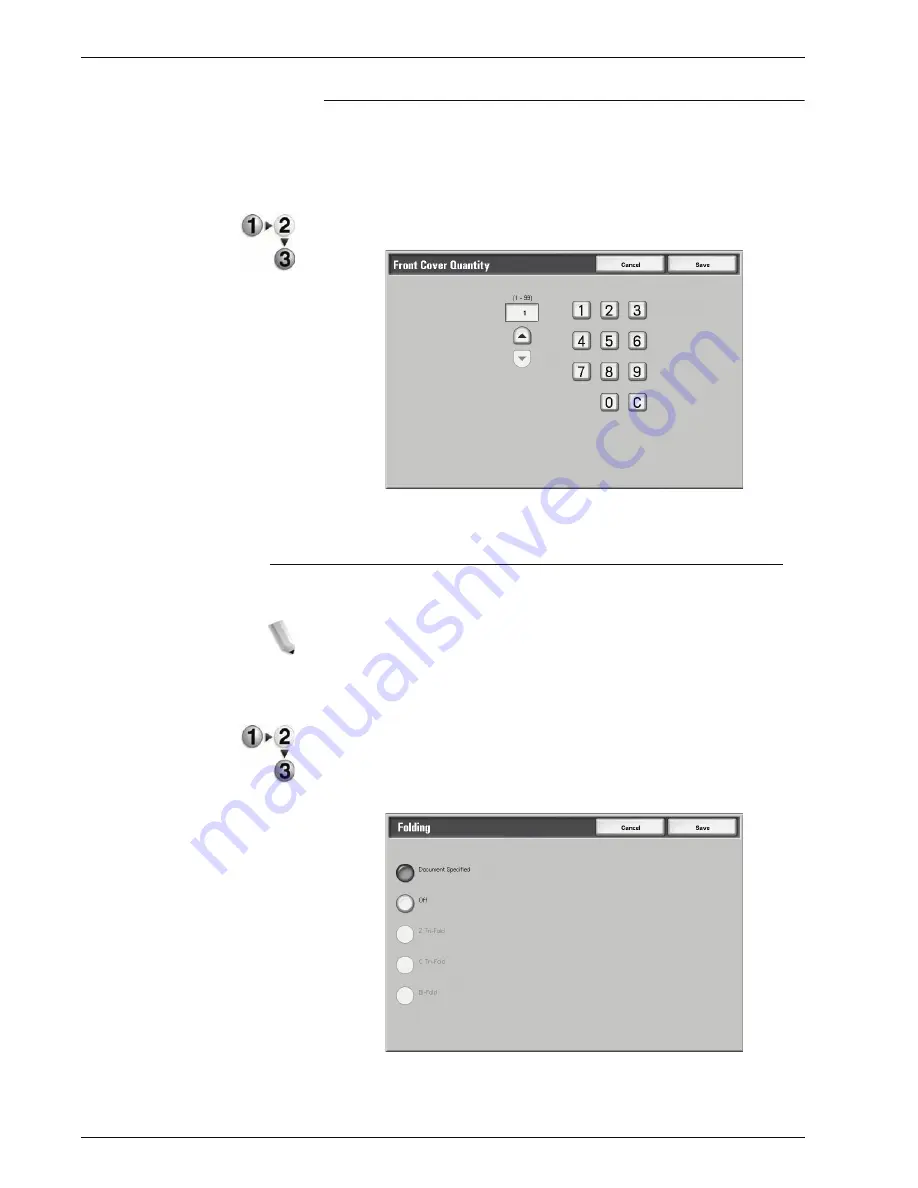
Xerox 4595 Copier/Printer User Guide
4-47
4. Mailbox Management
Front Cover Quantity
You can specify the number of cover sheets used for the front
cover in the range between 1 and 99 for insertion. Prints the front
cover equally as the body text, even if multiple number of copies
are made.
1.
Use the
up/down
buttons or the numeric keypad to specify the
number of cover sheets that are loaded.
2.
Select
Save
to keep your choice.
Folding
You can make copies to be folded in half or in thirds.
NOTE: An optional package is necessary for this selection. For
more information, contact the Customer Support Center.
The output may not be correctly folded depending on the
paper tray and orientation of the document.
1.
From the
All Services
window, select
Check Mailbox
and
then
Copy & Print Jobs
.
2.
Select the mailbox you want to open and then select
Change
Settings/Print
. Select
Folding
.
3.
Select any item.
Summary of Contents for 4595
Page 1: ...Xerox4595Copier Printer User Guide Version 1 2 January 2008...
Page 26: ...Xerox 4595 Copier Printer User Guide 1 16 1 Product overview...
Page 250: ...Xerox 4595 Copier Printer User Guide 4 78 4 Mailbox Management...
Page 256: ...Xerox 4595 Copier Printer User Guide 5 6 5 Job Flow...
Page 294: ...Xerox 4595 Copier Printer User Guide 7 30 7 Paper and Other Media...
Page 362: ...Xerox 4595 Copier Printer User Guide 10 24 10 Maintenance...
Page 501: ......
Page 502: ......

































